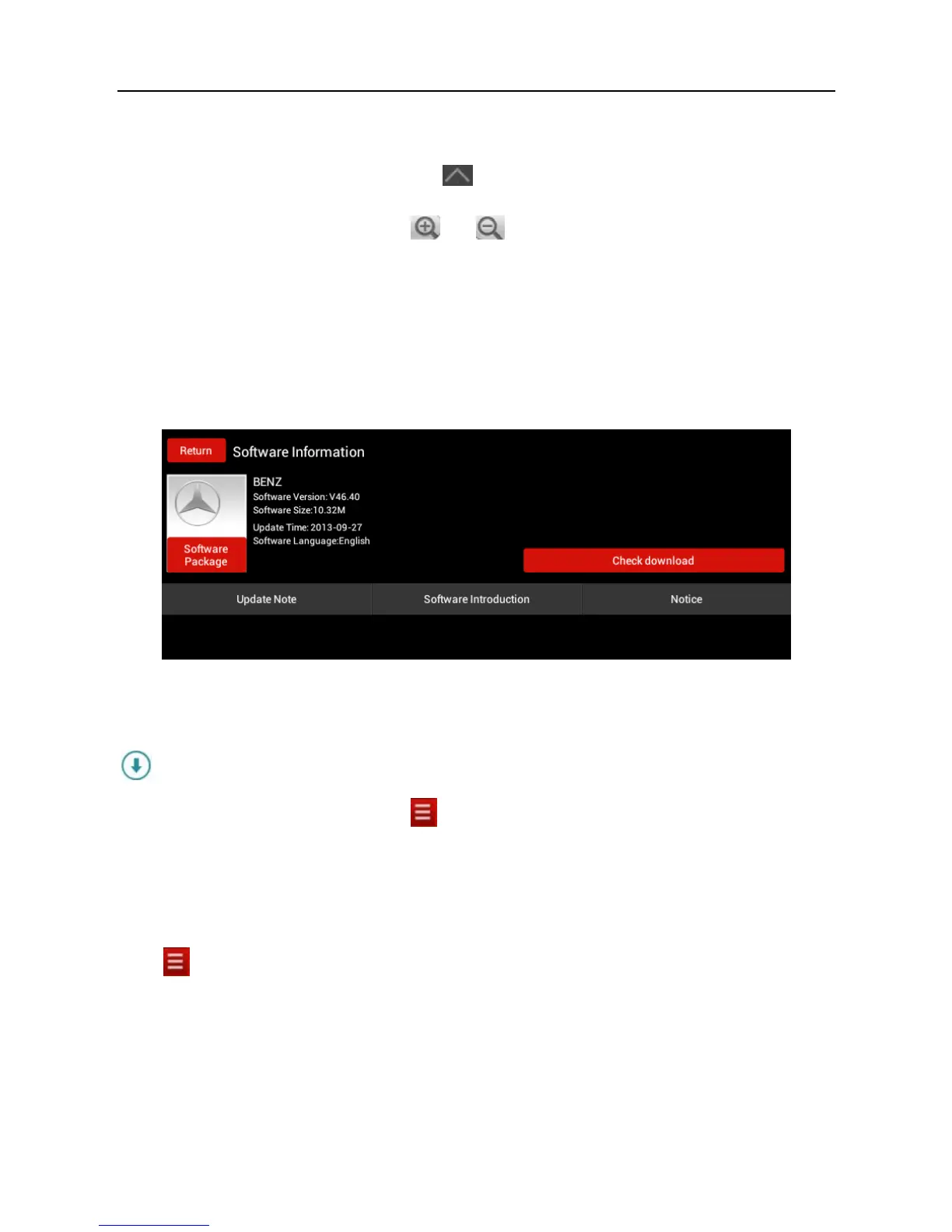LAUNCH X-431 PRO User’s Manual — Vehicle Diagnosis
17
More: To view software version and user’s manual.
While accessing other menus, tap
shown on the bottom of the screen to
extend the display window.
While browsing information, tap
or to zoom in or zoom out.
3.5 Download Diagnostic Software
Before diagnosing a vehicle, you have to download the corresponding vehicle
diagnosis software.
In Fig. 3-8, tap on the desired vehicle to enter and then tap the serial number to
proceed to Fig. 3-9.
Fig. 3-9
Tap “Check download” to enter download page. Tap “Download” to start
downloading. Once it is complete, tap “Return” to the main menu screen. The
icon disappears from the lower right corner of the vehicle name logo.
Alternatively, you can also tap
and choose “One Key Upgrade” from the
context menu to download your software. For details, please refer to Chapter
3.10 One Key Upgrade.
3.6 Start Diagnosing
Tap
on the main menu screen, and then choose “Vehicle Diagnosis” to
enter the vehicle selection page.
Take Demo as an example to demonstrate how to diagnose a vehicle.
Tap “Demo”, the system will prompt you to make Bluetooth pair firstly (if no
Bluetooth pair is made in “Settings”, “Not Connected” and “Not Paired” will be
displayed next to the Bluetooth device). If Bluetooth pair has been done, “Not