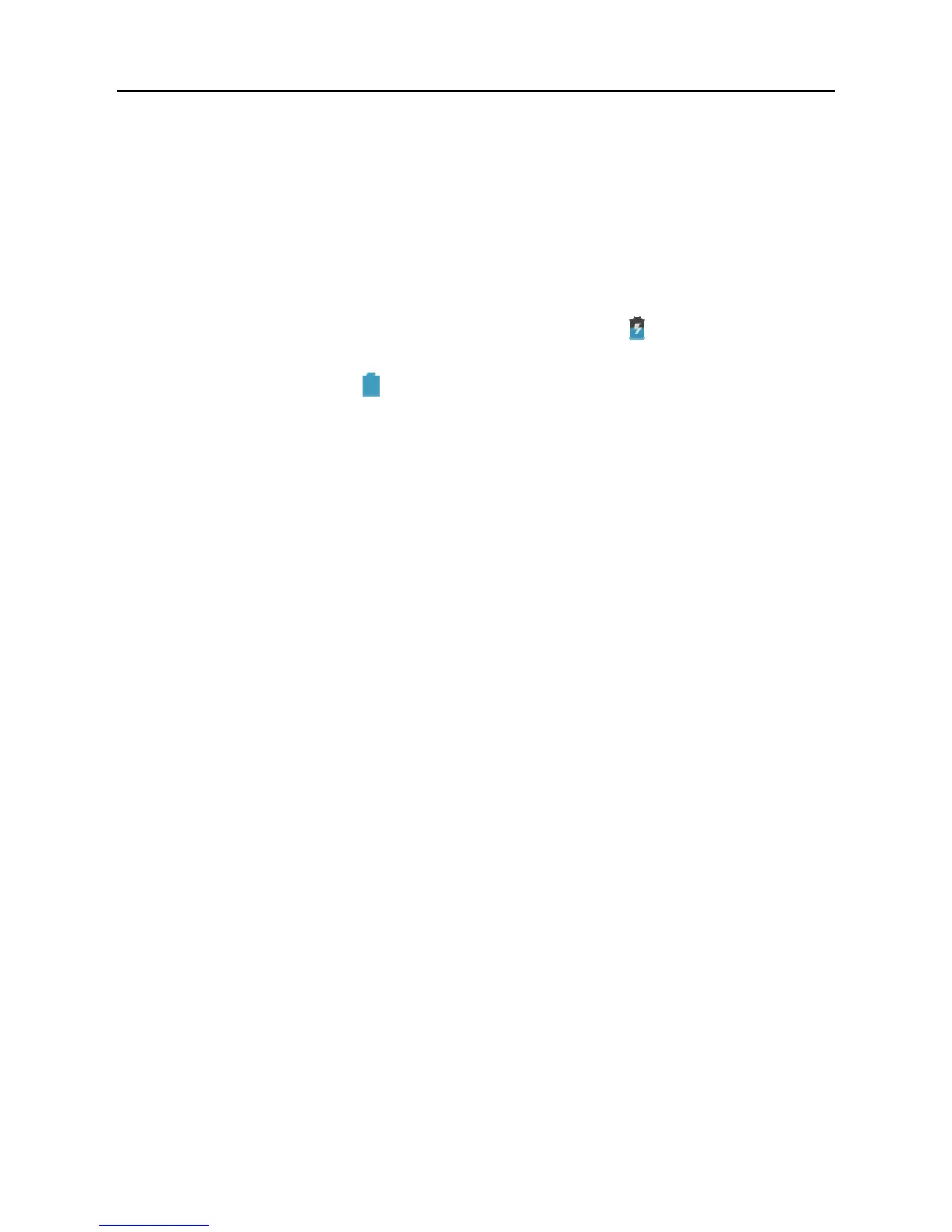LAUNCH X-431 PRO User’s Manual — Knowledge of X-431 PRO
7
2 Preparations
2.1 Charge X-431 PRO
1. Insert the included USB cable into the charger.
2. Plug the charger into AC outlet.
3. Connect the other end of USB cable to X-431 PRO. If
appears on the
screen, it indicates it is being charged.
4. If the logo changes into
, it indicates that the battery is fully charged.
Disconnect the charger from the AC outlet.
5. Unplug the USB cable on the charger from X-431 PRO.
2.2 On using your battery
z If the battery keeps unused for a long time or battery is completely
discharged, it is normal if it can not be turned on while being charged.
Please charge it for a period and then turn it on.
z Using data service will cause more power consumption and shorten the
standby time.
z The charging time of battery varies with temperature condition and battery
consumption status.
z While X-431 PRO has low battery, a beep will sound. If it is very low, X-431
PRO will be switched off automatically.
Note: Do one of the followings to save power:
z When X-431 PRO keeps unattended, press POWER key to turn off the
LCD.
z Shorten the standby time: Enter main menu, choose “Settings” > “DEVICE”
> “Display” > “Sleep” to select a shorter standby time.
z Decrease the brightness of LCD display: Enter main menu, choose
“Settings” > “DEVICE” > “Display” > “Brightness”, and then drage the slider
to adjust it.
z Change “Live wallpaper” into “Gallery”.
z Set Bluetooth off: Enter main menu, choose “Settings” > “Wireless &
Network” > “Bluetooth”, and then toggle the switch to OFF.
z Set Wi-Fi off: Enter main menu, choose “Settings” > “Wireless & Network” >