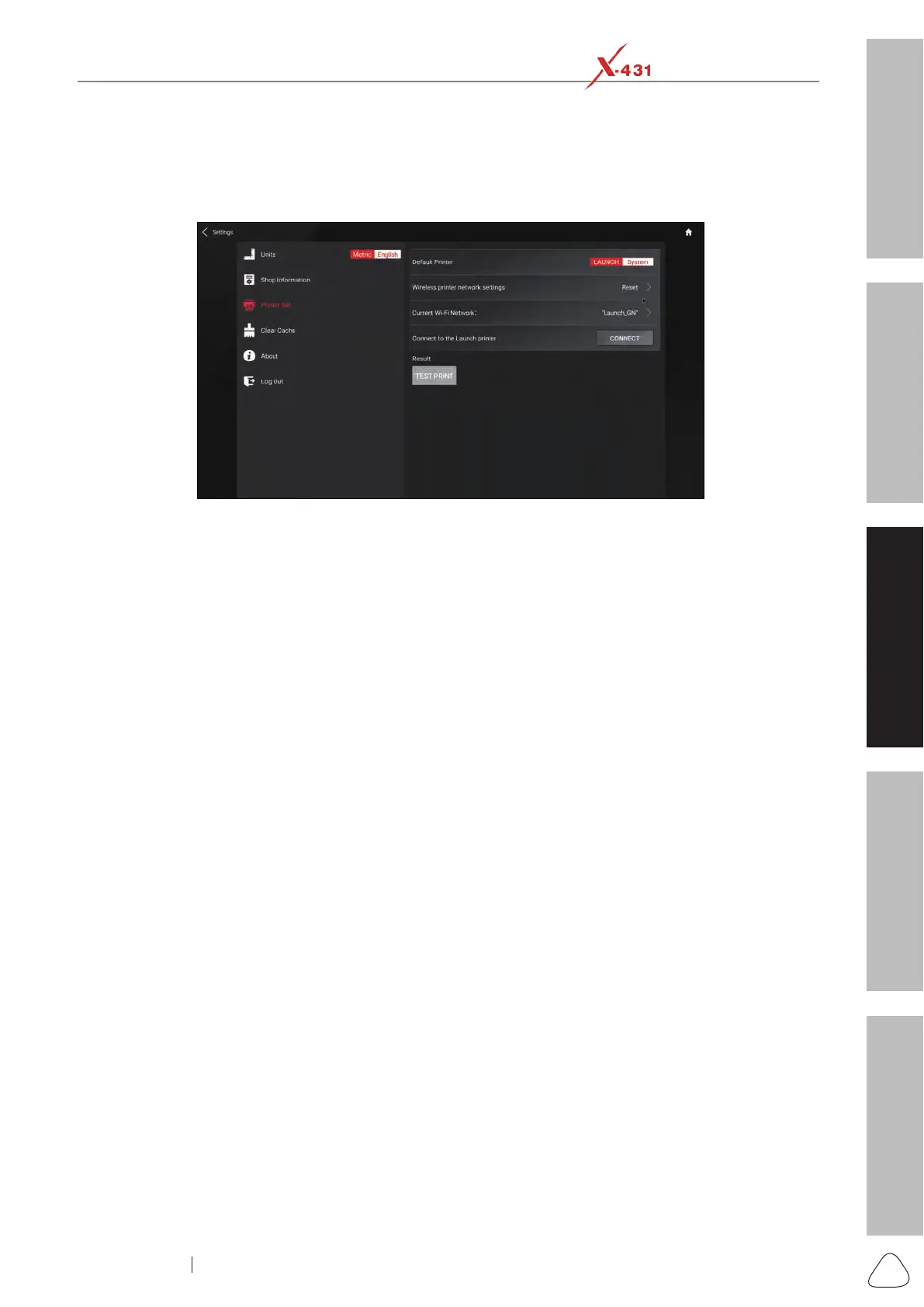About X-431 Station
DiagnosticsToolbox & AppsFAQ
Initial Use
77
www.x431.com +86 755 8455 7891
LAUNCH
Station
User's Guide
The App is compatible with the “LAUNCH Wi-Fi Printer” (sold separately) and “System” printer (external
printers loaded with Wi-Fi hotspot).
Here we take “LAUNCH printer” for example to demonstrate how to congure the printer.
1. Tap or click “Printer Set”.
Printer Setting Screen
A. If it is the rst time you have operated this printer, please proceed the following:
2. For initial use, you are suggested to reset the printer: Press and hold [MODE] & [FEED] for 8 seconds,
the following resetting command will be printed out:
at + default = 1
ok
at + reboot = 1
rebooting...
3. Tap or click “Reset” to congure Wi-Fi printer.
Step 1: Connect the printer:
Tap or click “Scan” to start scanning and select the desired printer hotspot named with X-431PRINTER-
XXXX (XXXX stands for 4 characters), and then tap or click “Connect” to enter Step 2.
Step 2: Join the Wi-Fi printer into LAN:
Tap or click “Scan” to select the desired local Wi-Fi network from the list, and type in the security
password (If it is an open network, password is not required), and then tap or click “Conrm”.
4. Once the Wi-Fi network of the printer is connected and the printer is found, tap or click “Printing test” to
test the printing.
Now you can use the Wi-Fi printer to print!
If the printer is not found, please reset the printer to default factory settings (refer to Step 2 for details) and
check whether the current device and the printer are on the same LAN.
B. If you have congured the Wi-Fi printer to the LAN:
2. Tap or click “Connect to Printer”:
a). If the local network remains as it is, tap or click “Test Print” directly to test the printing.
b). If the local network changes, you have to reset the Wi-Fi printer.
4). Clear Cache
This item is used to clear the App cache.
Tap or click “Clear Cache”, a pop-up window will appear on the screen. Tap or click “OK” to clear cache and
the system will restart the App.
5). About
The software version information and disclaimer are included.