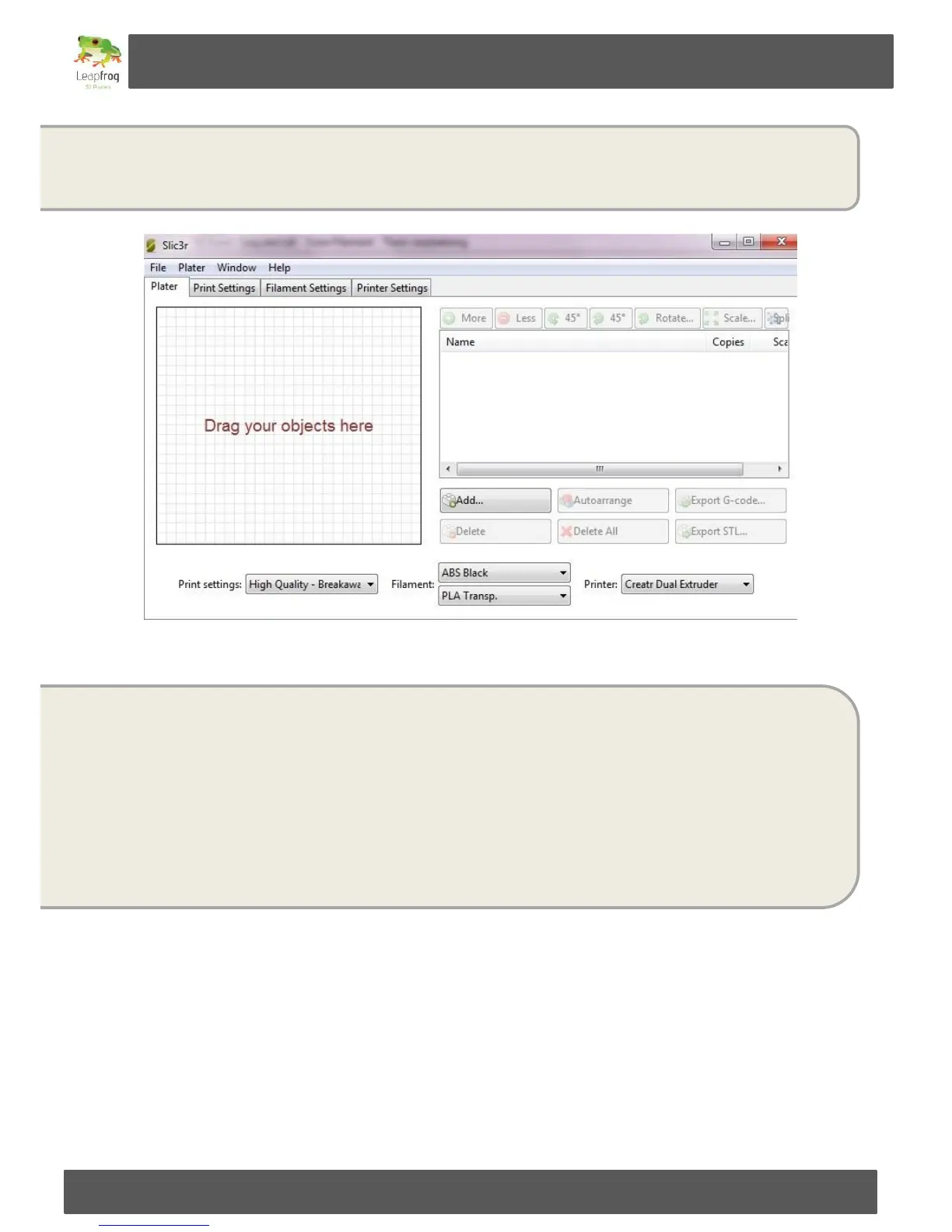Manual Leapfrog Creatr
42 Leapfrog BV
Now that the selected files are combined, a new window will pop up to save the new combined
file. Browse to the location you wish to save this file. Give it a name and save it. It will be saved
amf file
Now load the “.amf file in Slic3r software by clicking “Add..”. When you have added the “.amf
file” in Slic3r you have to press the button -Give it a name and save it on your
computer. Make sure you select the preferred print settings and filaments before you Export the
G-code!
*Note: The first “.stl file” you’ve loaded to create your “.amf file” will be printed with extruder 1.
In this case it will be ABS black.
Now load the G-Code in Repetier-Host Leapfrog and you can start printing