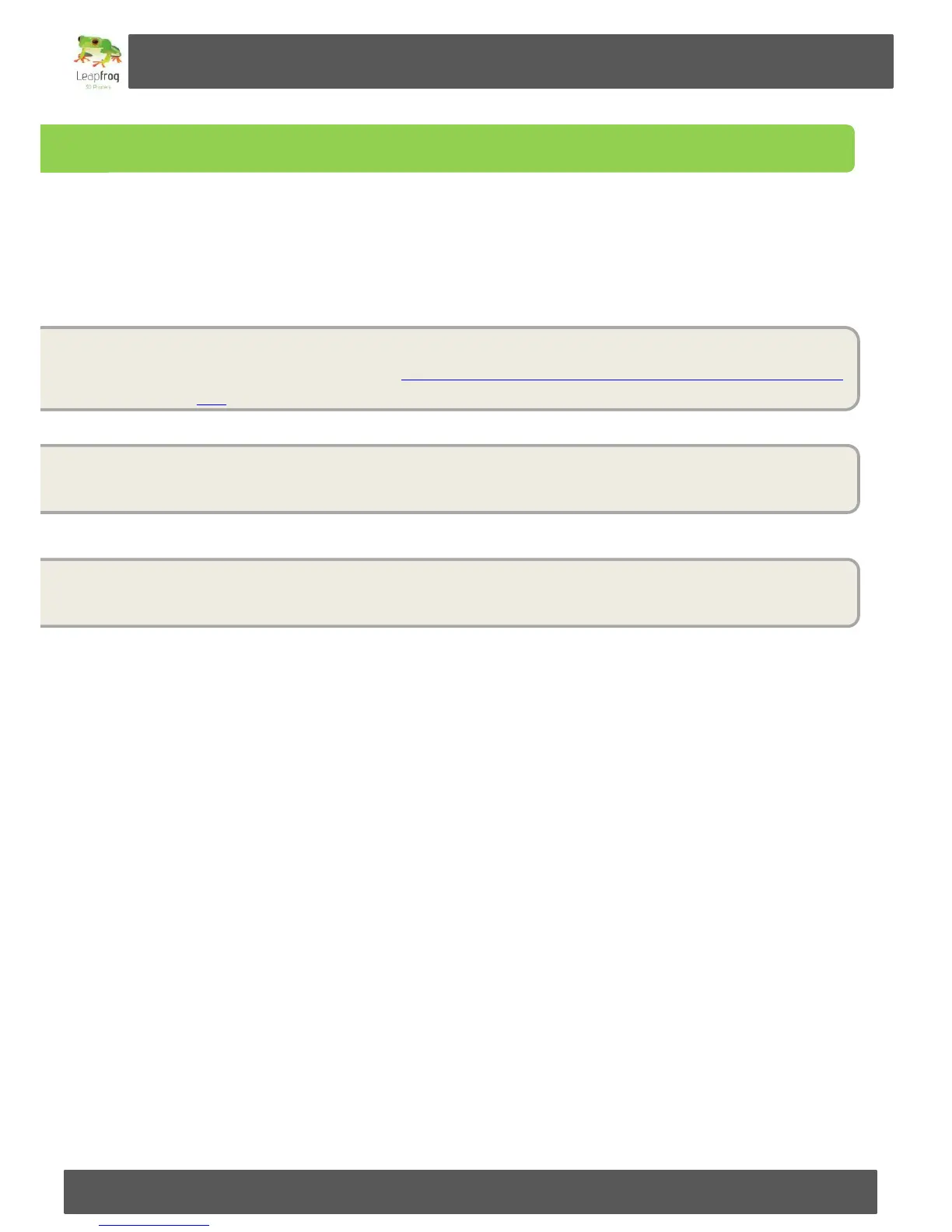Manual Leapfrog Creatr
91 Leapfrog BV
3.15 Removing the slic3r print profiles
After deleting and re-installing the Repetier-Host and/or slic3r software you will notice that your old print
profiles will still exist including changes that you might have wanted to reboot. To be able to do so you
will have to remove the slic3r print profiles from a hidden folder and this paragraph will describe step by
step how to do that.
First you have to be able to see the hidden folder. This can be done by adjusting some windows
configurations as explained at http://windows.microsoft.com/en-us/windows/show-hidden-
files.
Once you have done this you can see the correct folder. To access it you have to go to Computer
Windows(C:) Users AppData Roaming Slic3r print.
Removing the print folder will make sure that all the old pre-sets and print profiles are deleted
and that after re-installing the software all the Leapfrog pre-sets are reset.