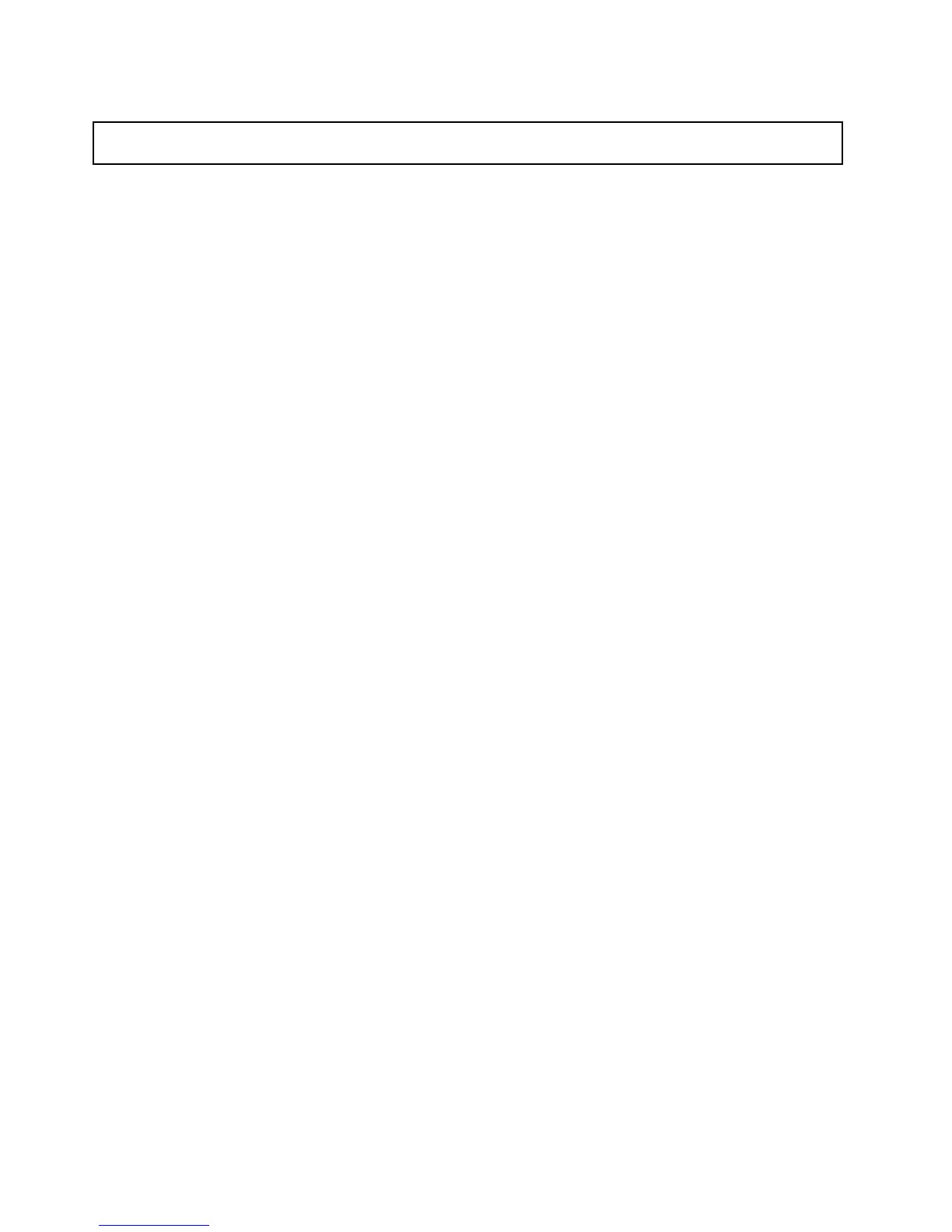InstallingtheEthernetcard
Attention:Donotopenyourserverorattemptanyrepairbeforereadingandunderstandingthe“Safetyinformation”
onpageiiiand“Guidelines”onpage85.
ThistopicprovidesinstructionsonhowtoinstalltheEthernetcardandhowtoinstalltheEthernetcard
driveronWindowsoperatingsystems.
Beforeyoubegin,printalltherelatedinstructionsorensurethatyoucanviewthePDFversiononanother
computerforreference.
Note:UseanydocumentationthatcomeswiththeEthernetcardandfollowthoseinstructionsinadditionto
theinstructionsinthistopic.
ToinstalltheEthernetcard,dothefollowing:
1.Removeallmediafromthedrivesandturnoffallattacheddevicesandtheserver.Then,disconnectall
powercordsfromelectricaloutletsanddisconnectallcablesthatareconnectedtotheserver.
2.Removetheservercover.See“Removingtheservercover”onpage87.
3.Laytheserveronitssideforeasieroperation.
4.IfaPCIcardbracketassemblyisinstalledinyourserver,removethePCIcardbracketassembly.See
“RemovingandreinstallingthePCIcardbracketassembly”onpage91.
5.LocateanappropriatePCIcardslotonthesystemboardforinstallingtheEthernetcard.Youcan
installtheEthernetcardtothePCI-Eslot2orPCI-Eslot3thatsupportsacardwith167mm(6.57
inches)inlength.See“Systemboardcomponents”onpage45
toidentifythedifferenttypesofPCI
cardslotsinyourserver.
6.Removeanypartsordisconnectanycablesthatmightimpedeyouroperation.
7.Touchthestatic-protectivepackagethatcontainstheEthernetcardtoanyunpaintedsurfaceonthe
outsideoftheserver.Then,taketheEthernetcardoutofthepackage.
Note:CarefullyhandletheEthernetcardbyitsedges.
8.TheEthernetcardisakindofPCIcard.See“InstallingaPCIcard”onpage98andfollowthose
instructionstoinstalltheEthernetcard.
9.InstallthePCIcardbracketassemblyifaRAIDcardisinstalledinyourserver.See“Removingand
reinstallingthePCIcardbracketassembly”onpage91
.
Whattodonext:
•Toworkwithanotherpieceofhardware,gototheappropriatesection.
•Tocompletetheinstallation,goto“Completingthepartsreplacement”onpage177.Then,continuewith
thefollowingproceduretoinstalltheEthernetcarddriverifyouareusingaWindowsoperatingsystem.
OnLinuxoperatingsystems,youdonotneedtoinstallanydevicedriverfortheEthernetcard.
OnWindowsoperatingsystems,dothefollowingtoinstallthedevicedriverfortheEthernetcard:
1.Saveanyopendocumentsandexitallapplications.
2.ClickStart.Right-clickMyComputerandselectProperties.TheSystemPropertieswindowopens.
3.ClicktheDeviceManagerbuttonontheHardwaretab.TheDeviceManagerwindowopens.
4.ExpandNetworkadapters.
5.Right-clickoneofthelistedEthernetcardswithayellowquestionmark.
6.SelectUpdateDriver.TheHardwareUpdateWizardwindowopens.Youwillbeaskedifyoupermit
WindowstoconnecttoWindowsUpdatetosearchforsoftware.
102ThinkServerTS430HardwareMaintenanceManual
