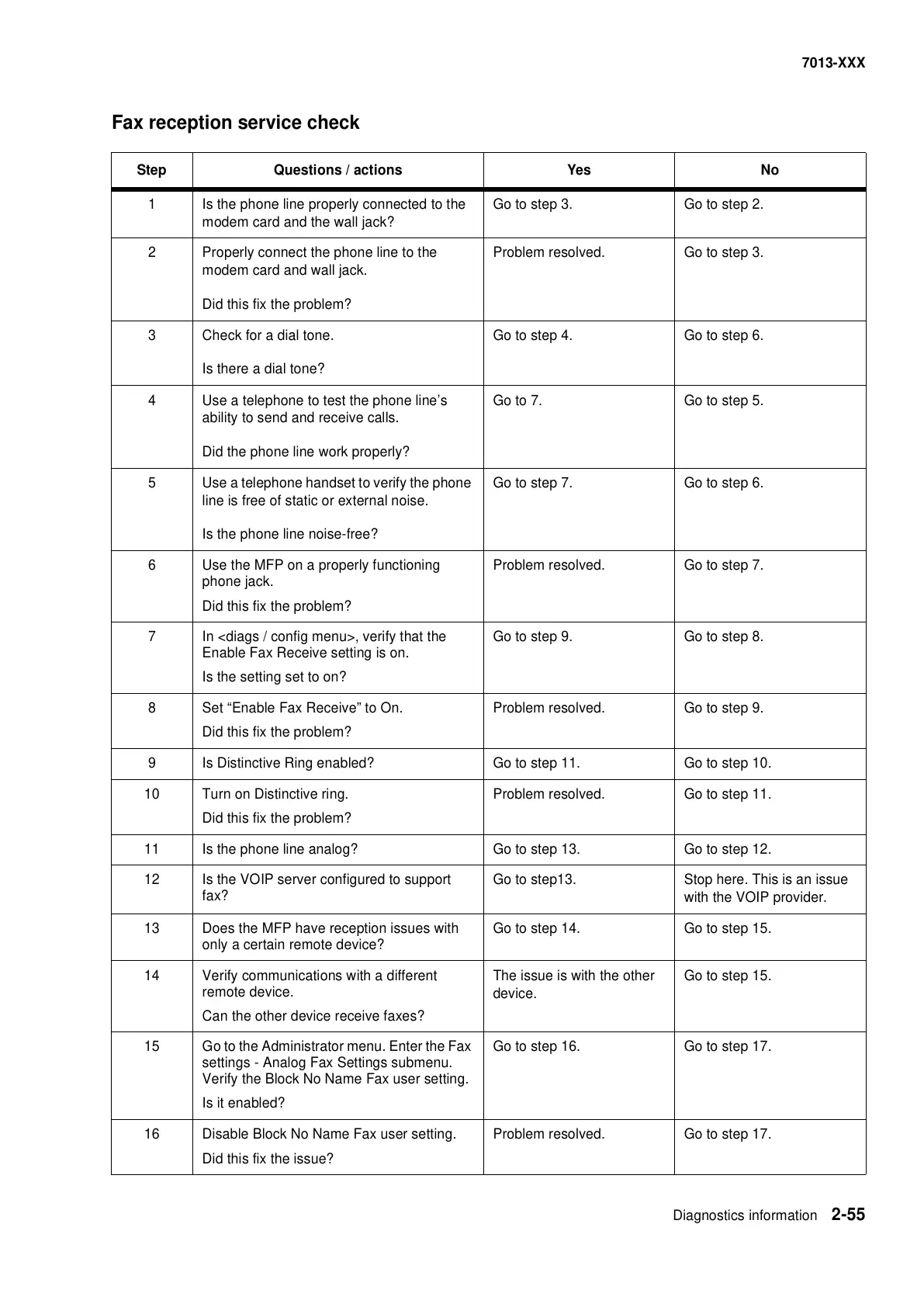Diagnostics information 2-55
7013-XXX
Fax reception service check
Step Questions / actions Yes No
1 Is the phone line properly connected to the
modem card and the wall jack?
Go to step 3. Go to step 2.
2 Properly connect the phone line to the
modem card and wall jack.
Did this fix the problem?
Problem resolved. Go to step 3.
3 Check for a dial tone.
Is there a dial tone?
Go to step 4. Go to step 6.
4 Use a telephone to test the phone line’s
ability to send and receive calls.
Did the phone line work properly?
Go to 7. Go to step 5.
5 Use a telephone handset to verify the phone
line is free of static or external noise.
Is the phone line noise-free?
Go to step 7. Go to step 6.
6 Use the MFP on a properly functioning
phone jack.
Did this fix the problem?
Problem resolved. Go to step 7.
7 In <diags / config menu>, verify that the
Enable Fax Receive setting is on.
Is the setting set to on?
Go to step 9. Go to step 8.
8 Set “Enable Fax Receive” to On.
Did this fix the problem?
Problem resolved. Go to step 9.
9 Is Distinctive Ring enabled? Go to step 11. Go to step 10.
10 Turn on Distinctive ring.
Did this fix the problem?
Problem resolved. Go to step 11.
11 Is the phone line analog? Go to step 13. Go to step 12.
12 Is the VOIP server configured to support
fax?
Go to step13. Stop here. This is an issue
with the VOIP provider.
13 Does the MFP have reception issues with
only a certain remote device?
Go to step 14. Go to step 15.
14 Verify communications with a different
remote device.
Can the other device receive faxes?
The issue is with the other
device.
Go to step 15.
15 Go to the Administrator menu. Enter the Fax
settings - Analog Fax Settings submenu.
Verify the Block No Name Fax user setting.
Is it enabled?
Go to step 16. Go to step 17.
16 Disable Block No Name Fax user setting.
Did this fix the issue?
Problem resolved. Go to step 17.
