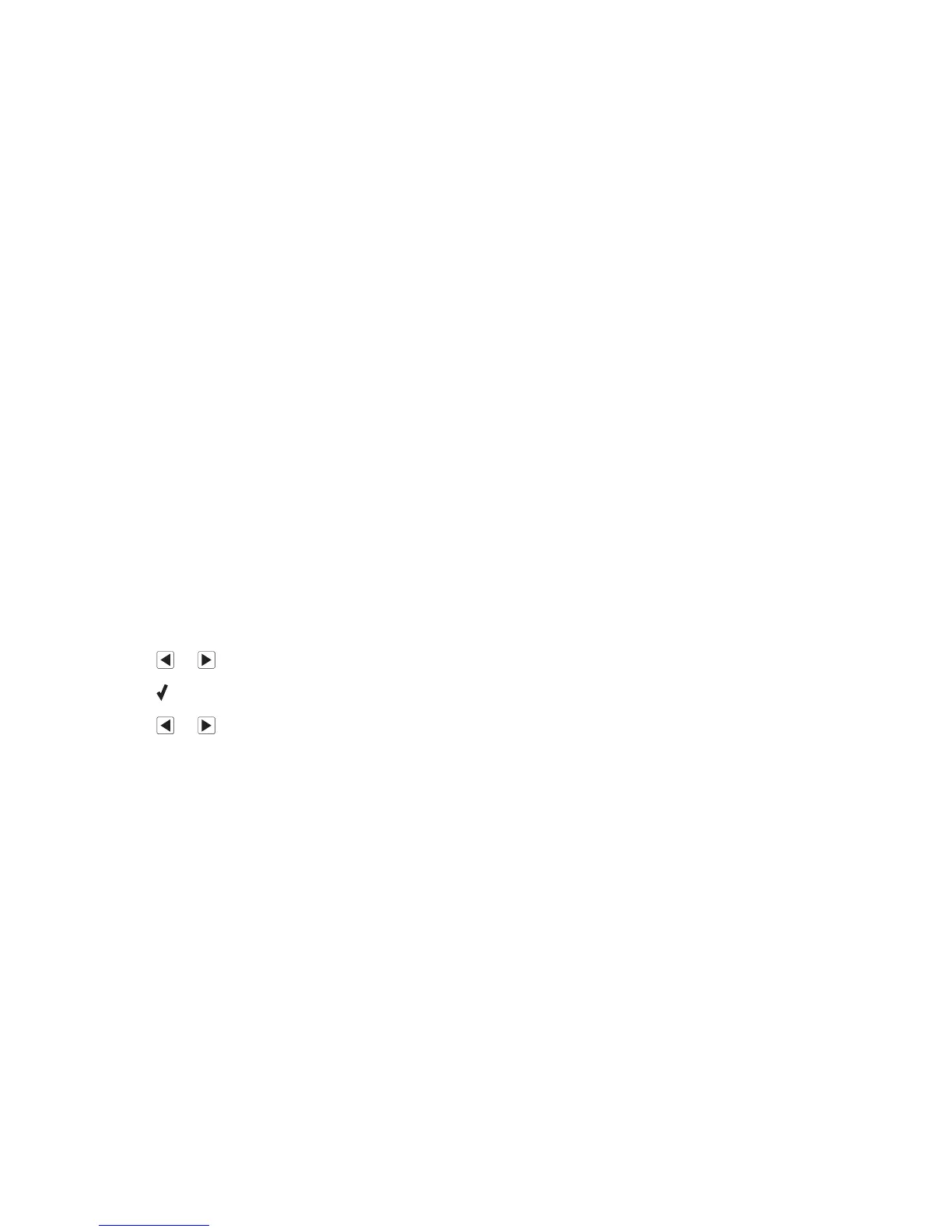Poor copy quality
• Blank pages
• Checkerboard pattern
• Distorted graphics or pictures
• Missing characters
• Faded print
• Dark print
• Skewed lines
• Smudges
• Streaks
• Unexpected characters
• White lines in print
These are possible solutions. Try one or more of the following:
Check messages
If an error message is displayed, see “Error messages on the printer display” on page 146.
Check ink
Check the ink levels, and install a new print cartridge if necessary.
Review steps to improve print quality
See “Improving print quality” on page 123.
Adjust the brightness of the copy
1 Load the document facedown in the Automatic Document Feeder (ADF).
2 From the control panel, press Copy Mode.
3 Press Menu.
4 Press or repeatedly until Lighter/Darker appears.
5 Press .
6 Press or repeatedly to lighten or darken the copy.
7 Press Start Color or Start Black.
Check quality of original document
If the quality of the original document is not satisfactory, try using a clearer version of the document or image.
Are you scanning from a magazine or a newspaper?
If you are copying or scanning from a magazine or a newspaper, see “Removing wavy patterns from scanned photos,
magazines, or newspapers” on page 91.
Check document placement
Make sure the document is loaded facedown in the Automatic Document Feeder (ADF) and centered between the
ADF paper guides.
Clean scan lens and white roller
1 Unplug the power cord and the phone line from the wall.
2 Open the control panel.
142