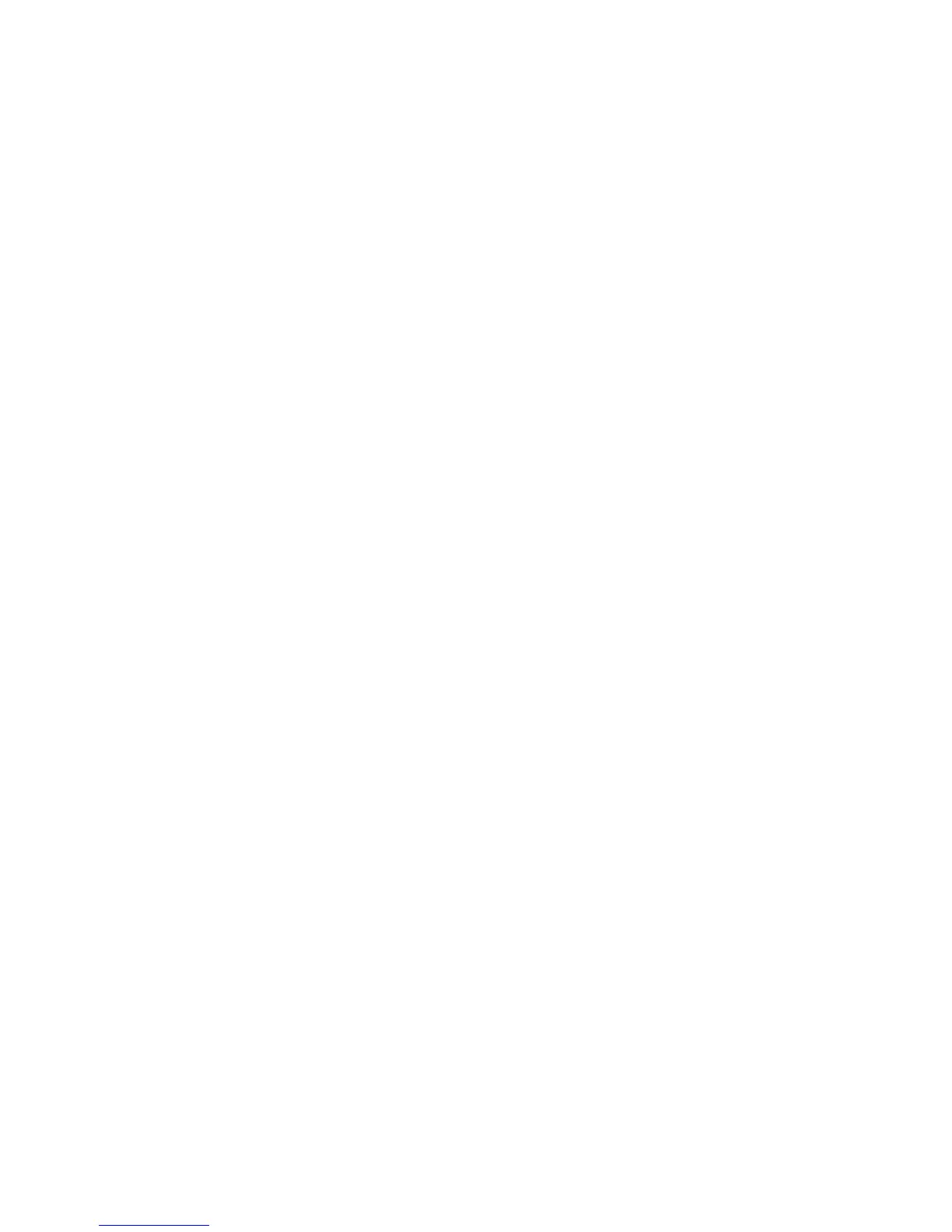4 Open the folder where the file is stored. The thumbnail is displayed in the list of files to be sent.
5 Click Open to select a file.
6 From Work with Documents and Photos, select the file that you want to add.
7 Click E-mail to create an e-mail message with your scanned image(s) attached.
Adding a new scanned image to an e-mail message
1 From the desktop, double-click the Productivity Studio icon.
2 Place the image facedown in the Automatic Document Feeder (ADF).
3 Click E-mail.
4 Click Start. The image is scanned.
5 From the Send Quality and Speed area of the screen, select the image size.
6 Click Create E-mail to create an e-mail message with your scanned image(s) attached.
Scanning documents or images for e-mailing
You can e-mail attached scanned images using your default e-mail application.
1 Load an original document facedown in Automatic Document Feeder (ADF).
2 From the desktop, double-click the Productivity Studio icon.
3 Click E-mail.
4 Select from the Photo, Several Photos, or Document options.
5 Click Start.
6 If you are scanning a photo, select the Photo Size from the Send Quality and Speed area.
7 Click Create E-mail to have your images attached to an e-mail message.
Changing the Productivity Studio e-mail screen preferences
1 From the desktop, double-click the Productivity Studio icon.
2 From the Tools menu, click Preferences.
3 Click E-mail Screen.
• Click Remember my last selection to use the photo size you selected in your most recent e-mail message.
• Click Original Size (Good for Printing) to send photo attachments at their original size.
• Click Reduced to: 1024 x 768 (Good for Full-screen Viewing) to send photo attachments at
1024 x 768 pixels.
• Click Reduced to: 640 x 480 (Good for Quick Viewing) to send photo attachments at 640 x 480 pixels.
4 Click OK.
81
