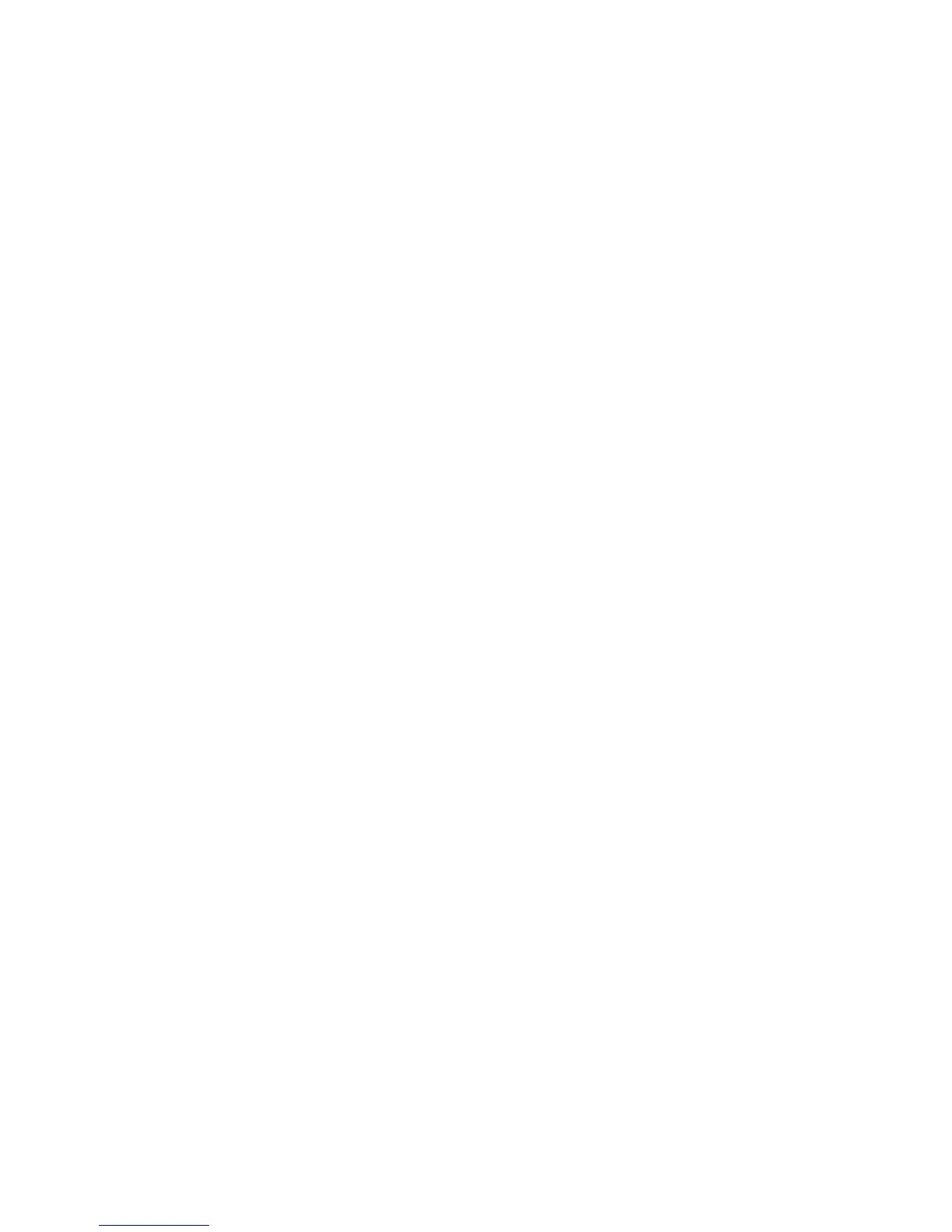Transferring all photos from a CD or flash drive using the computer
1 Insert a CD into the computer, or insert a flash drive into the computer or printer.
2 If you are using:
• Windows Vista, an “AutoPlay” screen appears. Click Transfer Photos to your computer.
• Windows XP, a “What do you want Windows to do?” screen appears. Click Copy pictures to a folder on
my computer using Microsoft Scanner and Camera Wizard.
• Windows 2000:
a From the desktop, double-click the Productivity Studio icon.
b Click Transfer Photos.
3 Click Automatically save all photos to “My Pictures”.
4 If you want to delete your photos from the flash drive:
a Select Yes.
b Click Done.
5 Remove the flash drive or CD to view your transferred photos in the Photo Library.
Transferring selected photos from a CD or flash drive using the computer
1 Insert a CD into the computer, or a flash drive into the computer or printer.
2 If you are using
• Windows Vista, an “AutoPlay” screen appears.
Click Transfer Photos to your computer using the Productivity Studio.
• Windows XP, a “What do you want Windows to do?” screen appears.
Click Transfer Photos to your computer using the Productivity Studio.
• Windows 2000:
a From the desktop, double-click the Productivity Studio icon.
b Click Transfer Photos.
3 Click Select photos to save.
4 Click Deselect All.
5 Click to select the photo(s) you want to transfer, and then click Next.
6 If you want to save the photos to the default folder, click Next.
7 If you want to save the photos in a folder other than the default folder:
a Click Browse.
b Select the folder you want.
c Click OK.
8 If you want to assign a prefix to all of the photos you just transferred, select the check box and enter a name.
9 Click Next.
86
