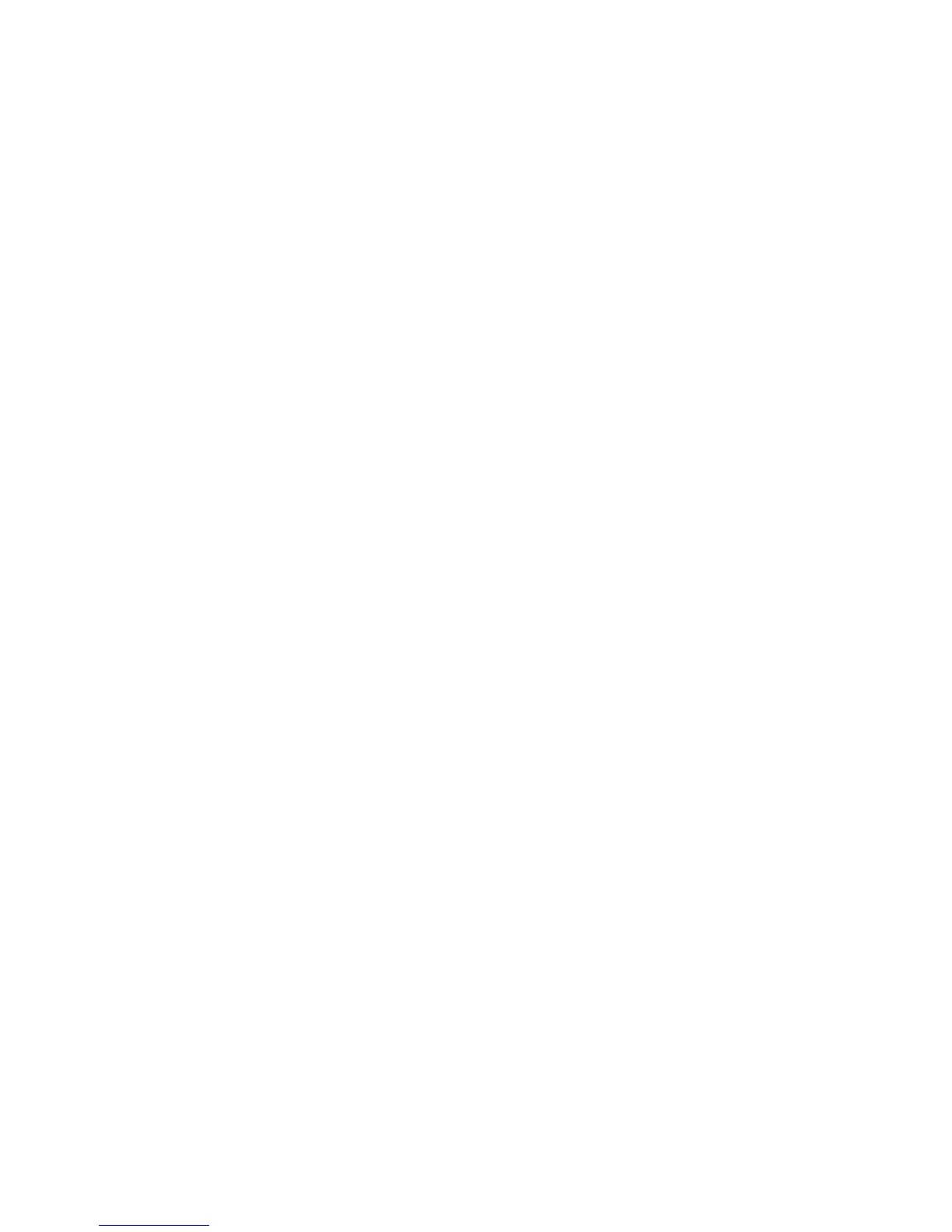8 Click OK to close any printer software dialogs that are open.
9 Print the document.
Note: Do not force paper into the printer.
Printing transparencies
1 Load up to 50 transparencies.
2 With a document open, click File Print.
3 Click OK or Print.
Note: To prevent smudging, remove each transparency as it exits, and let it dry before stacking. Transparencies
may require up to 15 minutes to dry.
Printing a banner
1 With a document open, click File Print.
2 Click Properties, Preferences, Options, or Setup.
3 From the Print Layout tab, select Banner.
Note: After you print a banner, return the setting to Normal.
4 To keep banner paper from jamming, select Letter Banner or A4 Banner from the Banner Paper Size dialog.
5 From the Paper Setup tab, select Landscape orientation.
6 Click OK.
7 Click OK or Print.
Watermark
From here you can:
• Change watermark selections on the pages that you specify.
• Modify watermark placement.
• Edit a watermark and create other watermark settings.
Changing printer settings
Saving and deleting print settings
1 With a document open, click File Print.
2 Click Properties, Preferences, Options, or Setup.
3 Click the Quality/Copies tab.
4 Make necessary adjustments to any of the settings in the Quality/Speed, Paper Type, and Multiple Copies
sections.
5 From the Save Settings drop-down menu, select Save your current settings.
70
