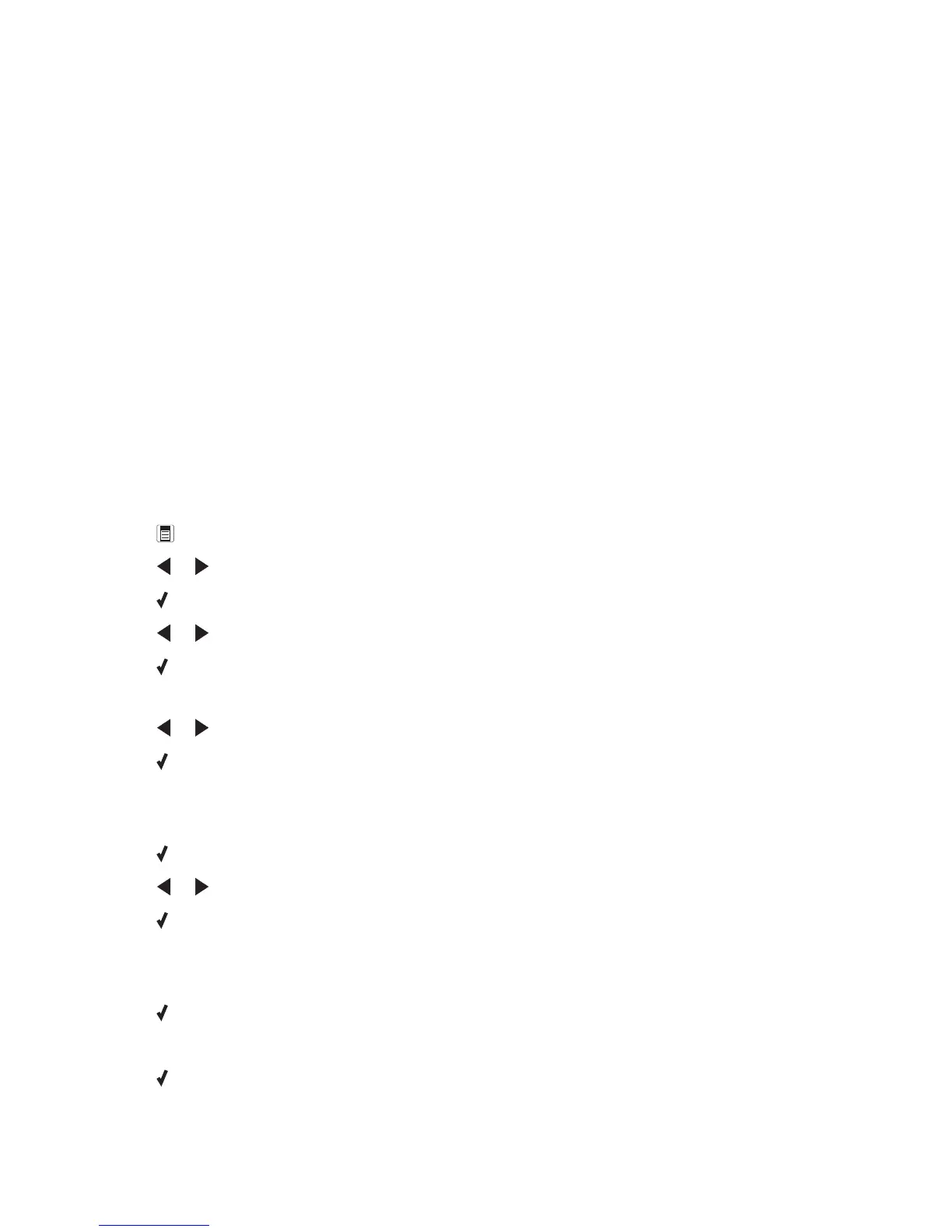Setting up Quick Dial buttons using the control panel
1 From the control panel, press Fax Mode.
2 Enter a fax number.
Notes:
• You can include a calling card number as part of the fax number.
• A fax number can include up to 64 characters. Characters can include numbers, the symbols * and #, or a
three-second pause created by pressing Redial / Pause. The pause appears as a comma on the display.
3 Hold down an empty Quick Dial button for two seconds.
4 To program additional Quick Dial buttons, repeat step 2 through step 3.
Note: You can also program any empty Quick Dial button whenever you are prompted to enter a fax number.
Setting up a fax header using the control panel
During the initial setup of your printer, you were prompted to enter your name, fax number, date, and time. This
information is used to create a fax header for faxes you send.
If you have not entered this information:
1 From the control panel, press Fax Mode.
2 Press .
3 Press or repeatedly until Fax Setup appears.
4 Press .
5 Press or repeatedly until Dialing and Sending appears.
6 Press .
Note: In Australia, skip to step step 11. The last 20 digits of your fax number is your Fax Name or Station ID.
7 Press or repeatedly until Your Fax Name appears.
8 Press .
9 Enter your name using the keypad.
Note: You can enter a maximum of 24 characters.
10 Press to save the setting.
11 Press or repeatedly until Your Fax Number appears.
12 Press .
13 Enter your fax number using the keypad.
Note: You can enter a maximum of 64 numbers and/or the symbols * or #.
14 Press to save the setting.
15 Press Settings.
16 Press .
47
