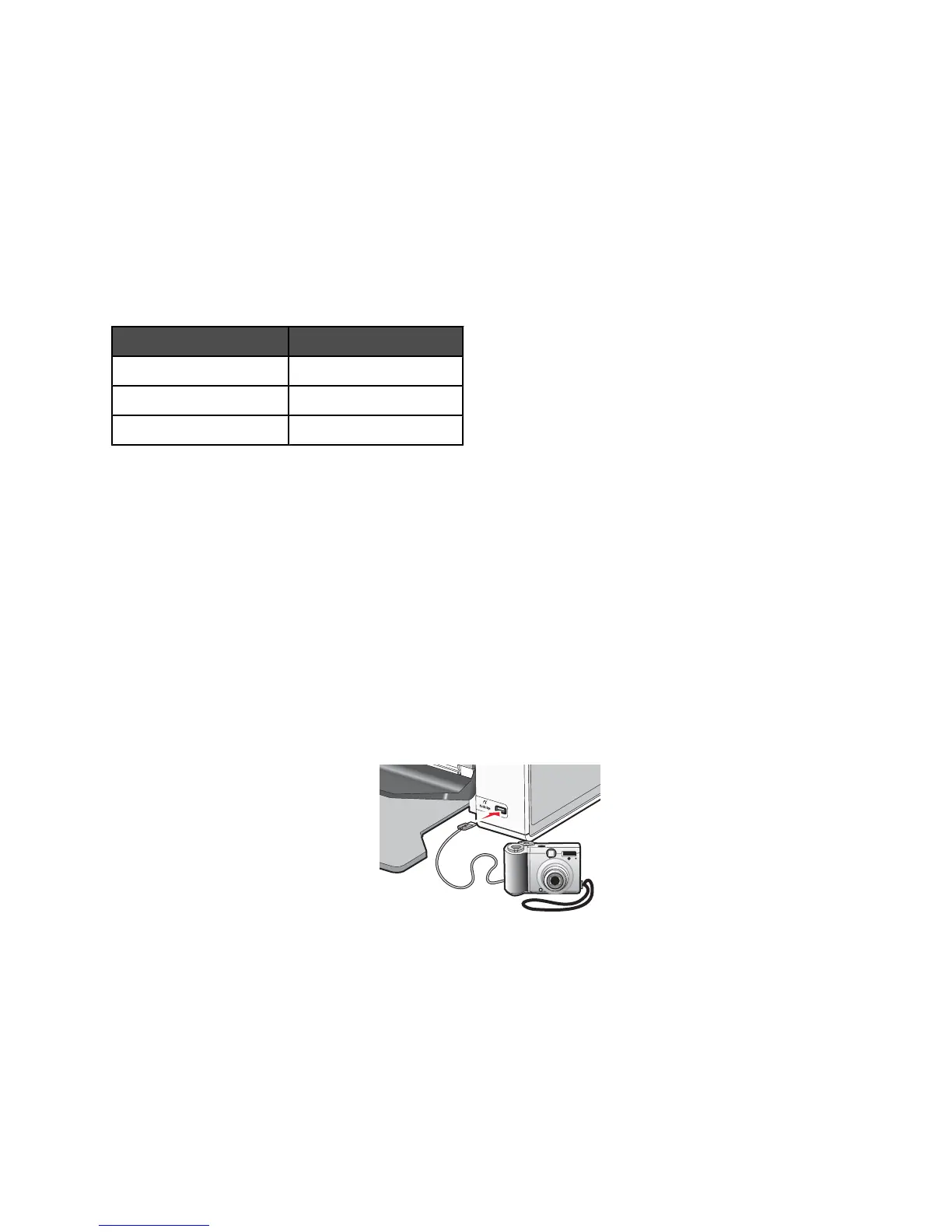5 Click the text area to be able to add text to your photo greeting card.
6 When you have finished editing your text, click OK.
7 If you want to create another photo greeting card using a different style and/or photo, click Add New Card, and
repeat step 3 on page 92 through step 6 on page 93.
8 If you want to print your photo greeting card, select Print your Photo Greeting Card from the Share tab.
9 Select the number of copies from the Copies drop-down list.
10 Select the copy quality from the Quality drop-down list.
11 Select the paper size from the Paper Size in Printer drop-down list.
Paper sizes supported Dimensions
A4 210 x 297 mm
Letter 8.5 x 11 in
Greeting cards 102 x 203 mm (4 x 8 in)
12 Click Print Now.
13 If you want to e-mail your photo greeting card, click E-mail your Photo Greeting Card from the Share tab.
14 From the Send Quality and Speed area of the screen, select the image size.
15 Click Create E-mail to create an e-mail message with your photo greeting card(s) attached.
Using a PictBridge-enabled digital camera to control printing photos
You can connect a PictBridge-enabled digital camera to the printer, and use the buttons on the camera to select and
print photos.
1 Insert one end of the USB cable into the camera.
Note: Use only the USB cable that came with the digital camera.
2 Insert the other end of the cable into the PictBridge port on the front of the printer.
Warning: Do not touch the USB cable, any network adapter, or the printer in the area shown while actively
printing from a PictBridge-enabled digital camera. A loss of data can occur. Also, do not remove the USB cable
or network adapter while actively printing from a PictBridge-enabled digital camera.
93
