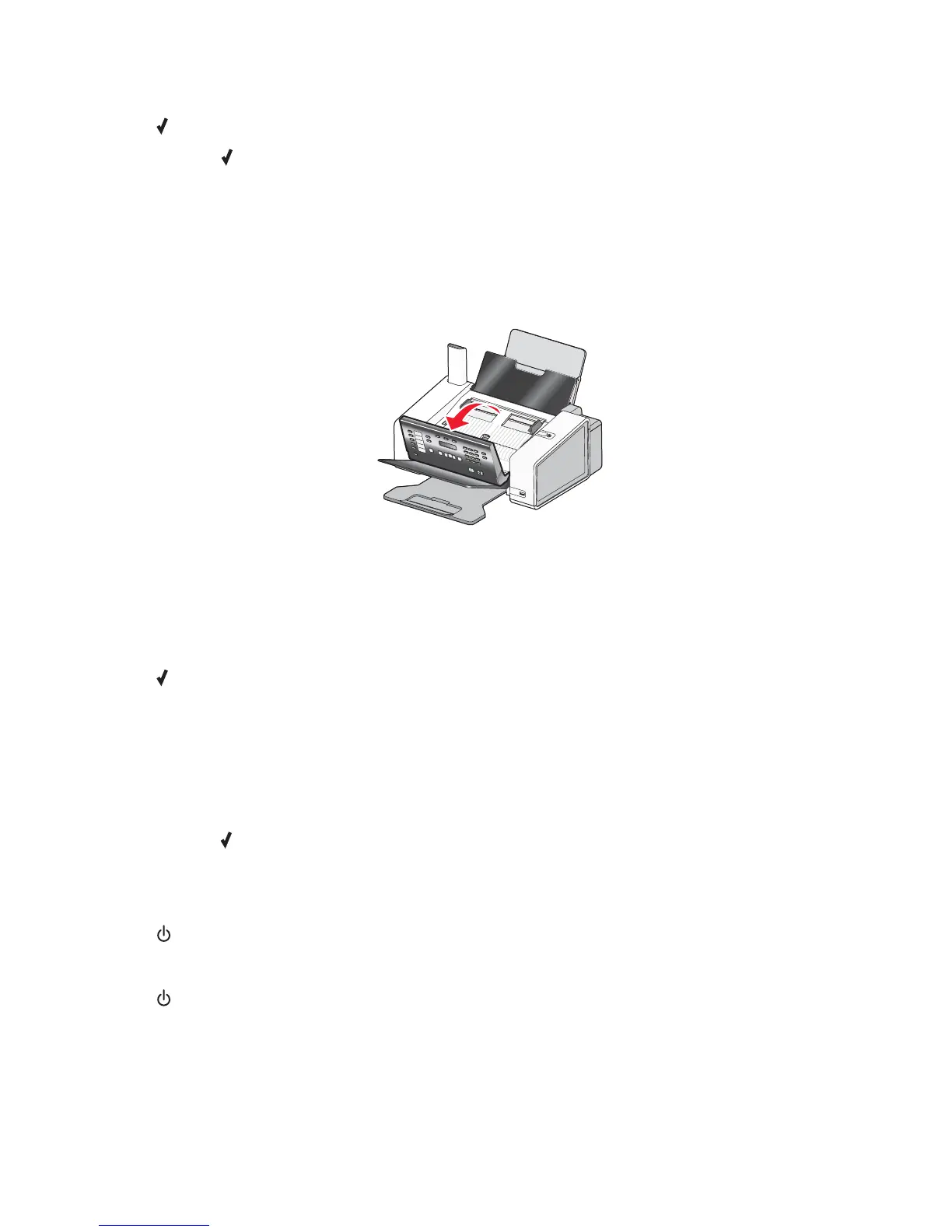6 Close the control panel until it snaps into place.
7 Press .
Note: Pressing
after clearing the carrier jam of an obstruction will cancel printing and copying jobs but will
resume a fax job.
Clear Paper Jam
In the Automatic Document Feeder (ADF):
To clear the paper path:
1 Pull the control panel up.
2 Firmly grasp the paper, and gently pull it out.
3 If necessary, push the roller lever gently to the left, pull it forward, and then lift the white roller out of the printer.
4 Reinstall the white roller, push the roller lever gently to the left, and then snap it into place.
5 Close the control panel until it snaps into place.
6 Press .
Note: To avoid paper jams, do not force paper into the ADF.
In the paper support:
Eject the paper automatically
To remove the paper jam, eject the paper:
1 Press and hold .
2 Remove the paper from the paper exit tray.
Remove the paper manually
1
Press to turn off the printer.
2 Firmly grasp the paper, and gently pull it out.
3 Press to turn the printer back on.
Computer not connected
These are possible solutions. Try one or more of the following:
148