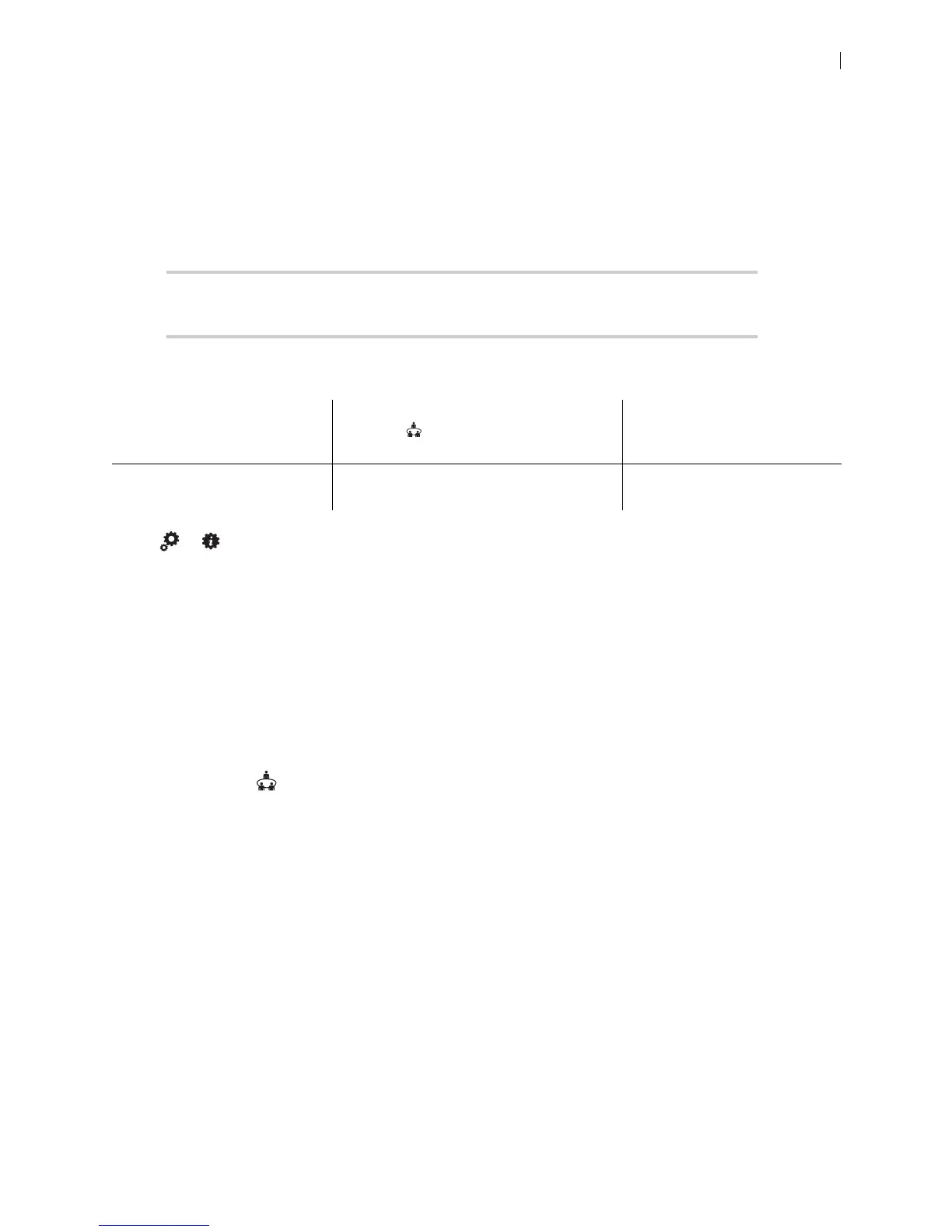Lifesize Icon Guide 11
Provisioning Your Icon through UVC ClearSea
UVC ClearSea allows Icon to discover a provisioning server and to configure itself with settings that are
specified on the server. When auto provisioning is enabled, UVC ClearSea functions as the provisioning
server. Whenever your device discovers this server, it retrieves the hosted configuration settings and
applies them locally.
NOTE Automatic provisioning requires Icon to discover the provisioning server. Read
more at Discovering the Provisioning Server.
You can use one of the following options to provision Icon through UVC ClearSea:
Select >
to view the auto provisioning status in the Communications section of the table. If your
system was provisioned successfully, the IP address of the provisioning server appears.
If no explicit ports are available, Icon attempts to communicate through the following default ports:
• HTTP requests are sent to port 80. Failed requests revert to port 8180.
• HTTPS requests are sent to port 443. Failed requests revert to port 8181.
Enabling Icon Support for Lifesize MCU Conferences
This configuration allows Icon to dial in to bridge conferences through UVC ClearSea. The managed MCU
populates Meetings
on Icon.
Complete the following prerequisite steps on UVC ClearSea:
1. Add an MCU in Manage > MCUs. Select Enable MCU Integration.
2. Create a user account for your Icon in Manage > Users.
a. Users registering with SIP or H.323 devices must use local credentials.
b. Enter the device’s IP address in UVC Auto Provisioning.
3. Add a call routing rule in Manage > Call Routing that forwards the dial string to the MCU address. The
forwarding destination uses the format:
<dialstring>@<mcuIPAddress>
OPTION 1: Register your Icon to
UVC ClearSea over H.323 or
SIP.
Lifesize MCU conferences appear in
Meetings on your Icon.
Enabling Icon Support for
Lifesize MCU Conferences
OPTION 2: Integrate Icon with
UVC ClearSea (using SIP only)
Icon applies configuration settings from
UVC ClearSea to enable multiway calling.
Integrating Icon with UVC
ClearSea