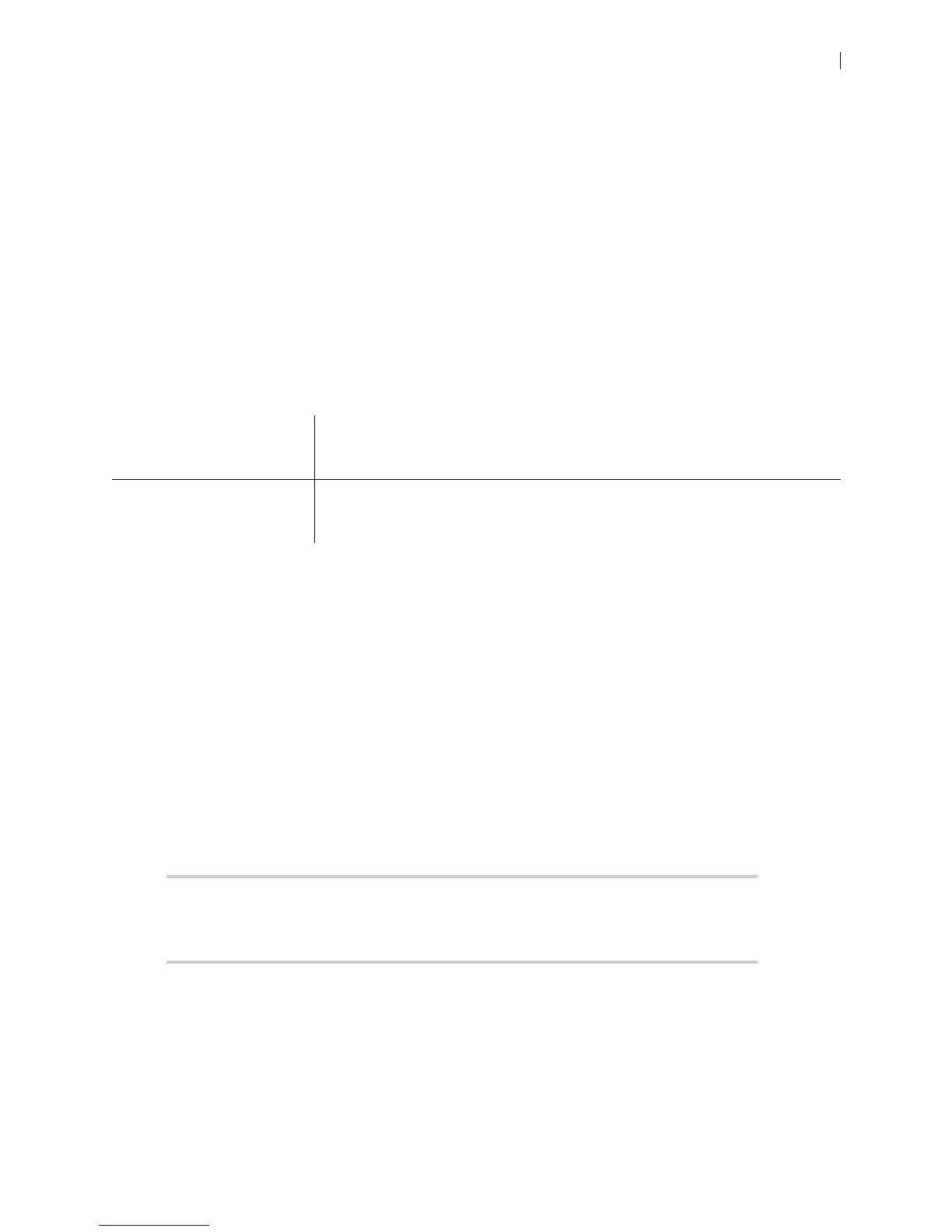Lifesize Icon Guide 8
Configuring Your Firewall
This section explains how to configure your Lifesize video systems for firewall traversal, assuming you are
not using firewall traversal products such as UVC Transit or UVC ClearSea.
• If you are using UVC Transit, refer to the Lifesize UVC Transit Deployment Guide. If you are using
UVC ClearSea, refer to the Lifesize UVC ClearSea Deployment Guide.
• If your Icon is connected to Lifesize Cloud, refer to the online help available from the Cloud web
console.
Placement Behind a Firewall
Lifesize recommends that you place your system behind a firewall. Use one of the following options:
Firewall Settings for Ports
At a minimum, block external or inbound access to the following ports:
• 22 (SSH)
• 80 (HTTP)
• 443 (HTTPS)
• 554 (RTSP)
• 10008 (REST API service if UVC Manager manages your system)
Lifesize recommends that these ports remain open for internal administrator access. Ensure that you
change the default administrator password to be secure.
NOTE Change the administrator password in the web interface in Preferences >
Passwords. You can disable SSH and web access on the system in
Preferences > Security.
DMZ with public IP address Placing your video systems in the DMZ allows you to assign public IP addresses.
This configuration makes it easier for your system to connect with public video
systems on the Internet.
Private LAN with NAT Placing your video systems in the private LAN with Network Address Translation
(NAT) obscures their private IP addresses, but makes calls with systems outside of
your network more complicated.