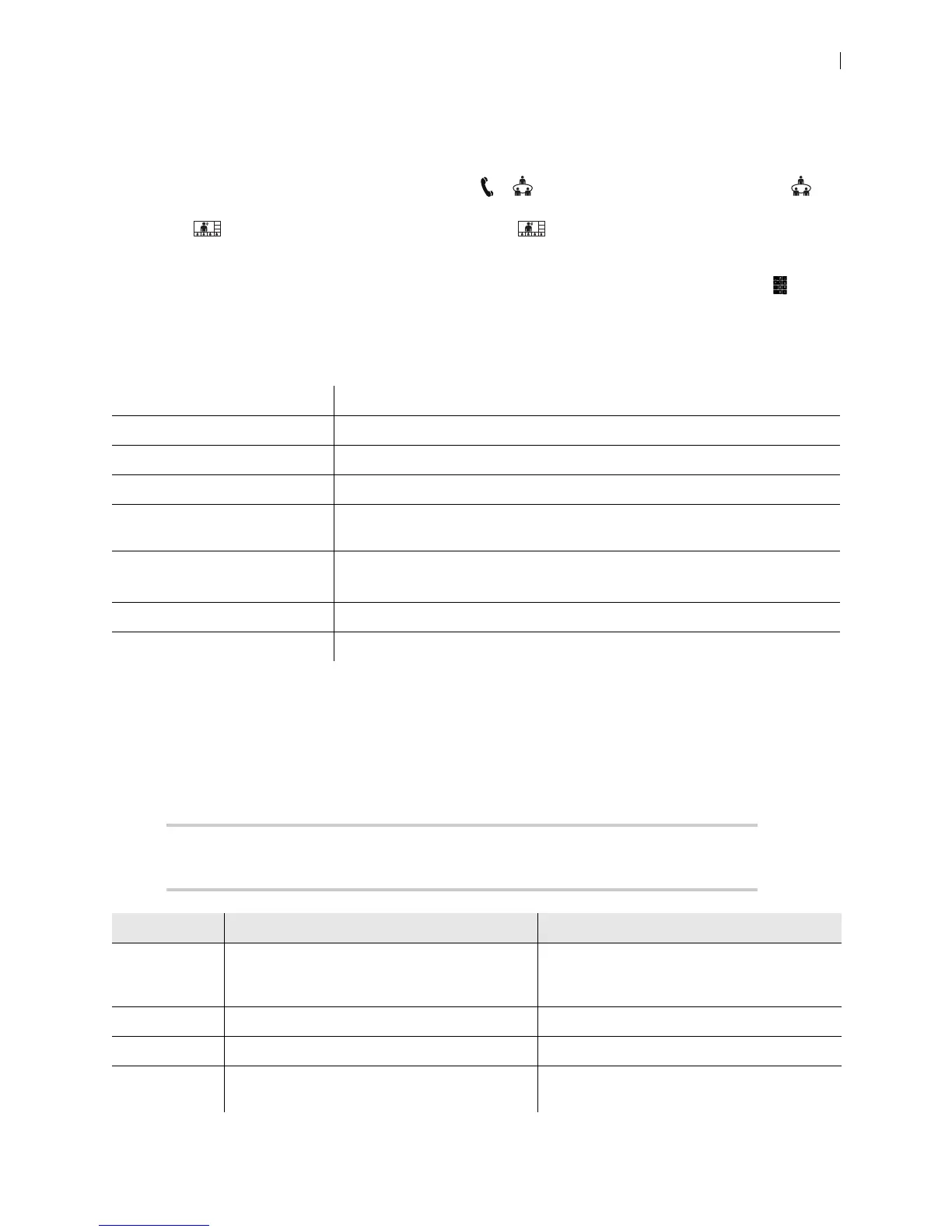Lifesize Icon Guide 21
Managing Calls Hosted by a Lifesize MCU
When UVC Multipoint or Lifesize Bridge is integrated with your Icon, scheduled and on demand
conferences available to your video system appear in > . When you join a call from Meetings , all
of the bridge layouts that are available for the current call scenario appear. If the call supports more than
one layout, appears. To change the call layout, select and navigate to the desired layout. For
bridges that are not integrated, select < or > to choose a layout.
When you join a call that is hosted by a Lifesize MCU that is not integrated with your Icon, select on the
phone to navigate the interface. Tap 9 to toggle help text on your display. If the Virtual Operator answers
the call, you are prompted to select a conference to join.
Tap 3 to show bridge options:
Dual Displays
When you connect a second display, configure the dual display layout in the web interface in Preferences
> Appearance > Physical Display Arrangement.
NOTE Connecting a second display requires a license key. Contact your Lifesize
representative for details.
Self View The view from a participant’s camera appears on their screen.
Speaker Order When enabled, the most recent speaker appears in the prominent window.
Status Indicators When enabled, status icons appear.
Mute Video When enabled, mutes video.
Announcements Voice prompts and system sounds indicate the current system status or action
required.
Camera Control Navigation
Touch Tone Navigation
Toggles far end camera control and DTMF tones.
Language The language of the onscreen text and voice prompts.
Text Inset How far the text is offset from the sides of the screen.
Option Display 1 Display 2
Default Cameras, callers, local presentation, in-call
presentation, composite callers + in-call
presentation
Mirror, in-call presentation
Apart Cameras, callers, local presentation Mirror, in-call presentation
Adjacent Cameras, callers, local presentation In-call presentation only
Adjacent
(Never Blank)
Similar to Adjacent, but mirrors the local view or
presentation when not in a call
Local view when in a video call without a
presentation