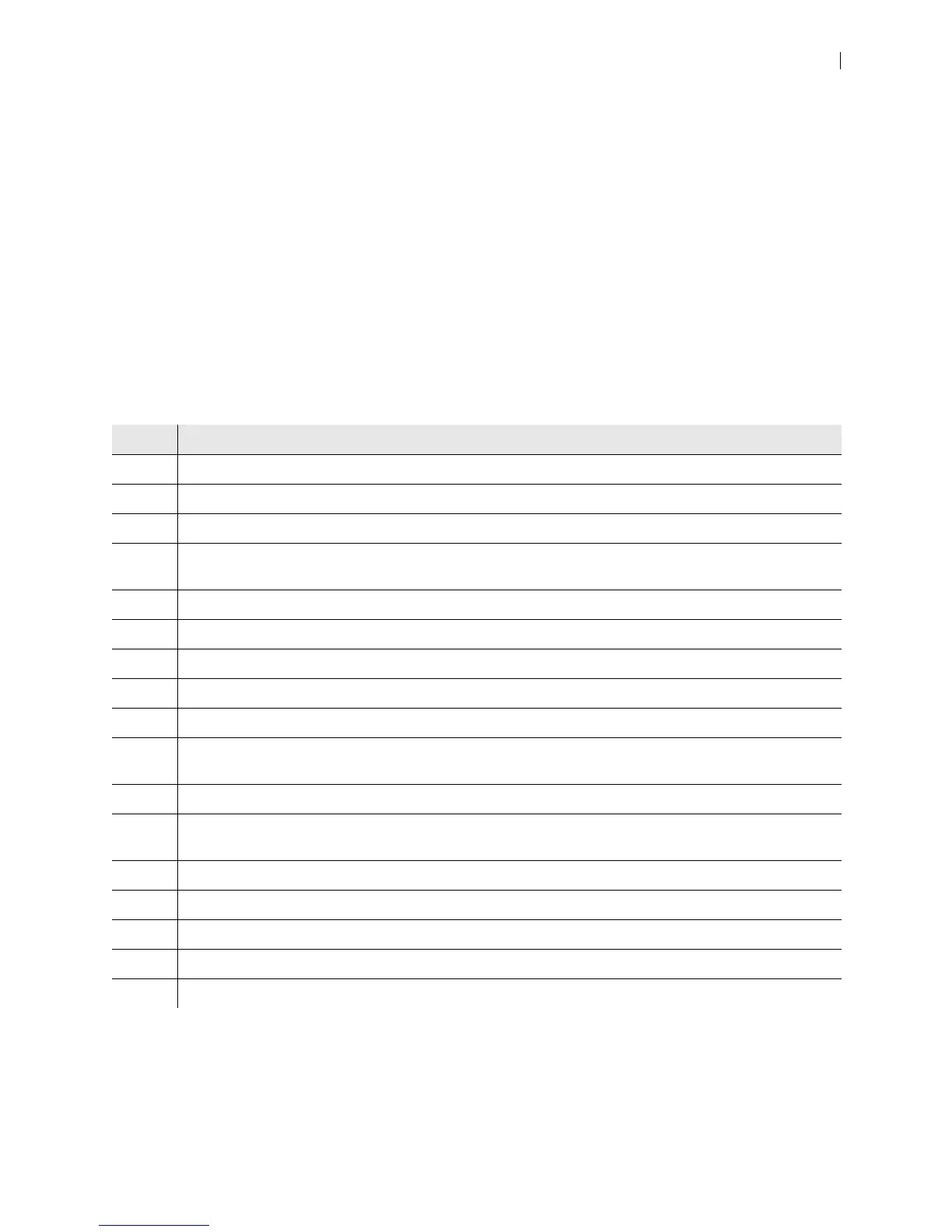Lifesize Icon Guide 37
Troubleshooting Upgrade Failures
If attempts to upgrade software fail, follow these steps:
1. Ensure you have a valid upgrade image.
2. Reboot the system.
3. Attempt the upgrade again.
4. If a second attempt fails, note the error code returned.
5. If problems persist, contact your Lifesize Partner or Lifesize Technical Services.
Upgrade Error Codes
Following are the error codes you might receive when an upgrade fails.
Code Problem
1 An upgrade is in progress. The system supports only one upgrade at a time.
2 The image is corrupt. This typically occurs because of a bad image or errors during upload to the device.
3 The encryption signature is invalid. This typically occurs if the image is corrupt or compromised.
4 The image is missing an upgrade script. After the image has been successfully uploaded, the system
runs an upgrade script for final processing. This error indicates a failure in that script.
5 The manifest is corrupt or missing.
6 The serial number is invalid.
7 The build date is invalid.
8 The software image is for a different system type.
9 Unable to downgrade to the image version.
10 The upgrade license expired. A current license key for upgrading the system software does not exist on
the device. Contact your Lifesize Partner to renew your maintenance agreement.
11 You cannot upgrade while calls are connected.
12 A restore to defaults is required. The upgrade requires a reset. Navigate to Maintenance > System
Reset and reset the system to its default state before proceeding with the upgrade.
13 A system error occurred.
16 Insufficient space to store the image.
17 Failed to verify the image.
18 The license server is unreachable.
19 Failed to download the upgrade image.