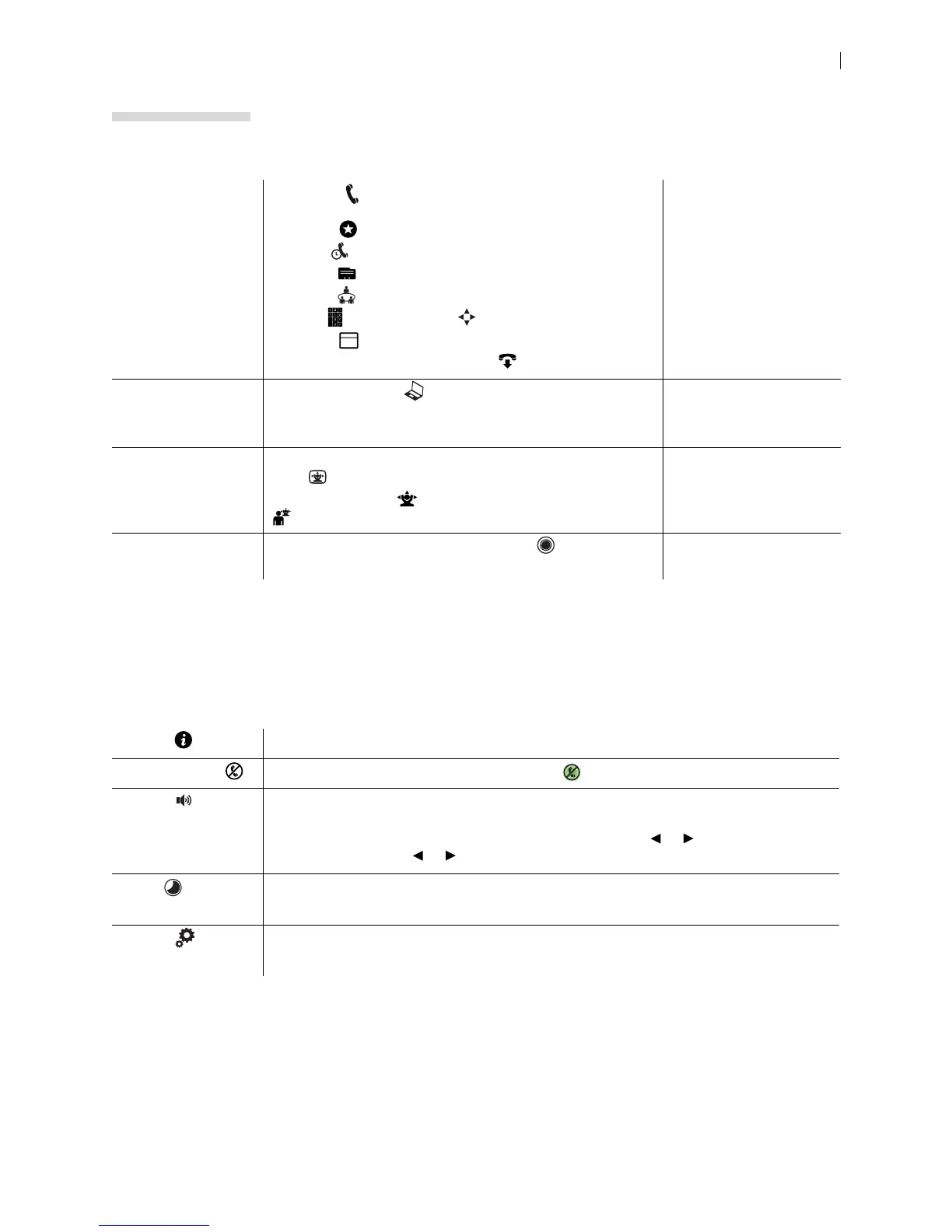Lifesize Icon Guide 14
Section 2: Using Your Icon
When your Lifesize video system is idle, the screen shows video from your camera. When the Lifesize
video system is asleep, the screen is black. An incoming call, showing a presentation, or pressing any
button on the remote control activates the system. Point the remote control at the IR receiver (located on
both the camera and the codec), not the screen, and tap a button to activate the system.
Additional options include:
Placing, answering,
and ending a call
Select Call and navigate to one of the available calling
options:
Favorites
Recents
Directory
Meetings
Keypad (phone) or Dialer (video system)
Schedule
Select Answer to answer a call and to end a call.
Placing a Call
Managing Your Video
System In a Call
Initiating a
presentation
Select Presentation .
If you connect a laptop to a video input on the system during a
call, a presentation starts automatically.
Initiating a Presentation
Controlling a near
or far end camera
To adjust the near end camera when the system is idle, select
View .
During a call, select
to adjust the near end camera. Select
to adjust the far end camera.
Camera Control
Creating a
recording
With UVC Video Center configured, select . Recording with LifeSize
UVC Video Center
My Info Shows the system name and numbers that callers use to dial into the video system.
Do Not Disturb Select to reject incoming calls. When enabled, appears.
Volume Opens a volume navigation bar.
REMOTE CONTROL: Select a volume level from 0 to 100. The level represents the volume as
a percentage. Use the remote control to adjust the level. Tap or to adjust the level in
1% increments. Press or to rapidly and continuously adjust the volume.
Sleep Select to put the video system (including camera and display) to sleep.
Read more at Sleep.
System Select to show system status and information.
Read more at System Options.
5