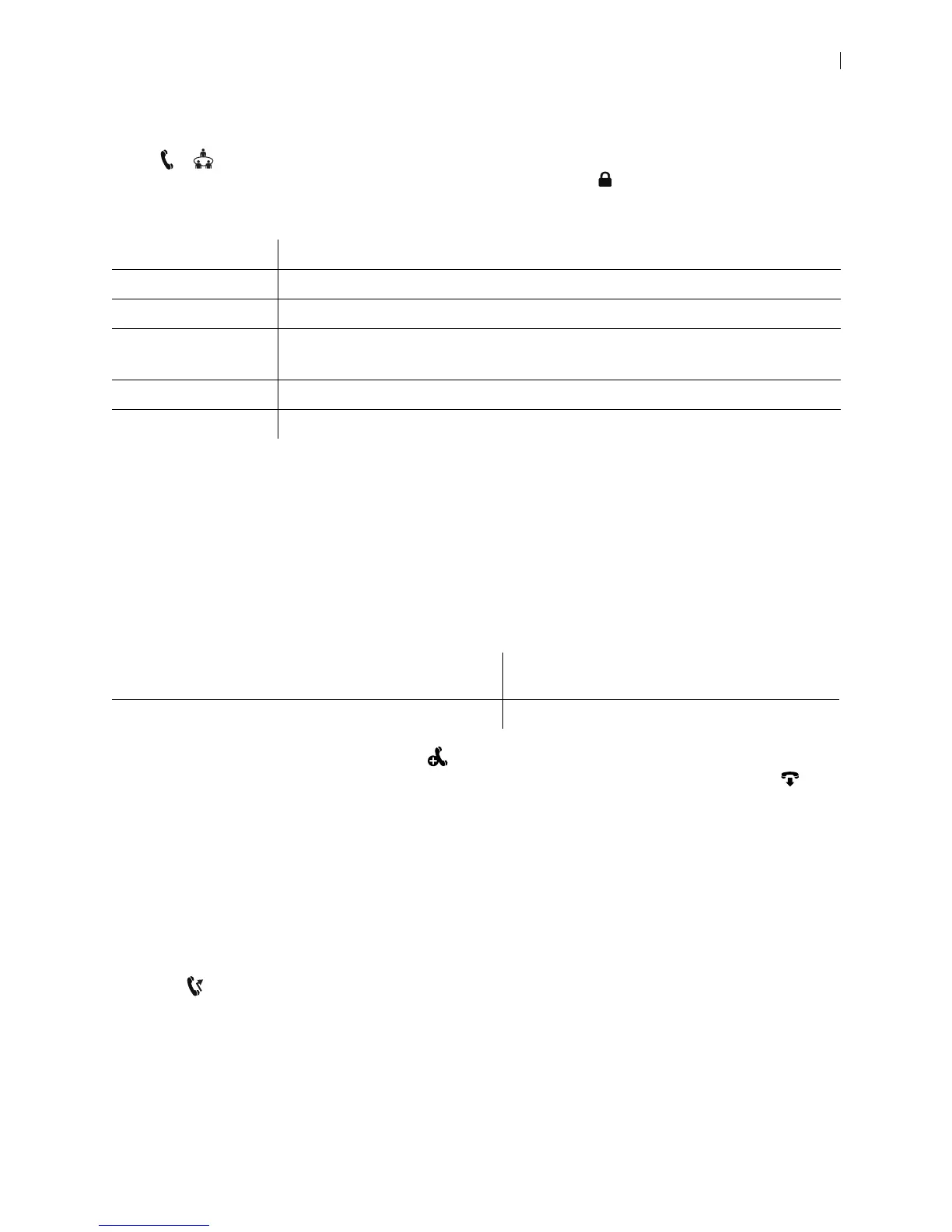Lifesize Icon Guide 17
Joining a Meeting
Select > to show available meetings. Details about the meeting can include the start time, meeting
name, and description. Calls that require a passcode show a lock icon .
The status for a meeting can be one of the following entries:
Select an entry from the list to join the meeting. If the meeting has not yet started, a counter shows the time
remaining until the meeting is live. You can join the meeting ten minutes before the start time; the bridge
connects you automatically when the meeting is live.
Including Multiple Callers in a Call
In multiway calls, video composited from the external MCU appears on each caller’s display. Requirements
for multiway calling include:
To add a participant to an ongoing call, select Add. Use this method also to transfer a caller: after you
add the participant, you can leave the call without ending it. To remove an individual caller, select and
the participant you want to remove.
For incoming calls, the following options are available:
• Click End + Answer to end the current call and answer the incoming call.
• Click Answer to add the caller to the current call.
• Click Ignore to ignore the caller.
If your Icon has an associated Lifesize ClearSea Client that is active and registered to UVC ClearSea, you
can select on the client for the client to join the call. This action disconnects the call on your Icon.
Live The meeting has started.
Live in <minutes> The meeting starts within 10 minutes.
Ready The meeting is open to participants, but has no participants yet.
Active Participants have already joined the meeting.
If an active meeting is full, the bridge does not accept new participants.
Unavailable No resources are available.
Full No ports are free because the conference is full.
Your Icon is integrated with UVC ClearSea and a supported
Lifesize MCU.
Integrating Icon with UVC ClearSea
Your Icon is connected to Lifesize Cloud. Connecting to Lifesize Cloud