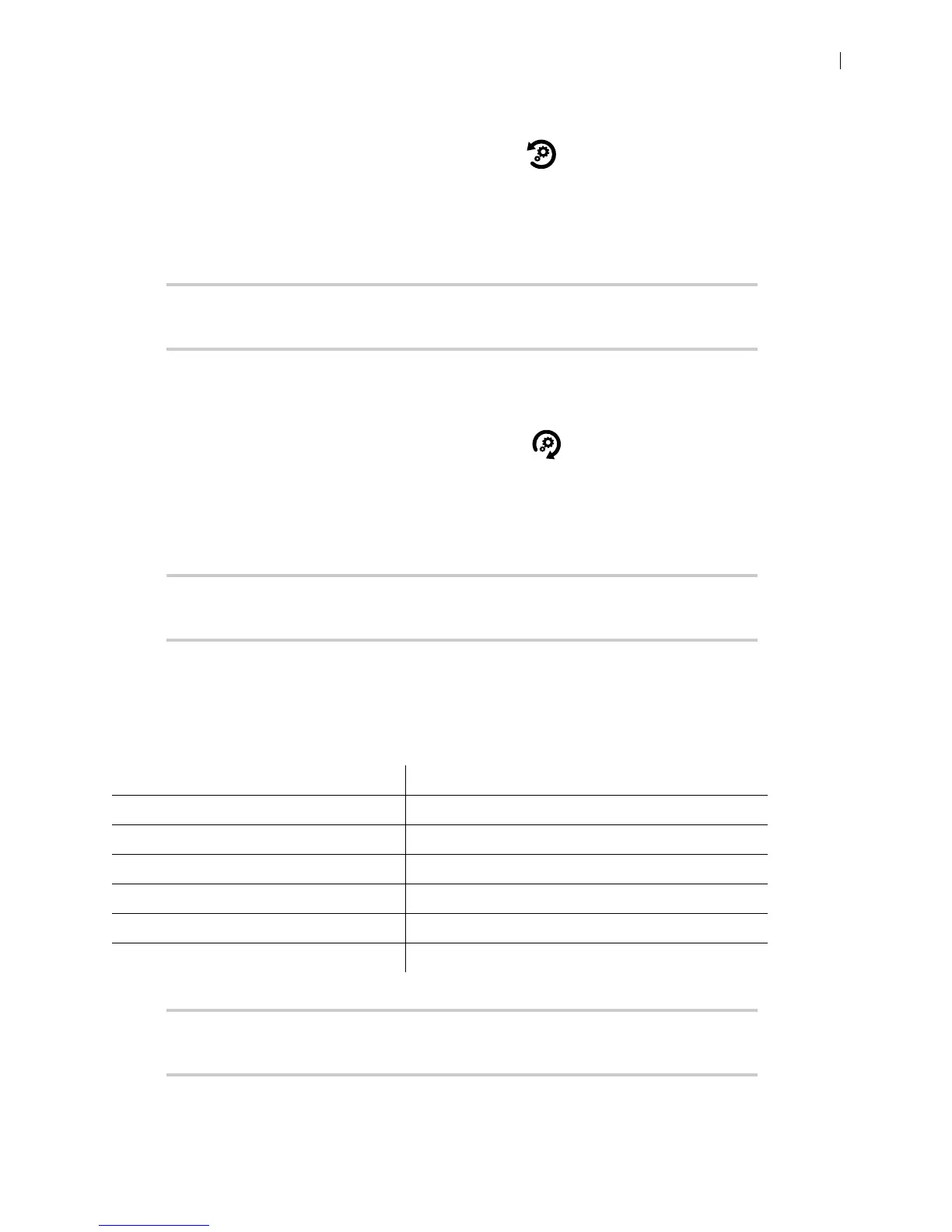Lifesize Icon Guide 34
Resetting the System
1. Select Maintenance > System Reset > System Reset .
2. Optional: Enter the reason for the reset.
3. Click OK to confirm setting the system to its default state.
The system automatically reboots and the administrator password is reset to the default value (admin).
NOTE You can also reset the system by pressing the red reset button on the back of
the codec for 10 to 15 seconds.
Reverting the System to the Alternate Software Version
1. Select Maintenance > System Reset > System Revert .
2. Optional: Enter the reason for reverting the system.
3. Click Yes.
The system automatically reboots.
NOTE You can also revert the system by pressing the red reset button on the back of
the codec for 15 to 20 seconds.
Rebooting the System
The system reboots when you complete any of the following tasks:
NOTE You can also reboot the system by pressing the red reset button on the back
of the codec for 5 to 10 seconds.
Manually reboot the system. Diagnostics > System Reboot
Reset the system to its default state. Maintenance > System Reset > System Reset
Revert the system to the previous state. Maintenance > System Reset > System Revert
Restore the system to a saved state. Maintenance > System Reset > System Restore
Change the VLAN Tag preference. Preferences > Network > VLAN Tag
Change the values for the reserved ports. Preferences > Network > Reserved Ports
Upgrade the system software. Maintenance > System Upgrade