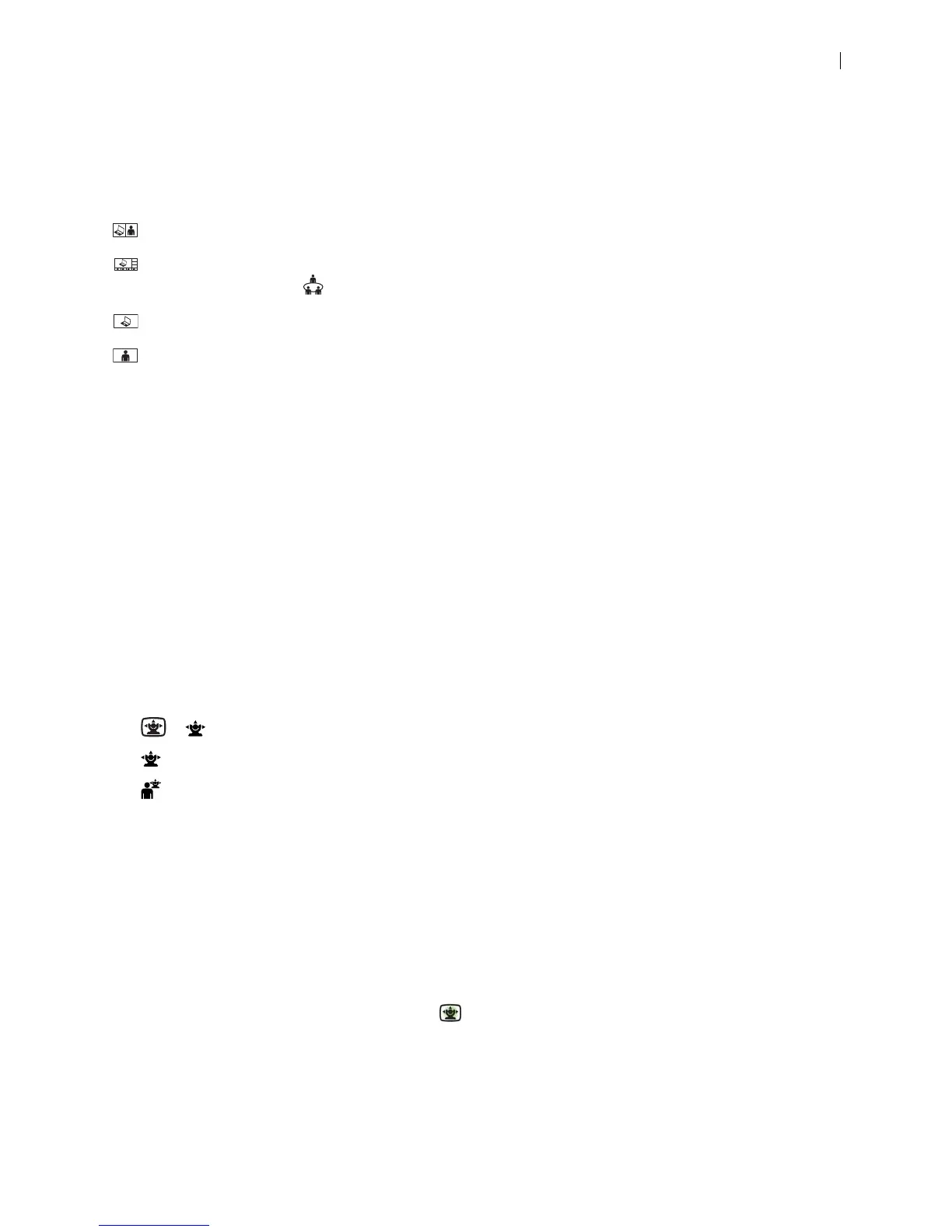Lifesize Icon Guide 19
If your video system is already receiving a presentation, you cannot connect a laptop and start your own
presentation without first stopping the current presentation to all callers. Further, you cannot take control of
a remote presentation.
Select from the following layout options during a call:
– Presentation input and video from the far end appear side by side.
– Presentation input and video from multiple callers appear. This layout is available with integrated
bridge calls from Meetings . For bridges that are not integrated, select < or > to choose a layout.
– Presentation input appears.
– Video from the far end appears.
If the video call does not support presentations simultaneously with video, the video system automatically
swaps the primary and presentation inputs to send the presentation. The near end shows both the camera
and presentation input, and the far end shows only the presentation.
Camera Control
Your Icon allows you to adjust a camera during and before a call. To prevent far end users from adjusting
the near end camera, your administrator can disable Far Control of Near Camera (enabled by default) in
Preferences > Video. To prevent far end users from using and configuring camera presets for the near
end camera, disable Far Control of Near Camera or Far Set of Camera Presets.
Pan, Tilt, Zoom, and Presets
1. From the phone, select the camera that you want to control:
> – Adjust the near end camera when the system is not in a call.
– Adjust the near end camera during a call. The near end video appears in the PIP window.
– Adjust the far end camera.
2. Adjust pan and tilt using the group of four arrows.
3. Adjust the zoom using the group of two arrows.
4. A camera preset is a predefined camera position that is associated with a numeral. Camera presets
enable you to quickly change the position of a camera during a call.
- To define a camera preset for the current camera position, press and hold a numeral until Preset
saved appears.
- To move the camera to a preset location, tap the numeral.
5. To end your camera control session, select End.