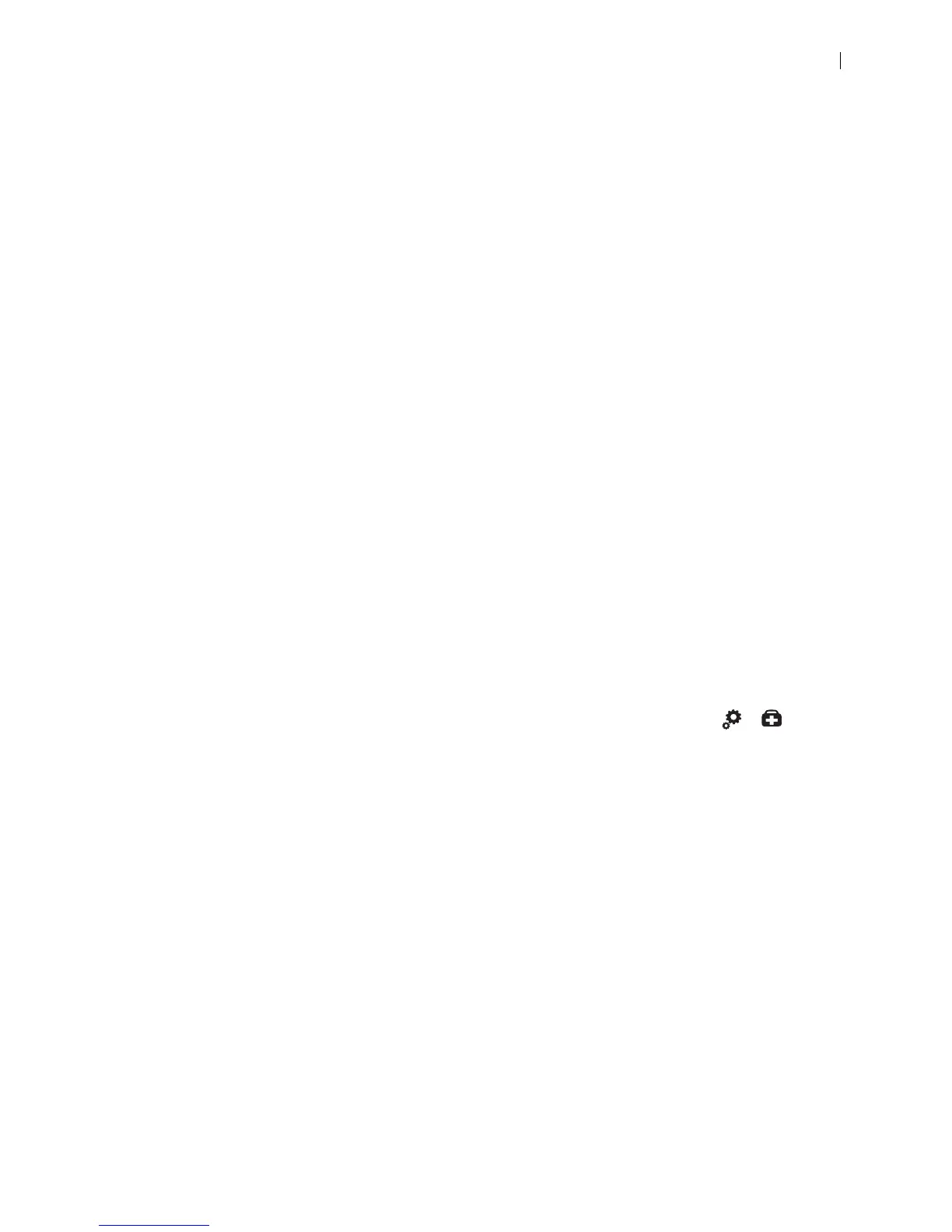Lifesize Icon Guide 41
Display Issues
If data does not appear on the display, ensure cables are properly connected on the display and that the
display cable is connected to the HD 1 output on the back panel of the codec.
If the video image and user interface appear washed out or too bright, examine your HDTV input settings
to make sure the HDTV has the appropriate resolution. Some HDTVs, particularly plasma displays, allow
you to configure the native resolution of the input device from the HDTV administration interface.
Administrators only: Sign in to the video system from a browser and navigate to Preferences > Video to
ensure that the display resolution is correct for your display.
Problematic Sound Quality
If the far side is hearing an echo or distortion, the microphone connected to your Lifesize system may be
too close to the speakers. Repositioning the microphone may solve this problem.
Poor audio reception from the far end may be caused by highly reverberant rooms. If you are experiencing
poor audio reception, add more sound absorbency to the room and speak in close proximity to the phone
or microphone.
Degradation in the audio quality can also be caused by faulty microphones.
If dust and debris are on the microphones clean the top surface of the units with a soft, slightly damp cloth.
Do not use any kind of liquid or aerosol cleaner on Lifesize devices that include microphones.
Power and Connectivity Issues
If a call does not successfully connect, verify that you dialed a working number and that the far end is
powered on and available. Verify that the network is ready and available by navigating to > to view
the network status.
Presentations
Administrators only: Consider disabling the secondary stream function in Preferences > Calls if your
system experiences issues with third party systems that do not support secondary streams.