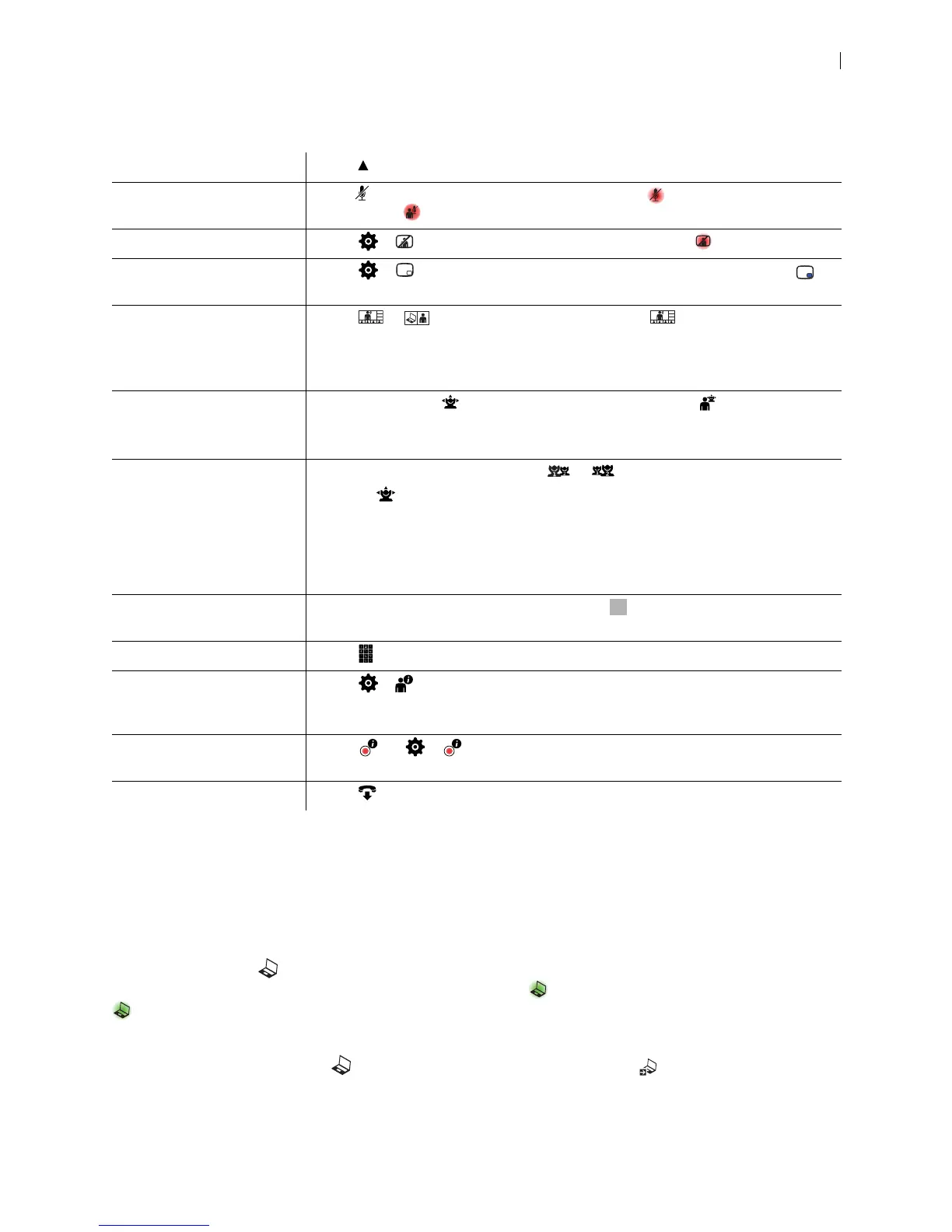Lifesize Icon Guide 18
Managing Your Video System In a Call
By default, you must manually answer or ignore incoming calls. Administrators can set Auto Answer and
Auto Answer Mute in Preferences > Calls.
Initiating a Presentation
Select Presentation to start a presentation before or during a call. If you connect a laptop to a video
input on the system, a presentation starts automatically, and appears. To stop the presentation, select
. Stopping a presentation ends any active recording.
Icon 800 only: The DVI input that functions as presentation input is represented by a numeral in the
Presentation option. Example: . To change the presentation input, select . You cannot use the
primary camera input as presentation input.
Hide onscreen text Select Hide.
Mute audio Press to mute audio to the far end. When enabled, appears. If audio at the far
end is muted, appears.
Mute video Select > to mute video to the far end. When enabled, appears.
Show picture in picture Select > to show picture in picture video during a call. When enabled,
appears.
Change the call and
presentation layout
Select or and navigate to the desired layout. is not available if the call
has only one available layout. Read more at Managing Calls Hosted by a Lifesize
MCU and Initiating a Presentation.
Lifesize Cloud users: you can change the layout only when a presentation is active.
Move the cameras During a call, select to adjust the near end camera. Select
to adjust the far
end camera.
Read more at Camera Control.
Swap camera input If two cameras are connected, select or to swap the primary camera input.
Selecting
adjusts the current camera:
• Icon 600: By default, the HD camera is the primary input, camera 1, and the DVI
camera is camera 2. Presentations are not available with two connected
cameras.
• Icon 800: By default, DVI 1 is the primary input.
Change camera input
(Icon 800 only)
If three or more cameras are connected, select
to change the primary camera
input.
Use the keypad Select to show a keypad to enter tones.
Show caller information Select > to show details about the caller, including the system name and
number, and call statistics, including the call type and protocol, connection time, and
direction of the call.
Show recording
information
Select (or > with the remote control) while recording with UVC Video
Center to show video and audio statistics of the recording stream.
End the call Select .