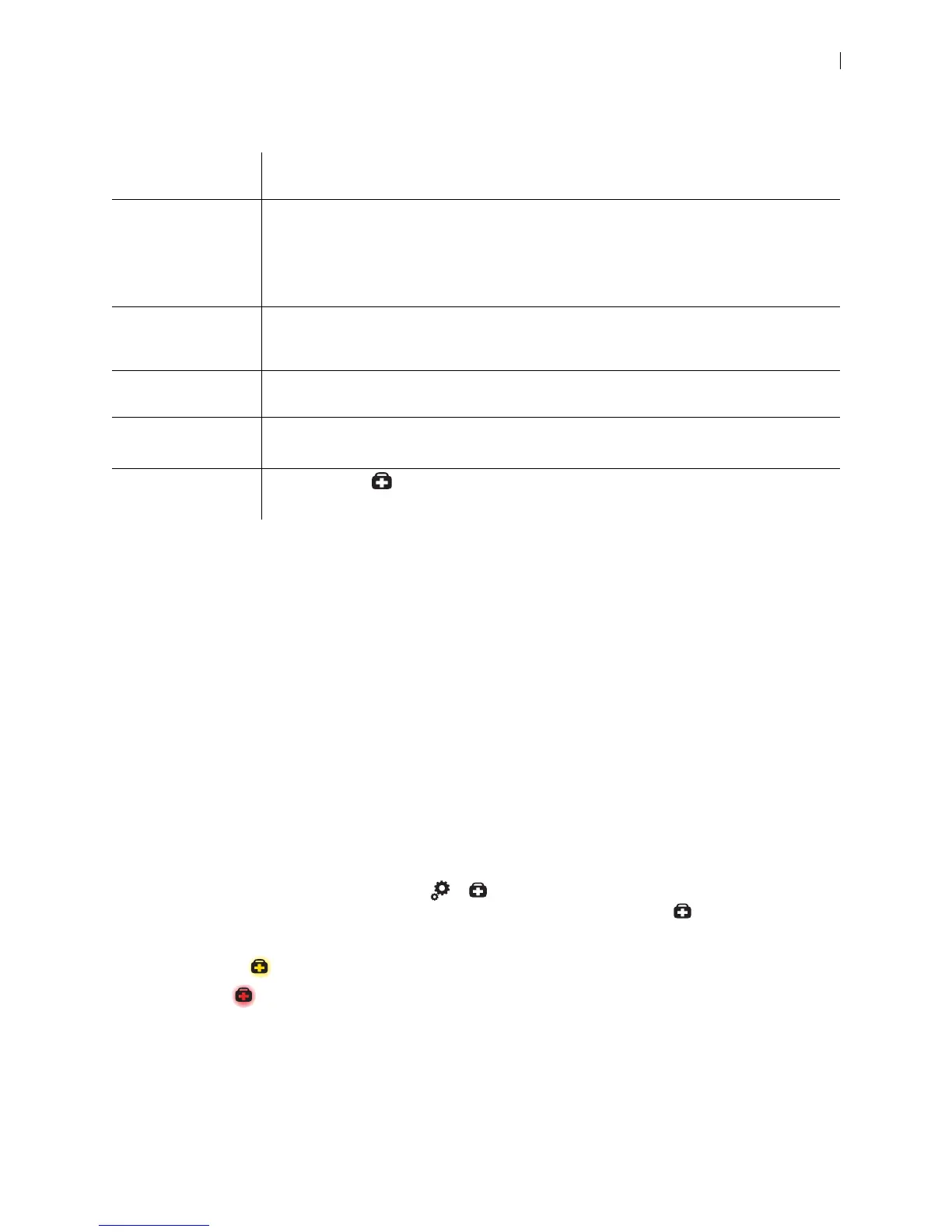Lifesize Icon Guide 38
Diagnostic Tools
Troubleshooting
The following sections describe symptoms, possible causes, and potential solutions for common problems
you may encounter with your Lifesize system.
When experiencing a problem, visually inspect the unit. Ensure that the system has not been exposed to
water or heat sources or was physically damaged.
Improperly connected or loose cables are common problems with hardware units. When investigating a
system problem, first inspect the external controls and cable connections. Ensure that connections are
correct and secure and that nothing is obstructing the cables. Contact your administrator for information
about proper cabling.
System Health
From your video system’s display, navigate to > to view the status of the system, temperature, and
fans. When a system issue arises that might require your attention, the health icon appears on the main
screen. The shading behind the icon reflects the severity of the issue:
• Yellow shading indicates a warning.
• Red shading indicates a critical issue.
System Information Details about your system, including serial numbers and versions, are available in
Diagnostics > System Information.
System Logs Save system logs to your computer in Diagnostics > System Logs.
Set log levels in Preferences > System Log Levels. Lifesize recommends using a syslog
server for integrated configurations.
NOTE: If you disable the logs for Database, System Status, Timer, and Video Hardware,
rebooting the system returns the logs to their default values.
Diagnostic Report Support personnel might request that you capture a diagnostic report from your system to
identify the cause of a problem with your system. When you are instructed to gather
information, select Diagnostics > Diagnostic Report > Generate Diagnostic Report.
Camera Use the camera diagnostics to adjust camera brightness and white balance and correct
some types of flicker. Read more at Camera Issues.
Call Records To download call history, select Diagnostics > Call Records > Download Call Records.
Read more in the video system’s online help.
System Health
Indicator
The health icon
that appears on the main screen is an indicator of a system issue.
Read more at System Health.