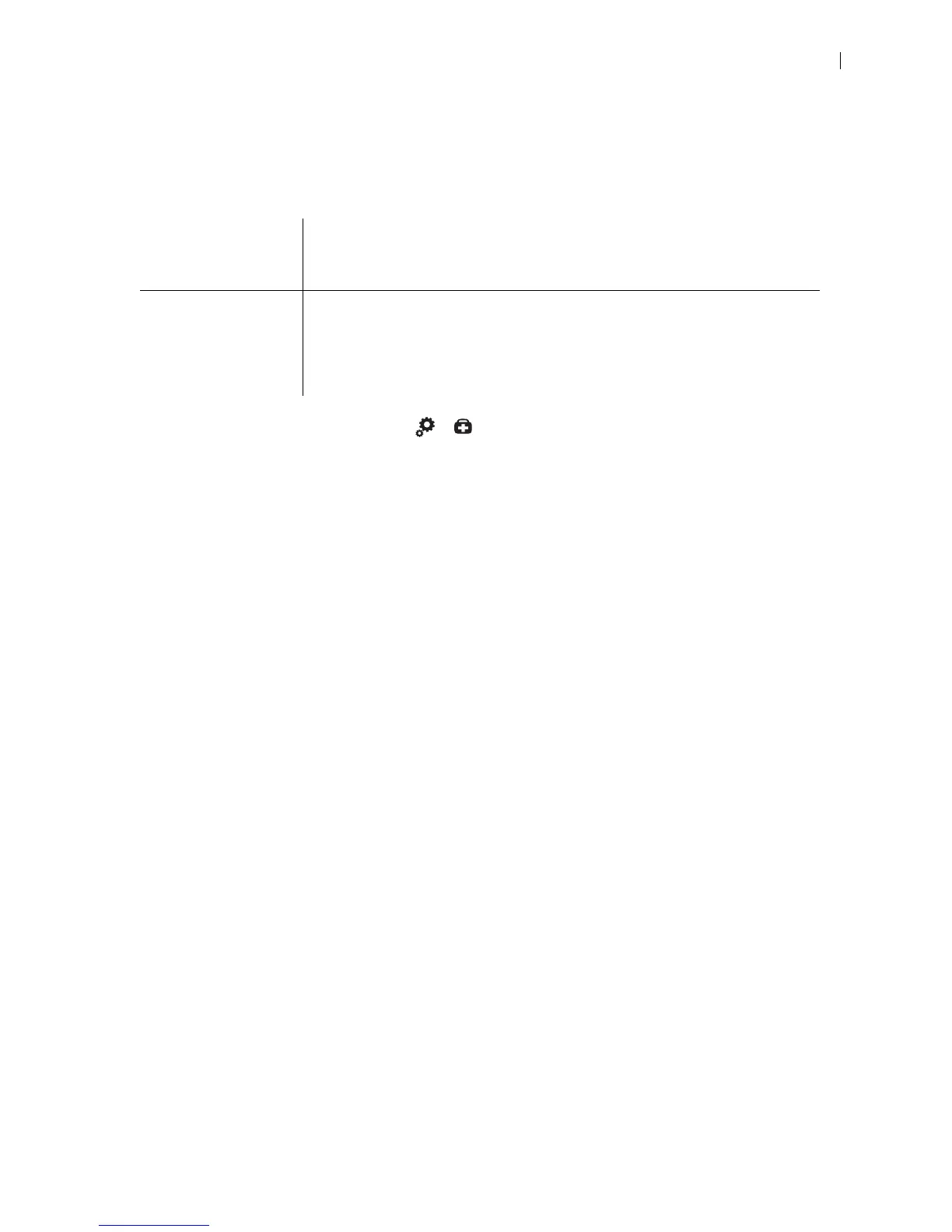Lifesize Icon Guide 7
4. Enter the activation code shown on your Icon.
Scanning the QR code opens the Lifesize Cloud sign-in page in a browser, where your activation code
already appears.
5. You can associate an Icon to an individual user or a conference room.
6. From the Icon main screen, navigate to > to view the status of the system. When your Icon is
successfully activated, Ready shows for Communications > Lifesize Cloud Service.
Removing an Icon from a Cloud User Account
1. Reset your system to its default settings.
2. When the initial configuration wizard asks you to join the Cloud service, select No.
3. Cloud account manager: Sign in to the Cloud web console and remove the Icon from the Cloud user
account. Learn more in the online help available from the console.
Individual user Me – allows Cloud end users to associate the device to themselves.
User – allows Cloud account managers to associate the device to any user in
their Cloud group.
Conference room Use this option if the device resides in a conference room and is intended for
multiple users.
Creates a separate Cloud account for the Icon. Enter a name for the system that
will appear in the Cloud directory. Optionally, enter an email address for calling
the system.