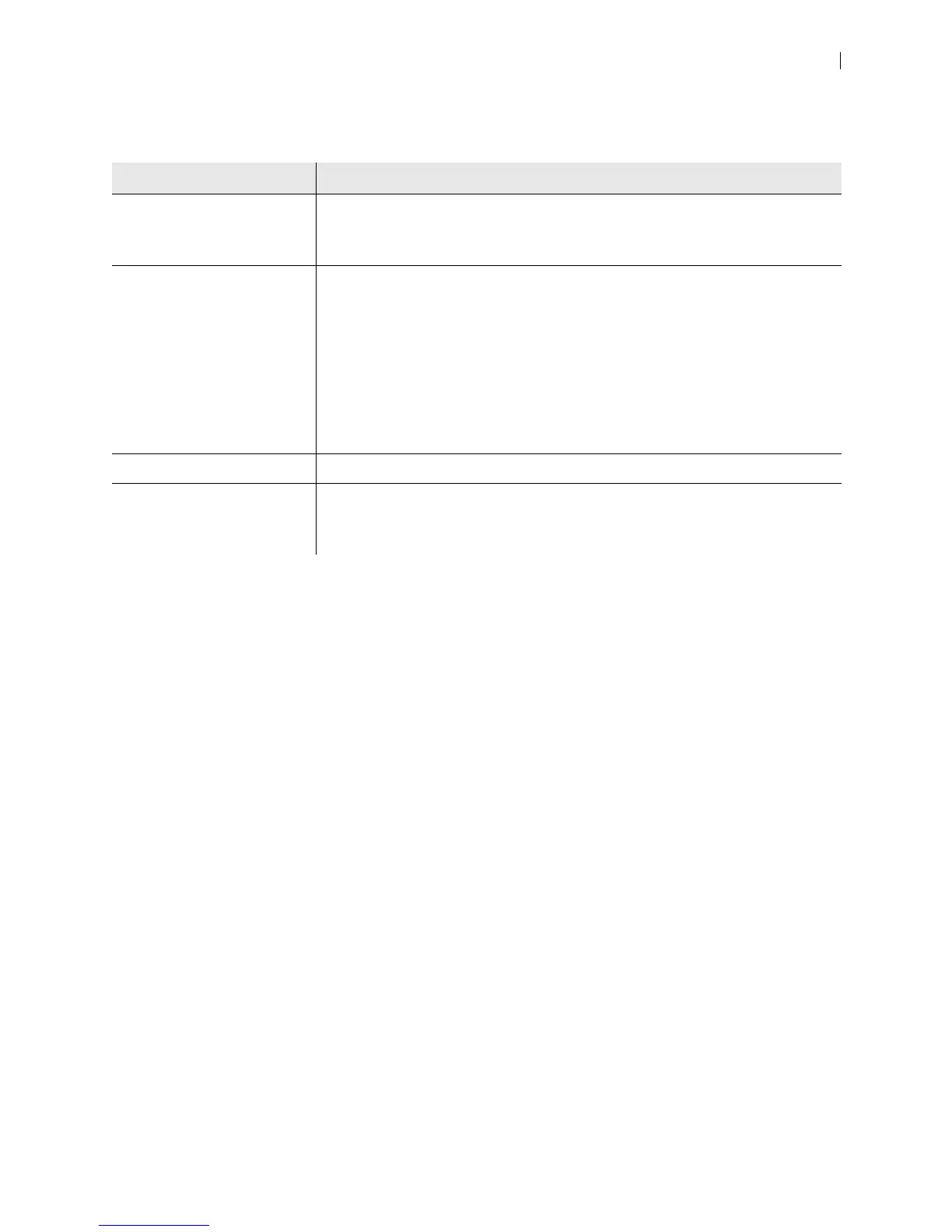Lifesize Icon Guide 12
When Icon discovers the provisioning server, Icon retrieves the following configuration settings from UVC
ClearSea and applies them locally:
Registering Icon to UVC ClearSea through the SIP Registrar
Lifesize recommends that you register Icon over H.323 or SIP, not both. If you register the device over SIP,
keep H.323 enabled.
1. Navigate to Preferences > SIP Registrar.
2. Enter the user ID of the Icon account you created in UVC ClearSea in SIP Username.
3. Enter the user ID and password of the Icon account you created in UVC ClearSea in Authorization
Username and Authorization Password.
4. Enter the IP address or domain name for UVC ClearSea in Registrar Hostname and Proxy
Hostname (if you use a SIP proxy).
Integrating Icon with UVC ClearSea
Integrating your Icon with UVC ClearSea provides the following features:
• Icon registers to UVC ClearSea over SIP and uses configuration settings for the Icon user directly from
UVC ClearSea Server.
• Icon can add video participants and accept multiple incoming callers to the ongoing call.
• UVC ClearSea contacts are available in Icon. A contact's online status appears in the directory in Icon.
Icon Preferences Description
Directory Registers to the directory server in UVC ClearSea.
Uses the credentials from UVC Address Book in the Icon account you created in
UVC ClearSea (in Manage > Users).
H.323 Enables H.323 and registers to the gatekeeper in UVC ClearSea using the
following settings:
• Sets Name and Extension to the user ID and extension for the Icon account
you created in UVC ClearSea.
• Sets Gatekeeper Mode to Manual.
• Sets Gatekeeper Address to the IP address or domain name for UVC
ClearSea Server.
• Sets Gatekeeper Username and Gatekeeper Password to the user ID and
password of the Icon account you created in UVC ClearSea.
SIP Enables SIP.
MCUs Uses a Lifesize MCU integrated with UVC ClearSea.
Uses the IP address for the UVC ClearSea Server and the user ID and password
of the Icon user account you created in UVC ClearSea.