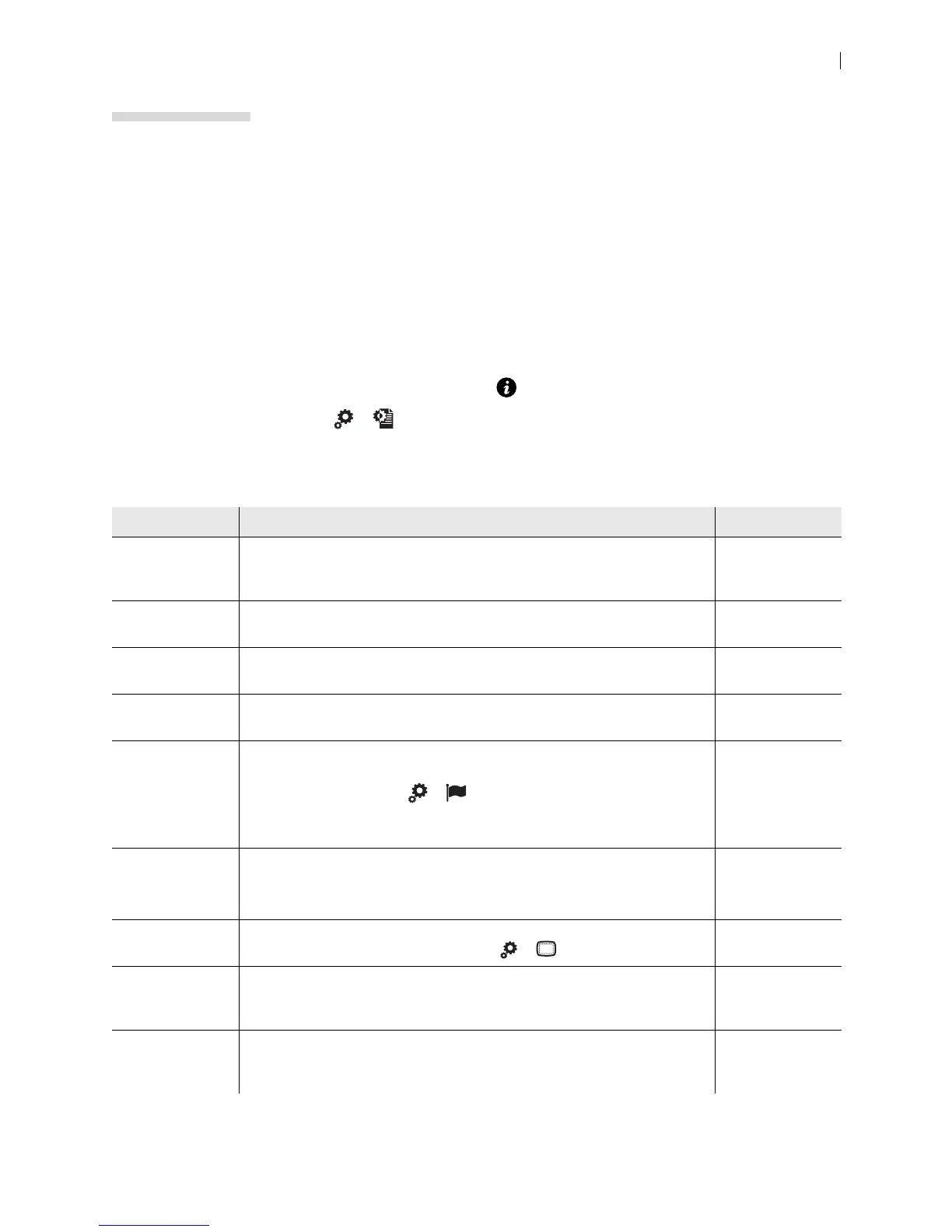Lifesize Icon Guide 3
Section 1: Deploying Your Icon Video System
Configuration Overview
When you first install your system, a wizard directs you to configure the language, network settings, and
time zone. You can also choose to connect your Icon to the Lifesize Cloud service at this time.
After installation, configure your video system:
1. Open a web browser.
2. Navigate to the system IP address. This appears in on the main screen.
Lifesize Cloud users: select >
to view the IP address.
3. To learn about your system’s configuration preferences, click Help.
After installation you can configure the following:
Configuration Description Read More
Lifesize Cloud If you did not connect your Icon to Lifesize Cloud during initial
configuration, reset your system to associate it with your Lifesize Cloud
account.
Connecting to
Lifesize Cloud
Integrations Integrate your video system with Lifesize Cloud, the Lifesize UVC suite of
applications, and Lifesize Bridge.
Integrations
Administrator
passwords
BROWSER: Manage administrator passwords in Preferences >
Passwords.
System Access
and Passwords
Date and time BROWSER: Set the system date and time and time zone in Preferences >
Date and Time.
Help
Language BROWSER: Select the language for the system’s interface in Preferences
> Appearance.
REMOTE CONTROL: Select > .
NOTE: To change the language of your system’s web interface, select
Language in the sign-in screen of the web interface.
Help
System name BROWSER: Define the system name in Preferences > System.
Lifesize Cloud users: Your system name is defined through Lifesize Cloud
when you connect the Icon to the service.
Help
Safe area REMOTE CONTROL: If the day, date, and time are not fully visible in the
upper right corner of your display, select > to adjust the safe area.
Help
Dual displays BROWSER: If your video system is connected to two displays, select your
display configuration in Preferences > Appearance > Physical Display
Arrangement.
Dual Displays
Help
H.323 BROWSER: If you are using H.323 gatekeepers and want to place calls
using a name or extension with the H.323 protocol, configure your Lifesize
system to use H.323 in Preferences > H.323.
Help