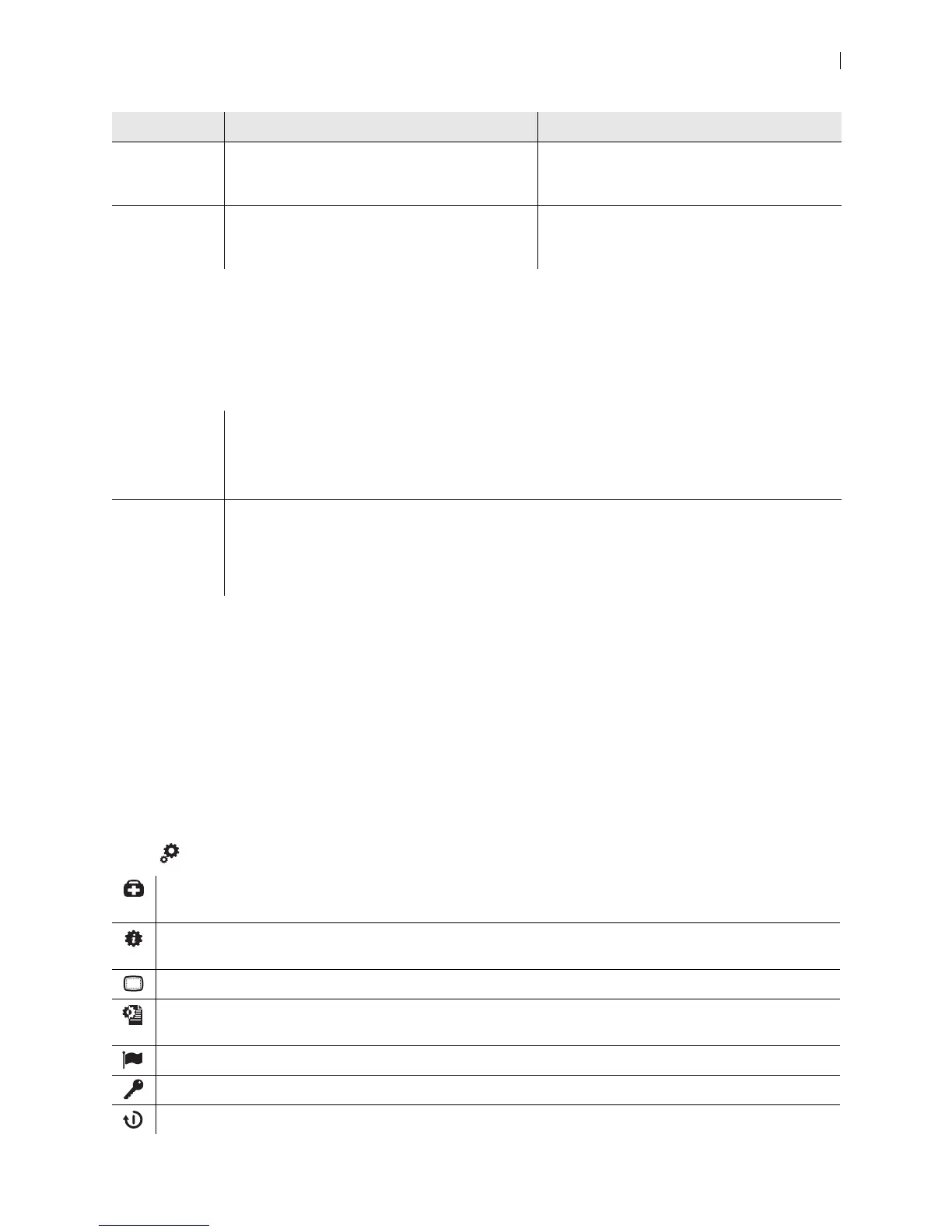Lifesize Icon Guide 22
Your Lifesize video system automatically configures the second display according to your selection and the
state of the video system.
Icon 800: Audio Inputs
When you press mute, all audio inputs to the system are muted by default. To configure the system to mute
only the active microphone, sign in to your video system from a browser and set Preferences > Audio >
Audio Mute to Active Mic.
By default, the embedded audio processor for Icon 800 controls AEC, noise reduction, and automatic gain
control. To use an external controller, turn Integrated Audio on in Preferences > Audio. When
Integrated Audio is on, Active Mic defaults to Line In.
System Options
Select for system options:
Mirrored Cameras, callers, local presentation, in-call
presentation, composite callers + in-call
presentation
Cameras, callers, local presentation, in-call
presentation, composite callers + in-call
presentation
Single Cameras, callers, local presentation, in-call
presentation, composite callers + in-call
presentation
Deactivated
DVI-I Audio received from the DVI-I input is sent to the near and far end only if you configure the input
to be the primary or presentation stream.
Example: if you connect a DVR to DVI 3 and change the presentation input to use DVI 3, both
audio and video are sent to the near and far end.
Line in Analog line in is always on, eliminating the requirement to associate line in with a digital input.
Example: if you connect your smartphone to the Icon line in and press play on the smartphone,
audio is sent to both the near and far end.
If you do not want to send audio, you must control the sound at the source.
Shows the status of the system, including communications, audio, system inputs and outputs, DHCP, auto
provisioning, temperature sensors, and fan speeds.
Shows detailed system information, including communications, audio, network, system inputs and outputs,
DHCP, auto provisioning, and cameras.
Allows you to configure the safe area of your display.
Shows the system’s IP address for your administrator to configure the system. If the system is not configured
or inoperable, serial port information appears.
Select the language for onscreen text.
Shows licenses applied to the system.
After confirmation, reboots the system.
Option Display 1 Display 2