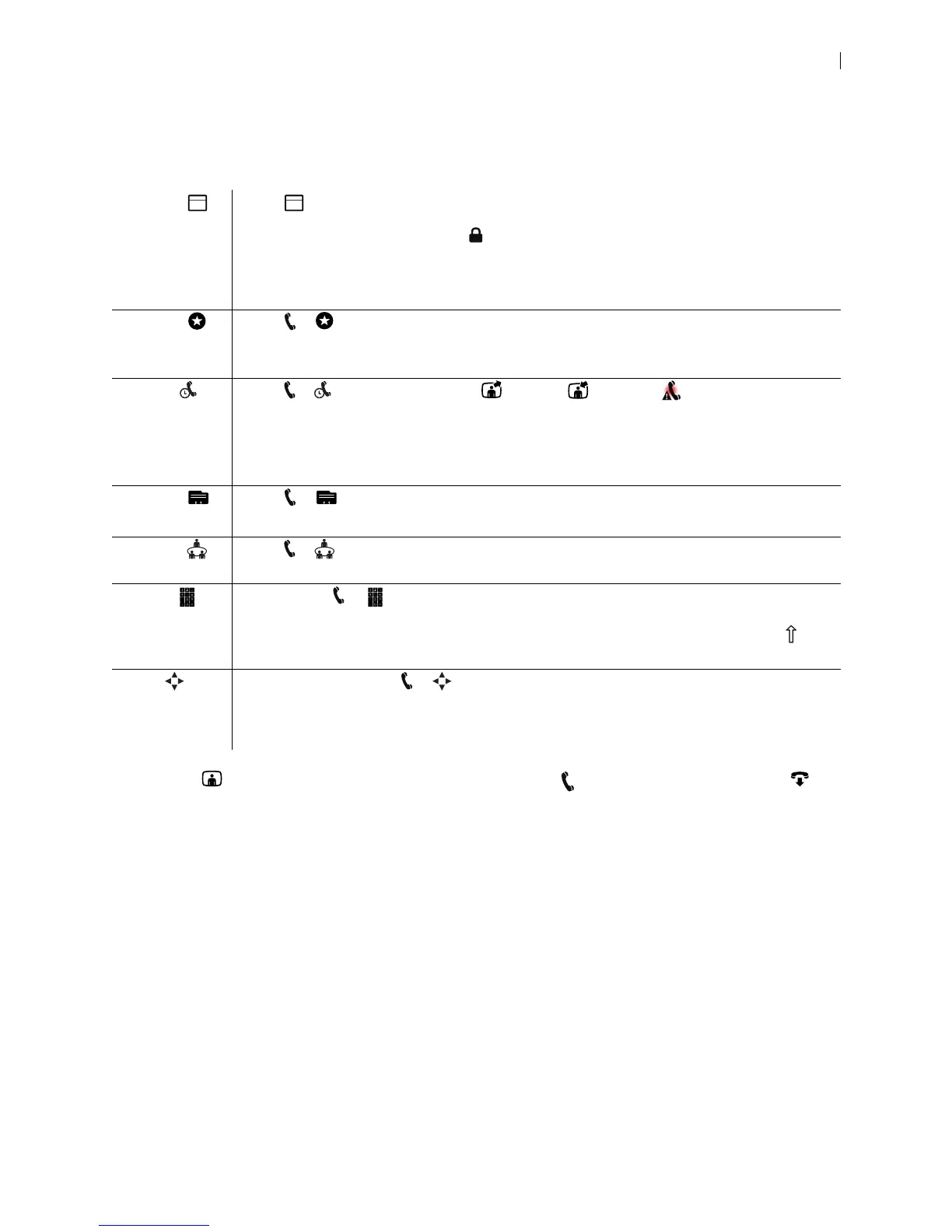Lifesize Icon Guide 16
Placing a Call
Place a call using one of the following methods.
A video icon represents a video call in progress. A voice icon represents a voice call. Select to
end the call.
Available calling options also depend on the applications configured in your environment. Read more at
Integrations.
Schedule Select to show upcoming calls that UVC Manager has scheduled for your video system.
Details about the call can include the start time, title, description, and participants. Calls that
require a passcode show a lock icon . The schedule also shows time periods during which no
calls are scheduled.
A call begins at its scheduled start time and connects the participants either automatically or
after one or more of them accepts an invitation to join the call.
Favorites Select > to show your Favorites. Select an entry in the list to dial the number.
REMOTE CONTROL: Additional options include Advanced Dialing and Remove or Remove All
(to manage the entries in Favorites).
Recents Select > to show recently dialed , received , or missed calls. Select an entry to
dial the number.
REMOTE CONTROL: Additional options include Advanced Dialing, Add to Favorites, and
Remove or Remove All (to manage the entries in Recents).
Recents is limited to 50 entries.
Directory Select > to show entries. Select an entry to dial the number.
REMOTE CONTROL: Additional options include Advanced Dialing and Add to Favorites.
Meetings Select > to show available calls. Select an entry to dial the number. Read more at Joining
a Meeting.
Keypad PHONE: Select > to enter calling information manually. As you enter each character, the
corresponding touch tone is audible for the values 0-9, #, and *.
Select abc to open a keyboard to enter alphabetic characters. Select the shift character to
enter an uppercase letter. Select the shift character twice for caps lock.
Dialer REMOTE CONTROL: Select > to enter calling information manually. Navigate to advanced
options to enter alphabetic characters or select a call bandwidth or protocol. The list of available
bandwidth values adjusts to the maximum bandwidth preference set by your administrator.
Similarly, only enabled call protocols appear.
5 5