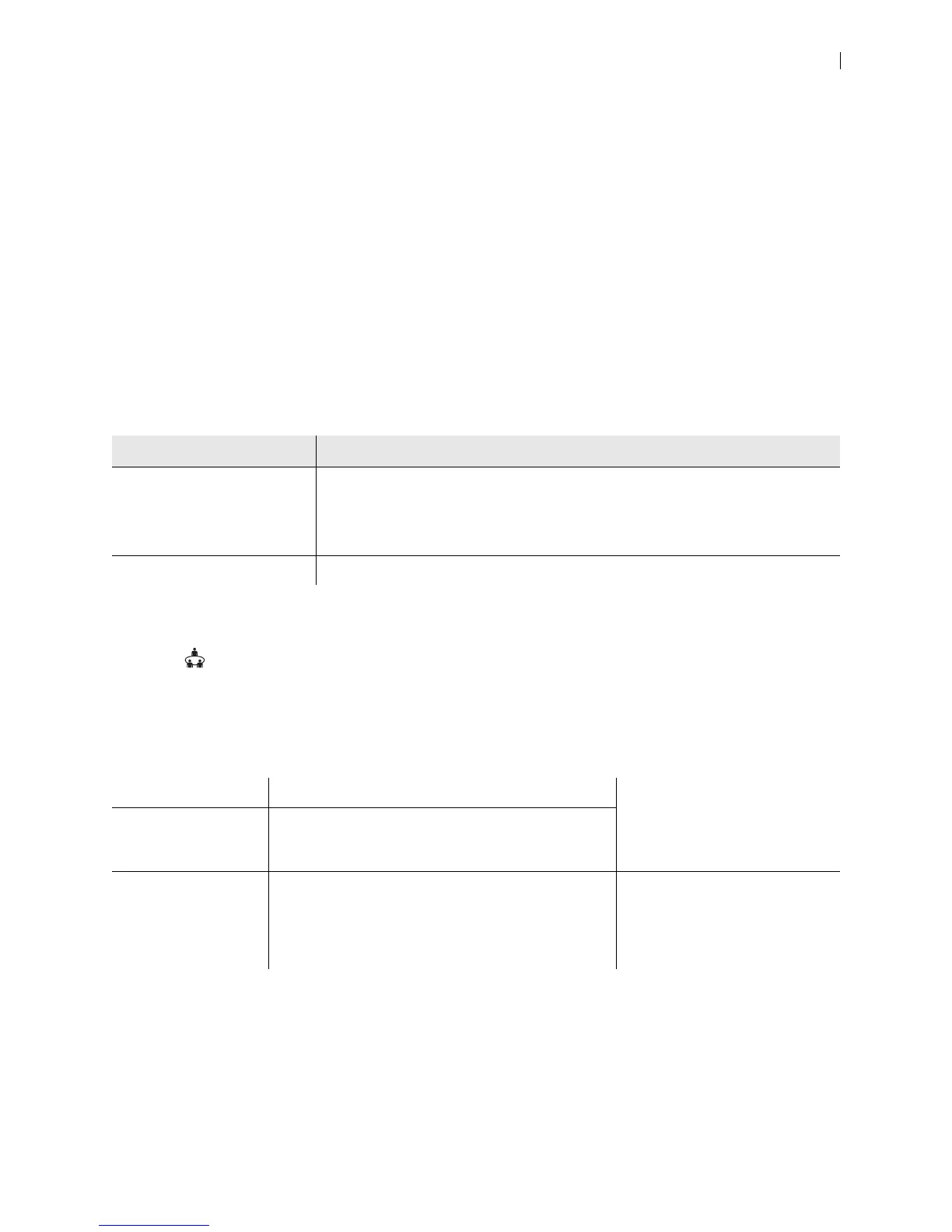Lifesize Icon Guide 13
Complete the following prerequisite steps on UVC ClearSea:
1. Add an MCU in Manage > MCUs.
2. Create a user account for your Icon in Manage > Users.
a. For automatic provisioning, users must use local credentials.
b. Enter the device’s IP address in UVC Auto Provisioning.
c. Select Enable ClearSea Integration.
3. Add a call routing rule in Manage > Call Routing that forwards the dial string to the MCU address. The
forwarding destination uses the format:
<dialstring>@<mcuIPAddress>
When Icon discovers the provisioning server, Icon retrieves the following configuration settings from UVC
ClearSea and applies them locally:
Because Icon is integrated with UVC ClearSea and relies on the server’s configuration, you are restricted
from editing MCU, H.323, and SIP preferences. Additionally, directory preferences are not set on Icon, and
Meetings does not appear.
Discovering the Provisioning Server
A device attempts to discover the provisioning server through the following methods:
Icon Preference Description
UVC ClearSea Username
UVC ClearSea Password
Uses the user ID and password of the Icon account that was created in UVC
ClearSea.
NOTE: If the Icon account does not use local credentials, enter the LDAP
password.
UVC ClearSea IP Address Uses the IP address of the UVC ClearSea Server.
DHCP option 157 Retrieves the IP address of the server. Read more in the Lifesize
UVC ClearSea Deployment
Guide.
DNS, based on local
search domains
(Icon only)
Devices use a preconfigured DNS name that
represents the provisioning server.
Update the settings
manually (Icon only)
This option overwrites any IP address for the
provisioning server that might have been obtained
through the DHCP or DNS options. Use this method
when you have little or no control over the DHCP and
DNS servers.
Sign in to your Icon from a
browser and select Maintenance
> Auto Provisioning.