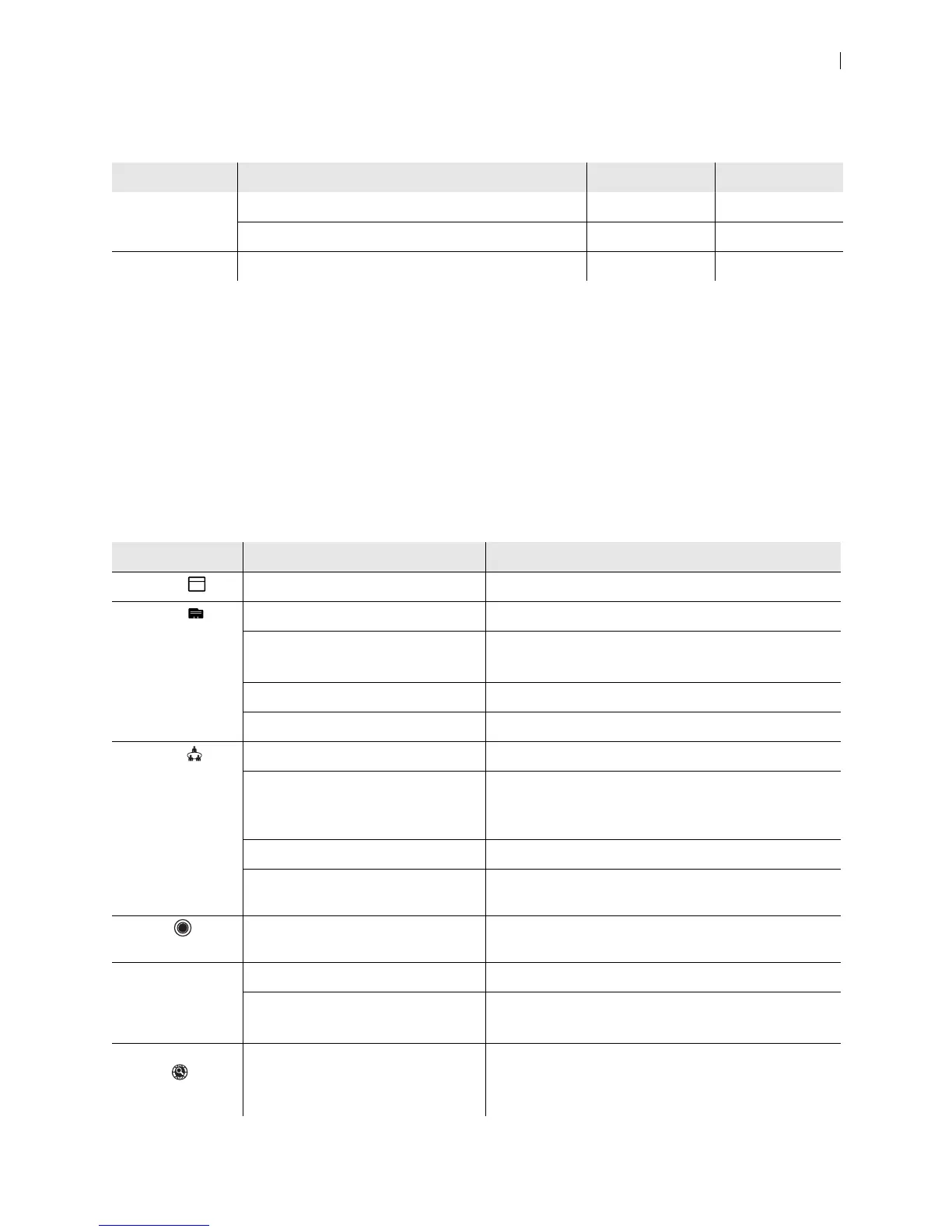Lifesize Icon Guide 5
Sign in to your video system from a web browser and navigate to Preferences > Passwords to manage
passwords:
Passwords can be up to 16 characters in length and contain any combination of the numbers 0-9, the
letters a-z and A-Z, and the symbols * (star) and # (pound). The passcode must be one to 32 characters in
length and contain any combination of the numerals 0-9.
You cannot change the username.
Integrations
You can integrate your Icon with Lifesize Cloud, the UVC suite of applications, and Lifesize Bridge.
Available options depend on the applications configured in your environment:
User Access Username Default Password
Administrator Browser, SSH admin admin
Remote control through the video system’s display none 1234
Support Browser, SSH support support
Option Appears when integrated with... Configuration
Schedule UVC Manager Manage your video system in UVC Manager.
Directory Lifesize Cloud Connecting to Lifesize Cloud
UVC ClearSea Provisioning Your Icon through UVC ClearSea
Integrating Icon with UVC ClearSea
UVC Manager Manage your video system in UVC Manager.
A directory server Configure the integration in Preferences > Directory.
Meetings Lifesize Cloud Connecting to Lifesize Cloud
UVC ClearSea
(Your system registers to UVC
ClearSea over H.323.)
Enabling Icon Support for Lifesize MCU Conferences
UVC Manager Manage your video system in UVC Manager.
UVC Multipoint or Lifesize Bridge Configure the integration in Preferences > MCUs >
Enable MCU Integration.
Record UVC Video Center Configure your system to record to UVC Video Center
in Preferences > Record and Stream.
Call escalation Lifesize Cloud Connecting to Lifesize Cloud
UVC ClearSea Provisioning Your Icon through UVC ClearSea
Integrating Icon with UVC ClearSea
Global
search
UVC ClearSea Provisioning Your Icon through UVC ClearSea
Integrating Icon with UVC ClearSea
Navigation and Search