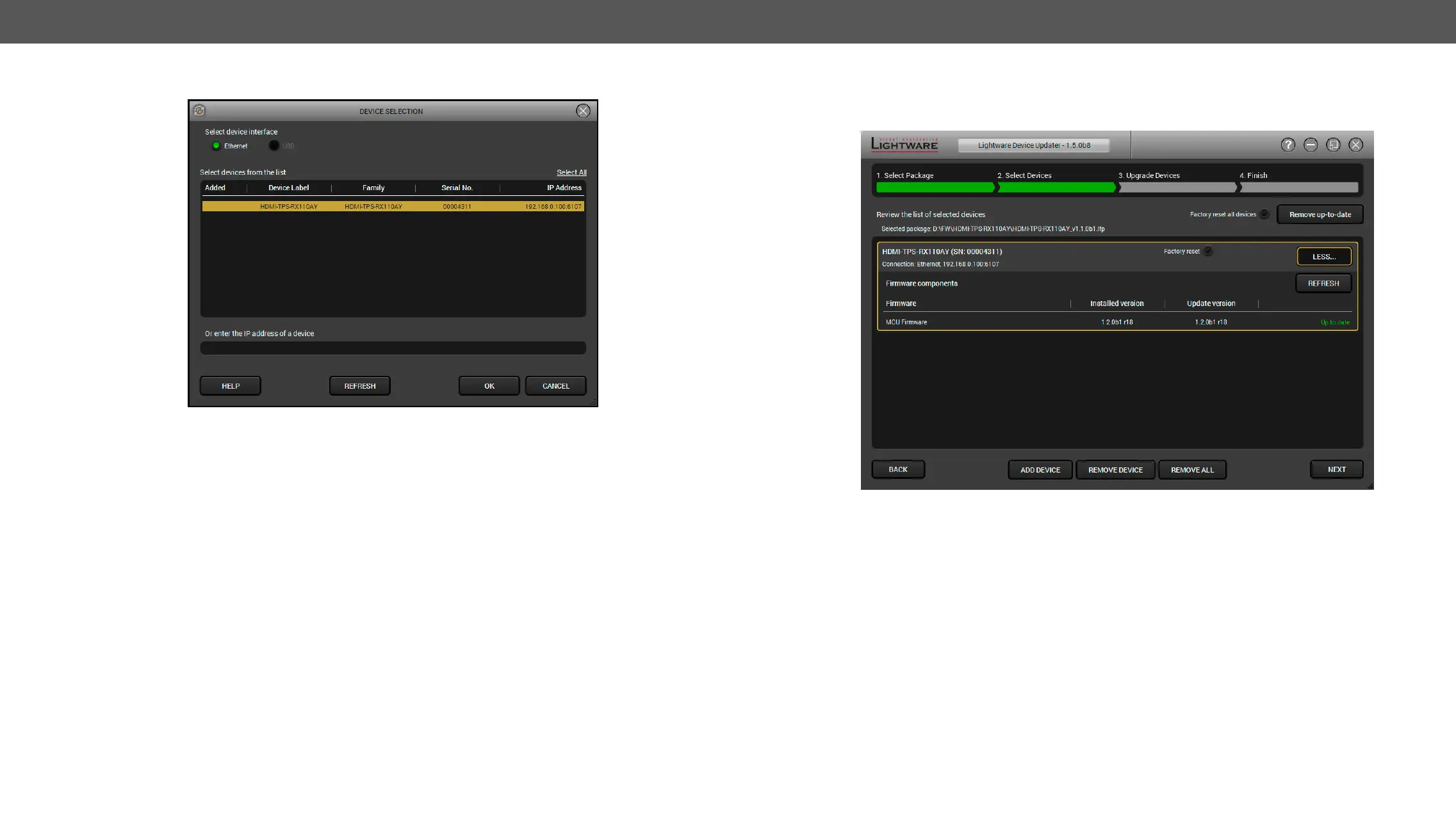8. Firmware Upgrade HDMI-TPS-RX110AY – User's Manual 67
Step 2. Select device.
The following step is to select the desired device(s). The available and supported devices are searched and
listed automatically. If the desired device is not listed, update the list by clicking the Refresh button. Select
the desired devices: highlight them with a yellow cursor, then click OK.
A tick mark can be seen in the Added column if the device was added by the user previously.
versions. (Update version will be uploaded to the device.)
Add a device by clicking on the Add device button. The previous screen will be shown; select the desired
device(s) and click on OK.
Remove a device by selecting it (highlight with yellow) and click on Remove device button, or click on Remove
all button to empty the list.
Enabling Factory reset will perform factory default values for all settings in the device. Three different status
can exist:
▪ Enabled by user: all settings will set to factory default values.
▪ Disabled by user: your settings will be saved and restored after upgrading.
▪ Enabled by default and not changeable by user
Click on the Next button to continue.
