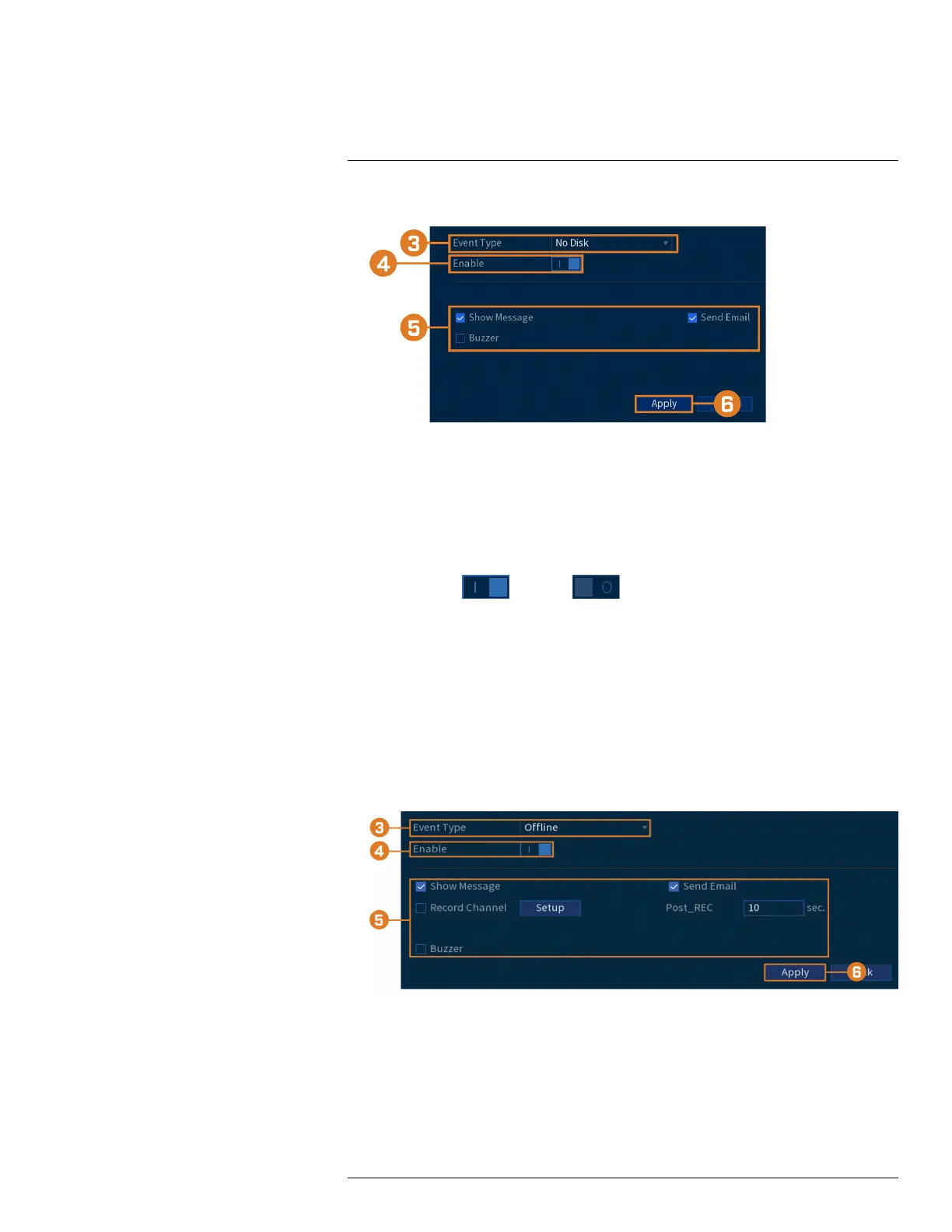Using the Main Menu15
2. Click EVENTS. Click the Warning tab on the side panel, then HardDisk on the top panel.
3. Choose the event type you want to set preferences for:
• No Disk: No hard drive detected.
• Disk Error: A hard drive error has been detected.
• Disk Full: The hard drive is full or almost full. Enter the percentage of disk space remain-
ing that will trigger a warning next to Less Than. Disk Full warnings will not occur if hard
drive overwrite is enabled.
• All: Configure warnings for all hard drive events.
4. Click to enable (
) / disable ( ) the selected event type.
5. Choose how the system will react when the selected event occurs:
• Show Message: Error message will appear on the recorder’s display.
• Buzzer: The recorder will sound an audible alarm.
• Send Email: Send an email notification with details on the event (requires email configura-
tion — see 15.7.3 Configuring Email Alerts, page 68 for details).
6. Click Apply.
To set preferences for network events:
1. From the Live View display, right-click to open the Quick Menu, then click Main Menu.
2. Click EVENTS. Click the Warning tab on the side panel, then Network on the top panel.
3. Choose the event type you want to set preferences for:
• Offline: The system has lost connection to the network.
• IP Conflict: More than one device on your network has the same IP address.
• MAC Conflict: More than one device on your network has the same MAC address.
• All: Configure warnings for all network events.
#LX400111; r. 5.0/56647/56647; en-US 56