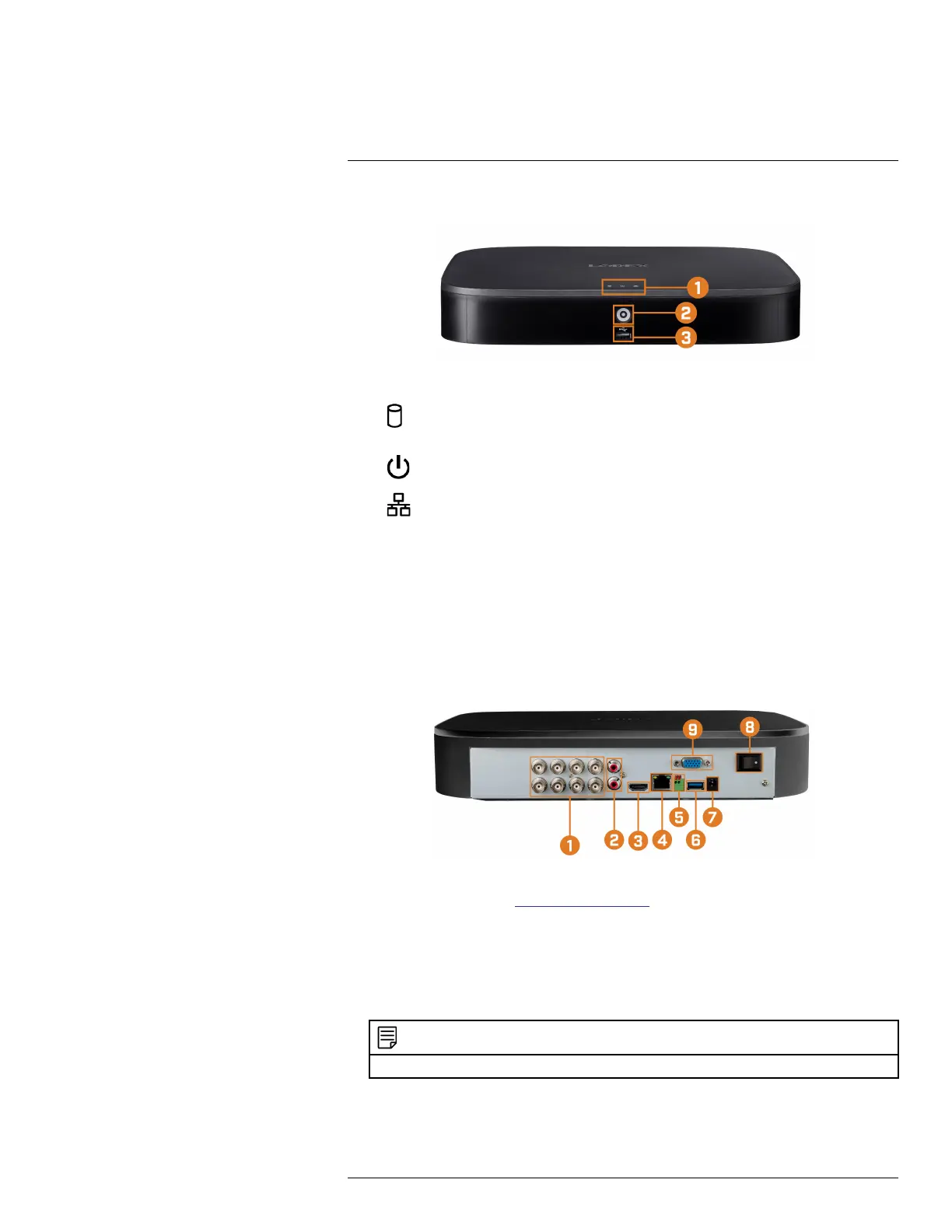Recorder Overview3
3.1 Front Panel
1. LED Indicators:
•
HDD: Glows to indicate hard drive is in normal state. Turns off when there is a hard
drive error.
•
POWER: Glows to indicate the system is on.
•
NETWORK: Glows when network is in normal state. Turns off when there is a net-
work error.
2. Info / Panic Button:
• From live view, press once to open the System Information screen.
• Press and hold for 3 seconds to activate the warning lights and sirens on all connected de-
terrence cameras.
3. USB Port: Connect a USB mouse (included) to control the system, or a USB flash drive (not
included) for data backup or manual firmware updates.
3.2 Back Panel
1. Video Inputs: Connect Lorex HD or standard analog cameras to the system. For a full list of
compatible cameras, visit lorex.com/compatibility.
2. Audio IN/Audio OUT: Connect an external microphone for single-channel audio recording,
or an external speaker for system audio. For details on connecting external audio devices, see
18 Connecting Audio Devices, page 96.
3. HDMI: Connect to an HDMI monitor or TV (not included) to view the system interface.
4. LAN: Connect an RJ45 Ethernet cable for local and remote connectivity.
5. A/B: Connect RS485 cables.
NOTE
For full details on connecting PTZ cameras, see 17.1 Connecting PTZ Cameras to the Recorder, page 91.
#LX400111; r. 5.0/56647/56647; en-US 5