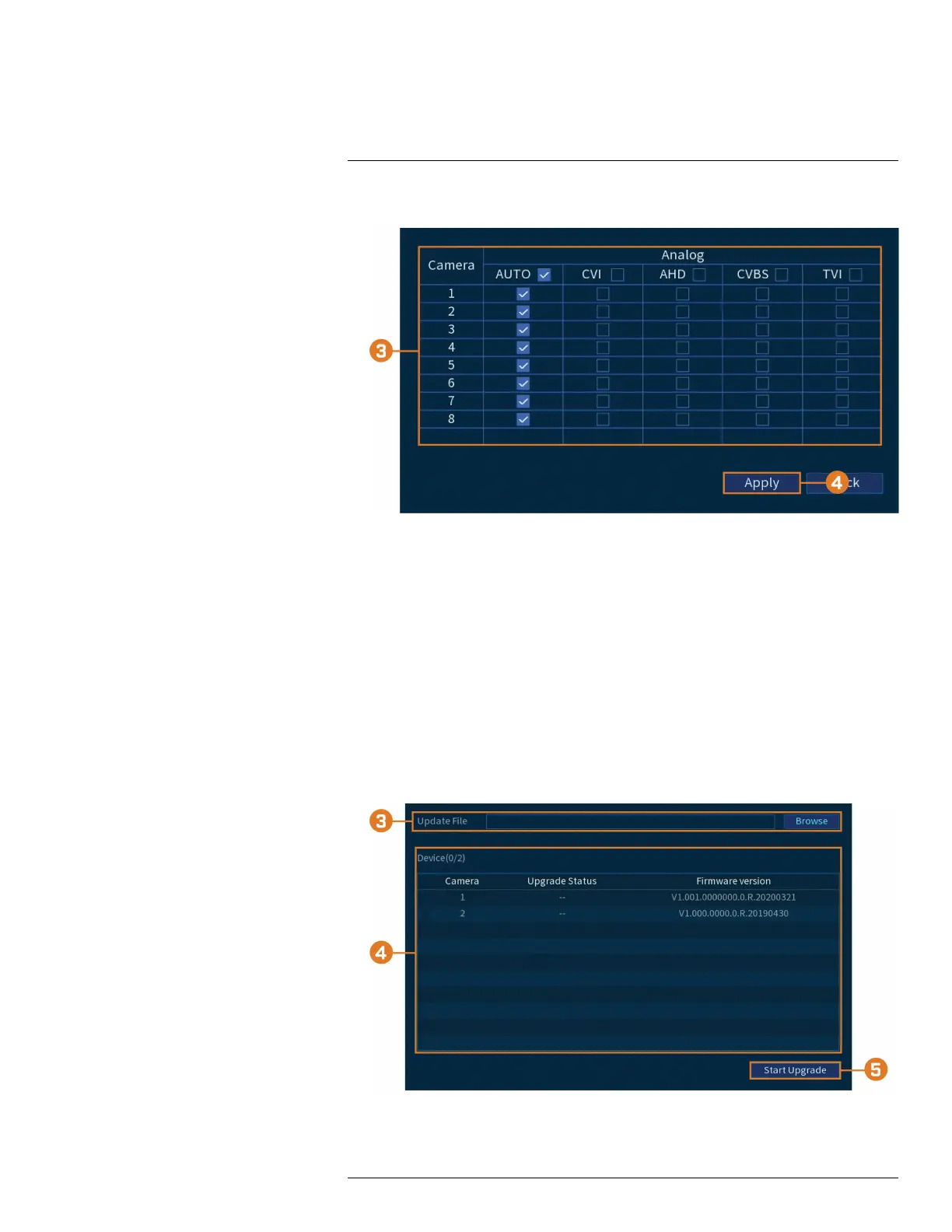Using the Main Menu15
2. Click CAMERA, then click the Cable Type tab.
3. By default, all channels are set to AUTO to automatically detect the camera’s format. Change
the selection for each channel as needed.
4. Click Apply.
15.6.6 Camera Firmware Upgrade (CVI Upgrade)
Manually upgrade camera firmware. This is typically only necessary if directed to do so by Lorex
technical support.
Prerequisite:
• Connect a USB flash drive (not inlcuded) to the recorder with the .bin camera firmware file(s)
preloaded.
To manually upgrade camera firmware:
1. From the Live View display, right-click to open the Quick Menu, then click Main Menu.
2. Click CAMERA, then click the CVI Upgrade tab.
3. Click Browse to search for the .bin firmware file on the USB flash drive.
#LX400111; r. 5.0/56647/56647; en-US 66