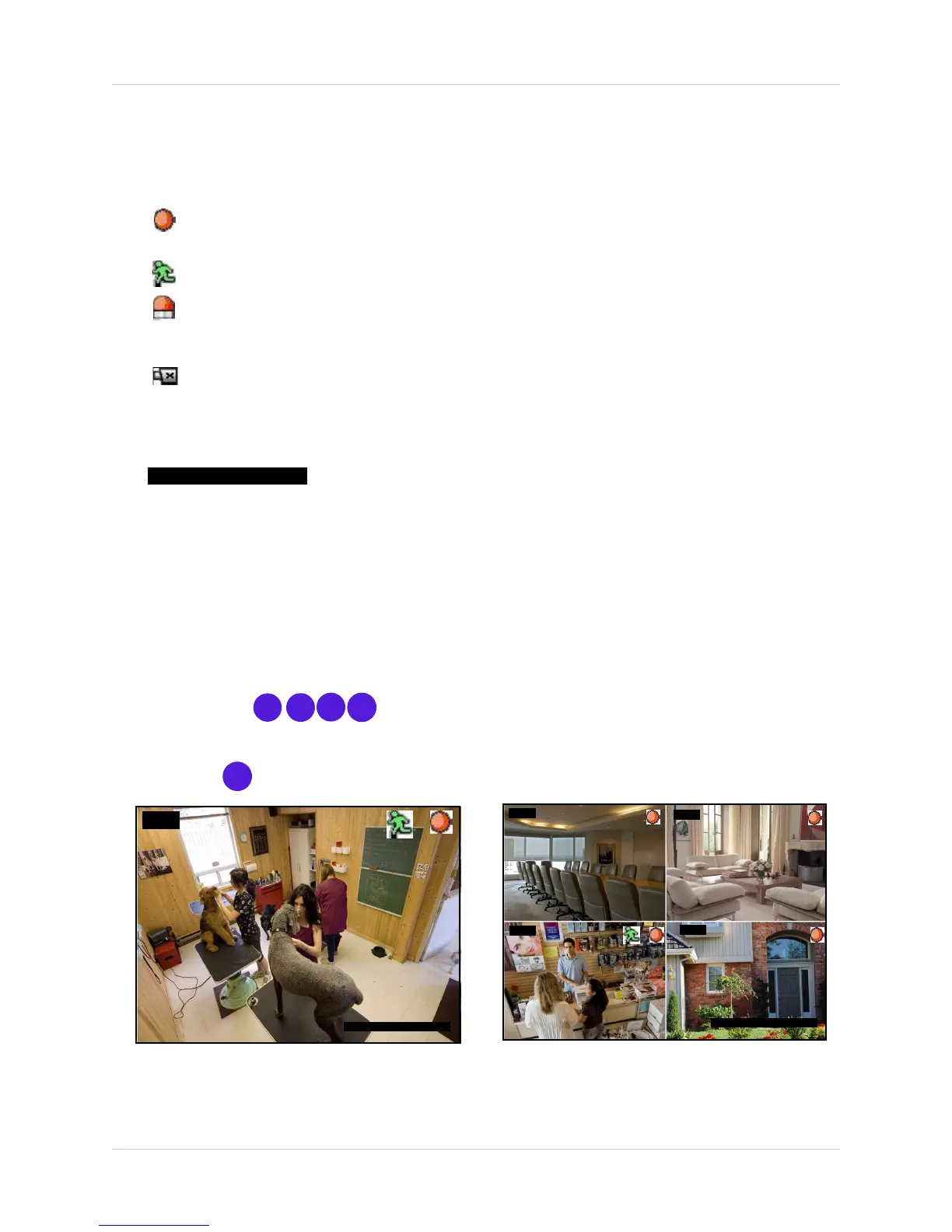9
Starting the System
On-Screen Display
The following makeup the on-screen display of the system:
• Recording: Indicates active recording on each channel (manual and scheduled
recording).
• Motion: Indicates motion recording or motion detected on active channel.
• Motion Alarm: Indicates motion has been detected on active channel.
Note: Sensitivity and Alarm Duration must be enabled for the selected channel.
• Video Loss: Indicates that a camera is not connected or has been disconnected.
• Date / Time bar: The date appears as yyyy/mm/dd; the time appears as hh/mm/ss.
Note: You cannot change the date and time format.
2008/11/20 10:32:30
Display Modes
The system can display channels in full-screen single channel and quad split-screen. It also
features an Auto Sequence Mode, where all four channels are displayed in sequence in
full-screen.
Note: By default, the system loads the quad split-screen at startup.
To change display modes:
1. Press buttons
4
3
1
2
on the remote control to view each respective channel in
full-screen.
2. Press the
4
button to return to Quad split-screen.
CH1
2008/11/20 10:32:30
2008/11/20 10:32:30
CH4
CH3
CH2
CH1
Quad Split-Screen
Single Channel Full-Screen
Figure 6.1 Display modes
