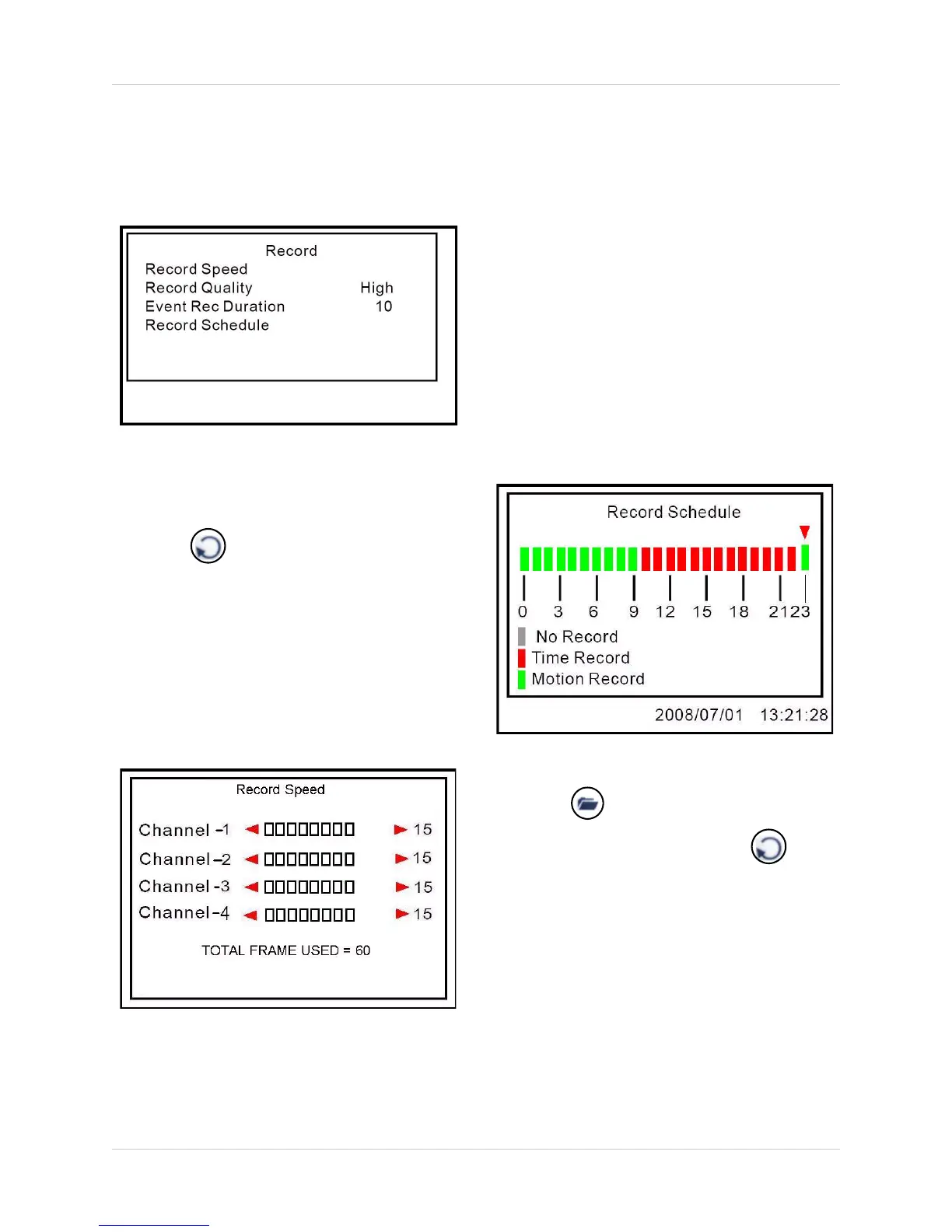21
Using the Setup Menu
Record
Set record speed, quality, record schedule and
recording duration for triggered events.
Figure 12.0 Record Menu
To configure record settings:
1. From the Setup Menu, select Record and
press
. The Record menu opens.
2. Select the following options and press
to configure settings:
• Record Speed:
Select channels 1~4 and press to
set the frames per second (FPS) for
each channel. NTSC: by default, 15 fps;
max. 60 fps. PAL: by default, 12 fps,
max. 50 fps.
Figure 12.1 Record Speed menu
• Record Quality:
Set as Normal, High, or Highest.
• Event Rec Duration:
Event Record Duration is the length of
time the system will record when motion
is detected on a selected camera. Set
from 5, 10, 15, 20, 25, or 30 seconds (by
default, 10 seconds).
• Record Schedule:
Press to select each hour from
0~23. Press
to set the record
method (Red=Time/Continuous
Recording, Green=Motion Recording,
Grey=No recording).
Note: In order to use Manual Recording,
you must apply "No Recording" to a selected
hour block in the record Schedule.
Figure 12.2 Record Schedule
3. Press until the Exit menu appears.
Select Save & Exit and press to
save your settings.
