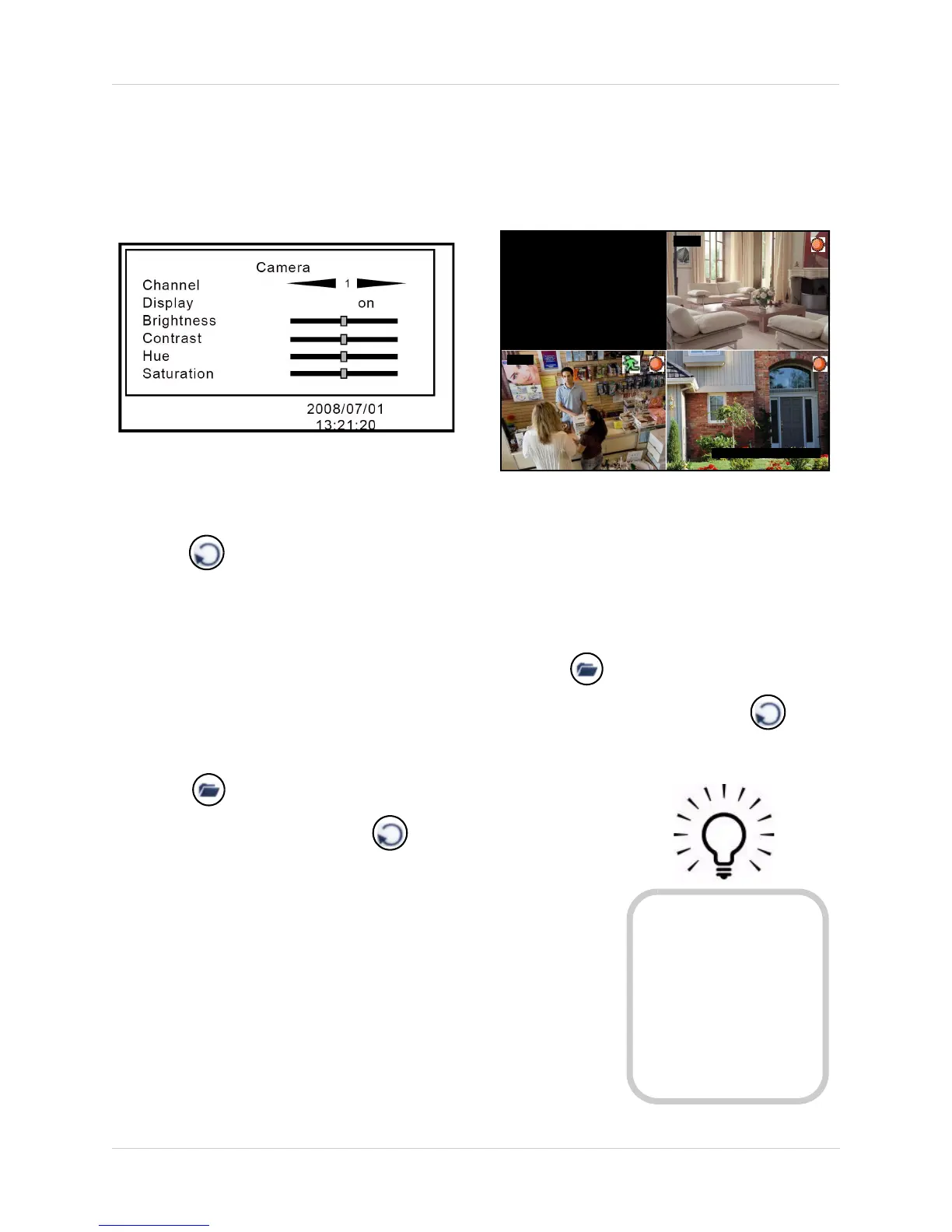20
Using the Setup Menu
Camera
Configure settings for each camera and
enable/disable display on the main display
screen (covert display).
Figure 11.0 Camera menu
To configure camera settings:
1. From the Setup Menu, select Camera and
press
. The Camera menu opens.
2. Under Channel, press to select
camera 1, 2, 3, or 4.
3. Select the following options and press
to increase/decrease the sliders:
• Brightness
• Contrast
• Hue
• Saturation
4. Press until the Exit menu appears.
Select Save & Exit and press to
save your settings.
Covert Channel Display
You can turn off a channel from the main
display screen from the system Main Menu.
Use this function as a covert camera display.
2008/11/20 10:32:30
CH3
CH2
CH1
Figure 11.1 Diabled/covert camera display
To enable/disable covert camera display:
1. From the Camera menu, select Channel
and press
to channel 1~4.
2. Select Display and press to select
On/Off.
3. Press until the Exit menu appears.
Select Save & Exit and press to
save your settings. The disabled channel
will appear black.
If your monitor is in a public
viewing area, use the disable
display feature for covert
recording. The system will
continue to record from the
connected camera, but the
display on the monitor gives
the appearance that a camera
is not connected
TIP!