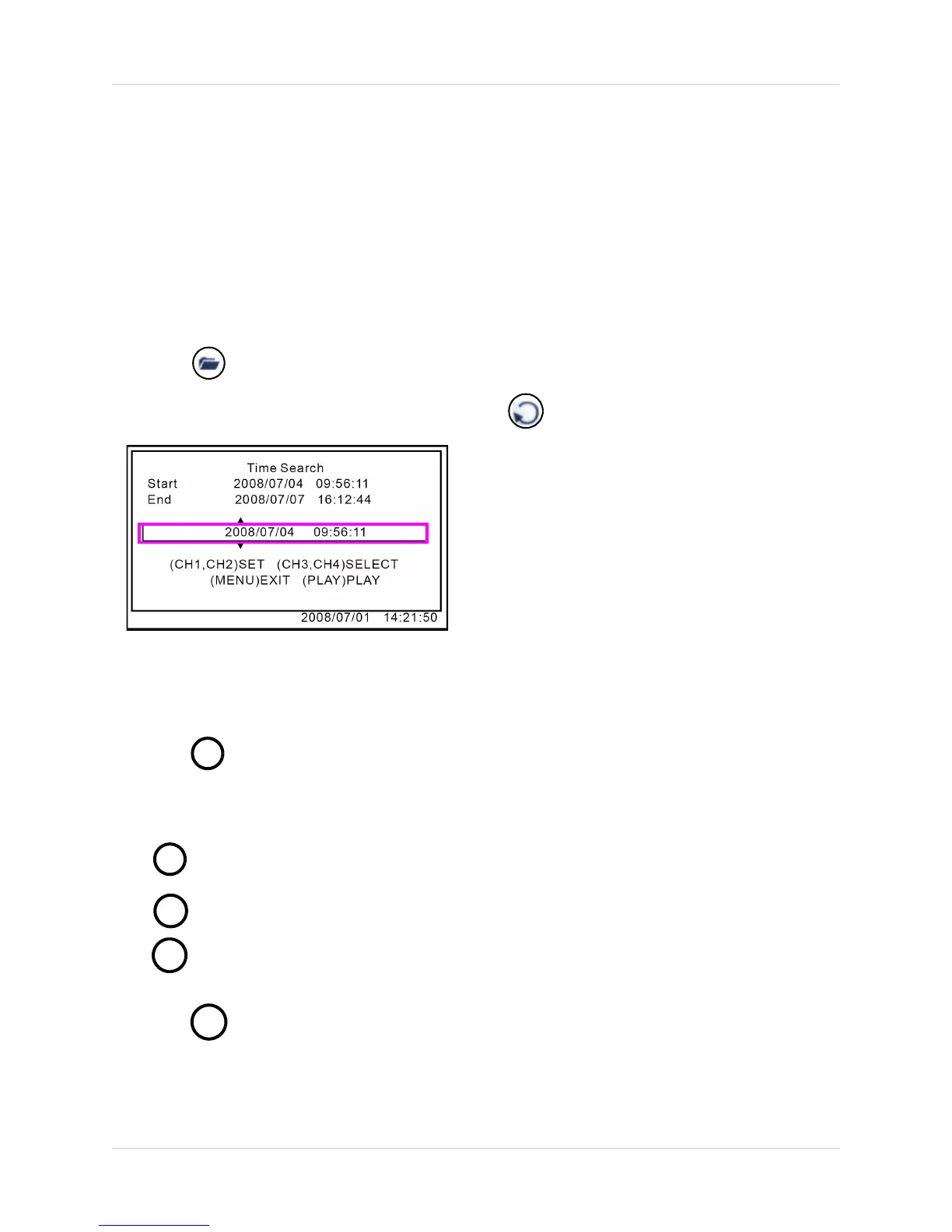16
Searching for Recorded Video
Searching for Recorded Video
You can search for recorded video on the system using Time Search or the Event List.
Time Search
Use Time Search to manually select a time for the system to search for record video.
To use Time Search:
1. Press to open the Setup Menu. Login with your system password (by default, 111111).
2. From the Setup Menu, select Search and press . The Time Search menu opens.
Figure 9.0 Time Search menu
3. Press to select the date and time (yyyy/mm/dd and hh/mm/ss) and press
to change values.
4. Press
/
. Playback begins for the selected time.
Note: Please allow a few moments for the system to search for the requested data.
5. During playback, you have access to the following:
• : Press to pause playback; press again to resume playback
• : Click to increase reverse playback speed (2X, 4X, 8X).
• : Click to increase forward playback speed (2X, 4X, 8X
6. Press
/
to stop playback.
/
/+
/-
