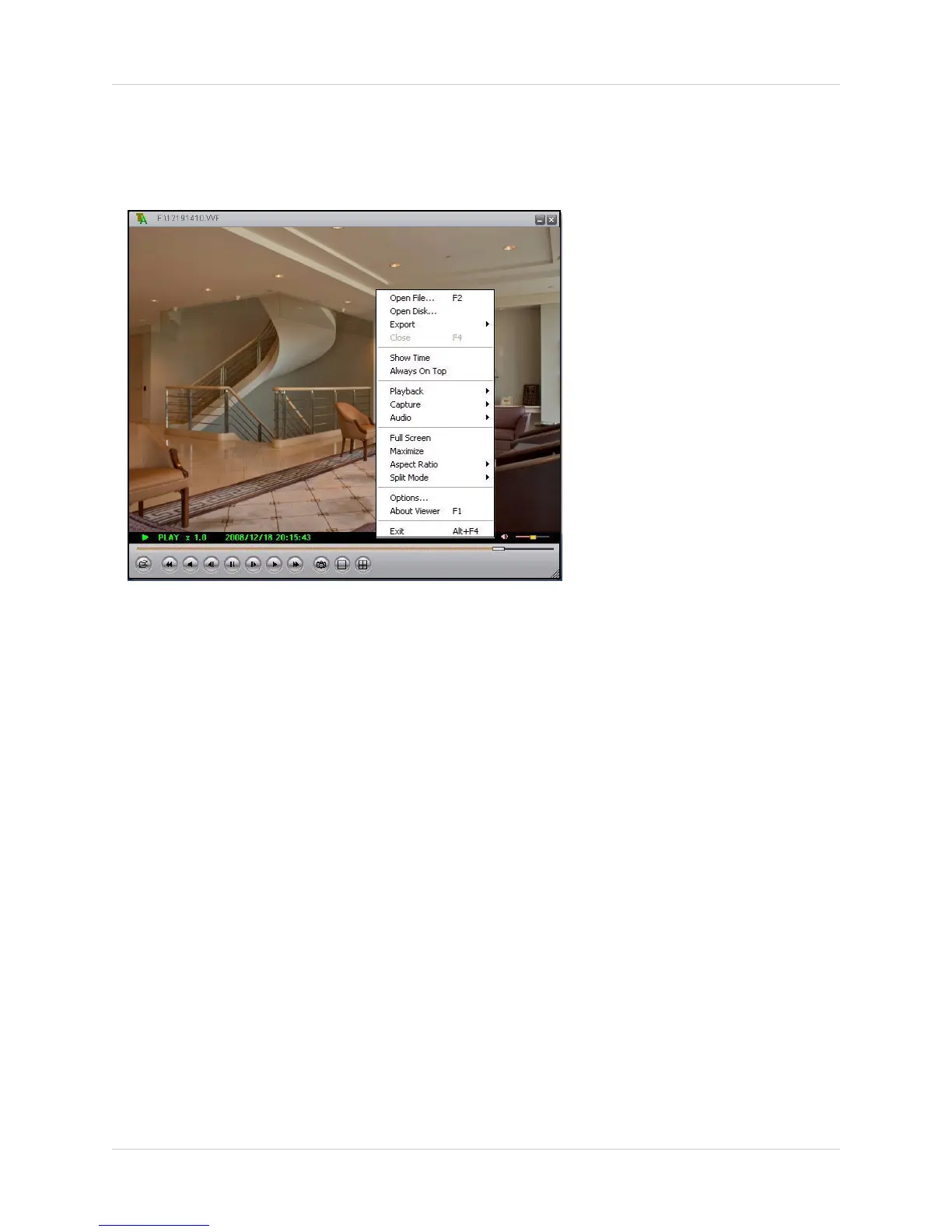31
Using Lorex Client
Sub-Menu
The sub-menu lets you access several options.
Figure 18.1 Lorex Client sub menu
To open the sub-menu:
1. Right-click anywhere on the main window to open the sub-menu. The sub-menu includes the
following:
• Open File: Select to open a .VVF file
• Open Disk: Select to view data from a
connected hard drive previously installed in
a DVR system (hard drive must be set as
slave).
• Export: Select to convert the .VVF file to an
.AVI file. AVI files are compatible with media
players such a VLC and DiVx.
• Show Time: Show/hide the time from all
channels during playback.
• Always On Top: Keep the Lorex Client window
on top of other application windows.
• Playback: Open the playback menu (same
playback options as on the main window).
• Capture: Add markers to save a portion of the
saved video as a .VVF file. See “Capture”
on page 32.
• Audio: Volume up/down; Mute on/off.
• Full-Screen: View Lorex Client channel display
in full screen (controls hidden).
• Maximize: View Lorex Client main window in
large window (controls along bottom of
window).
• Aspect Ratio: Set the screen size as either
640x448 or 640x544.
• Split-Mode: Set the display mode to Split 1
(single channel) or Split 4 (Quad
split-screen).
• Options: Select to open the Lorex Client
options menu. See “Options” on page 34.
• About Viewer: View application infomation for
Lorex Client.
• Exit: Close Lorex Client.
