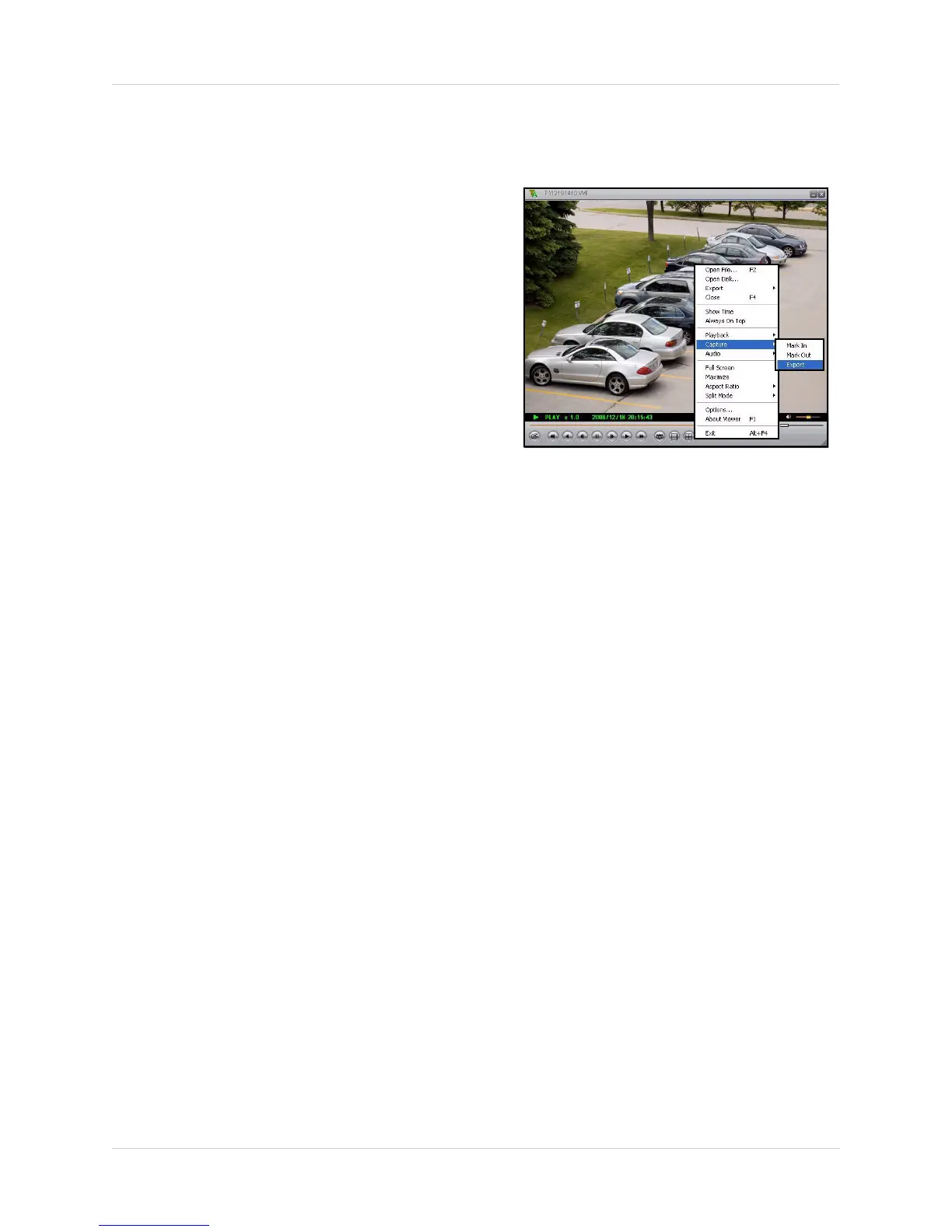32
Using Lorex Client
Capture
Use the capture feature to save a portion of
video from the original VVF file.
Figure 18.2 Capture sub menu
To capture video:
1. Open Lorex Client. Open a saved video
file.
2. During playback, select a portion of the
video you want to save. Pause
playback.
3. Right-click anywhere on the main
window and select Capture>Marker In.
Play video.
4. Advance the video/select the end-point
for the video. Right-click anywhere on
the main window and select
Capture>Marker Out.
5. Right-click anywhere on the main
window and select Capture>Export.
6. In the Save As dialogue window, select
a file name and save location and click
Save.
Note: Captured files carry the file
extension
.VVF.
Please allow a few moments to save the captured video. This could take several moments
depending on the size of the capture.
With the captured video now saved to your PC, you can use Lorex Client to export the file as an
AVI for greater flexibility of playback among other media players.