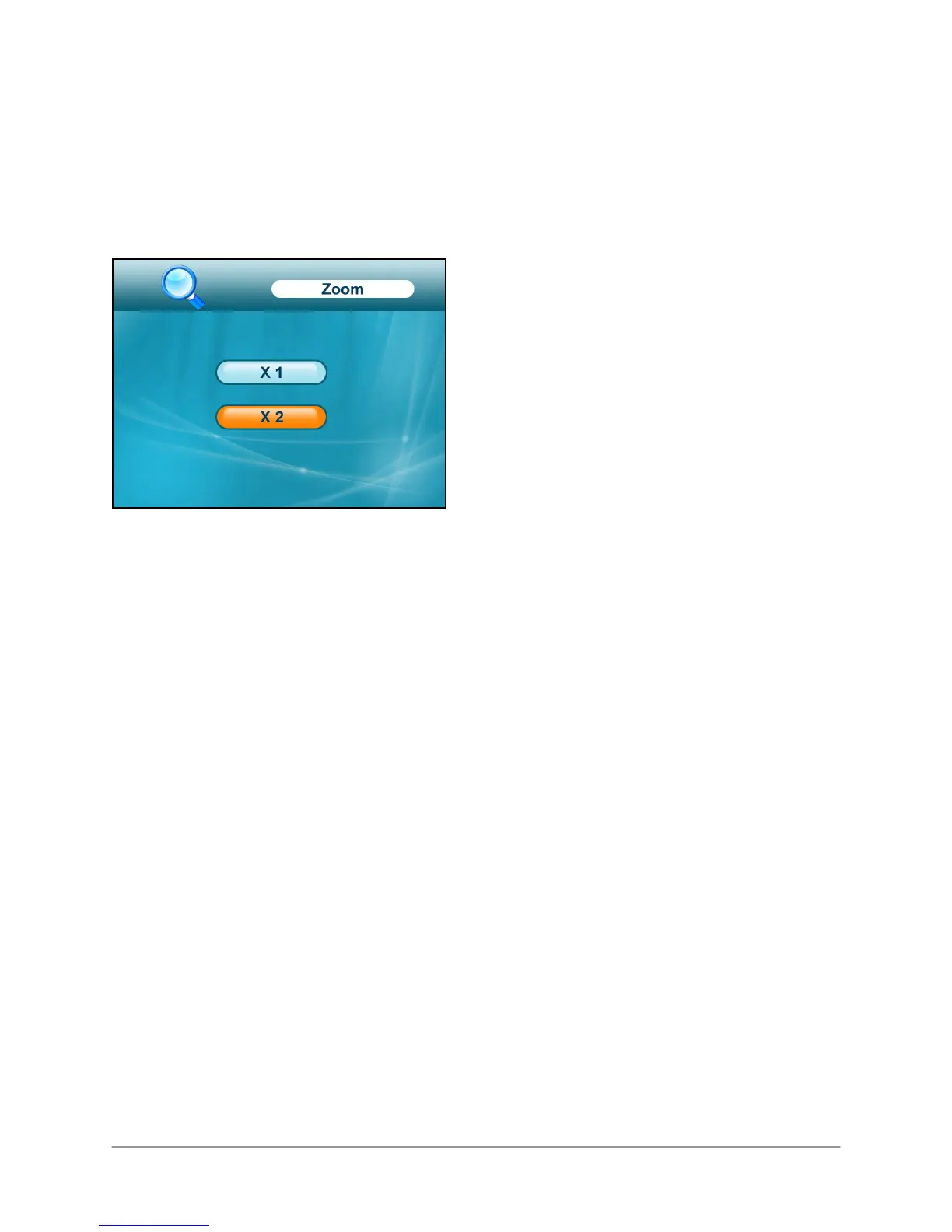Zoom
Use the zoom menu to enable 1X and 2X digital zoom on the cameras. While zoomed in, you can
scan the image and view channels in full-screen.
NOTE: Zoom is intended as a temporary setting that is applied to ALL CHANNELS. When you are
finished using zoom, you should return the view to 1X view.
Figure 14.6 Zoom menu
To set the zoom:
1. View camera 1, 2, 3 or 4 in single-channel full-screen.
2. From the Main Menu, select Setting and press the Enter button.
3. From the Settings menu, select Zoom and press the Enter button.
4. Select X 1 or X 2 and press the Enter button.
5. Press MENU until all menu windows are closed. The selected camera will be shown on the
main display in 2X zoom.
While zoomed in you can perform the following:
• Press LEFT/RIGHT/UP/DOWN to scan the image.
•
Press CHANNEL—M to change channels manually (you can only change channels using
the CHANNEL—M button while zoomed in)
•
Press CHANNEL—A to enable Auto Sequence
•
Press the Record— button to start/stop manual recording
•
Press QUAD to view Quad mode – all channels will be zoomed-in
To disable zoom:
1. Open the Zoom menu.
2. Select X 1 and press the Enter button.
3. Press the MENU button until all menu windows are closed.
52
