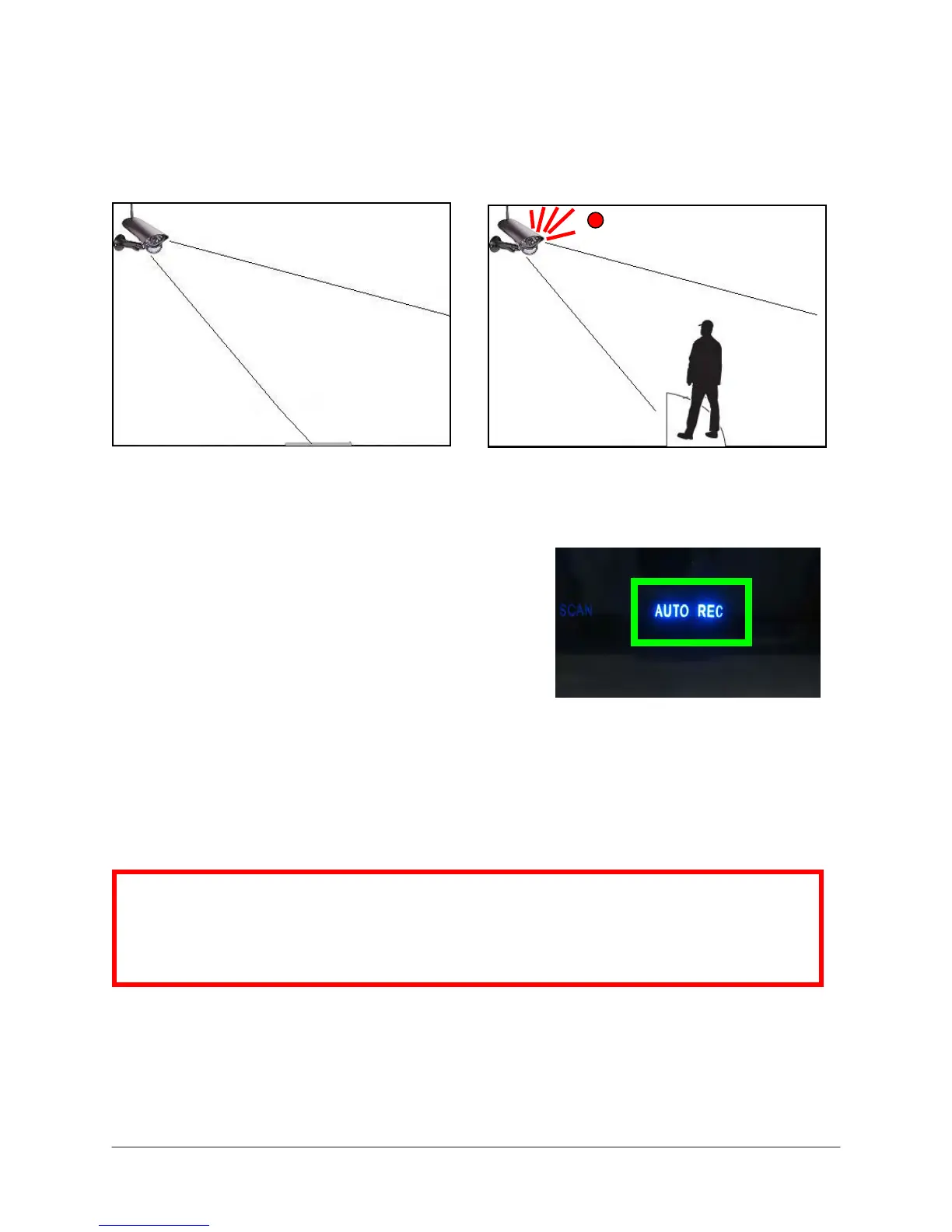30
Motion Recording
Use Motion Recording to have the system only record when motion is detected by one of the
cameras. The camera that appears on-screen is the only camera that is recording.
To enable Motion Recording:
1. Press the Motion button. “AUTO REC” will light up
on the LCD receiver.
2. Perform one of the following:
Enable Quad Mode (
recommended
): Press the
Quad button. When motion is detected, the
system will display the triggered camera on-
screen.
When motion recording is complete, the
view will return to Quad Mode.
Enable Auto Sequence Viewing Mode: Press the CHANNEL—A button. When motion is
detected, the system will display the triggered camera on-screen. When motion
recording is over, Auto Sequence Viewing Mode will continue as normal.
Change channels manually: Press the CHANNEL—M button on the wireless receiver or
remote control to select a channel.
3. Press the Motion button again to stop Motion Recording. “AUTO REC” will turn off on the
receiver.
Figure 7.3 Recording triggered by motion during the Motion Recording
R
R
E
E
C
C
A
B
ATTENTION: If you manually select a channel while the system is in Motion Recording
Mode, motion recording will
ONLY
apply to the selected channel
. For example, with
Motion Recording enabled, you manually select channel 3; if motion were to occur in
view of camera 1, the system would NOT RECORD video from channel 1.
