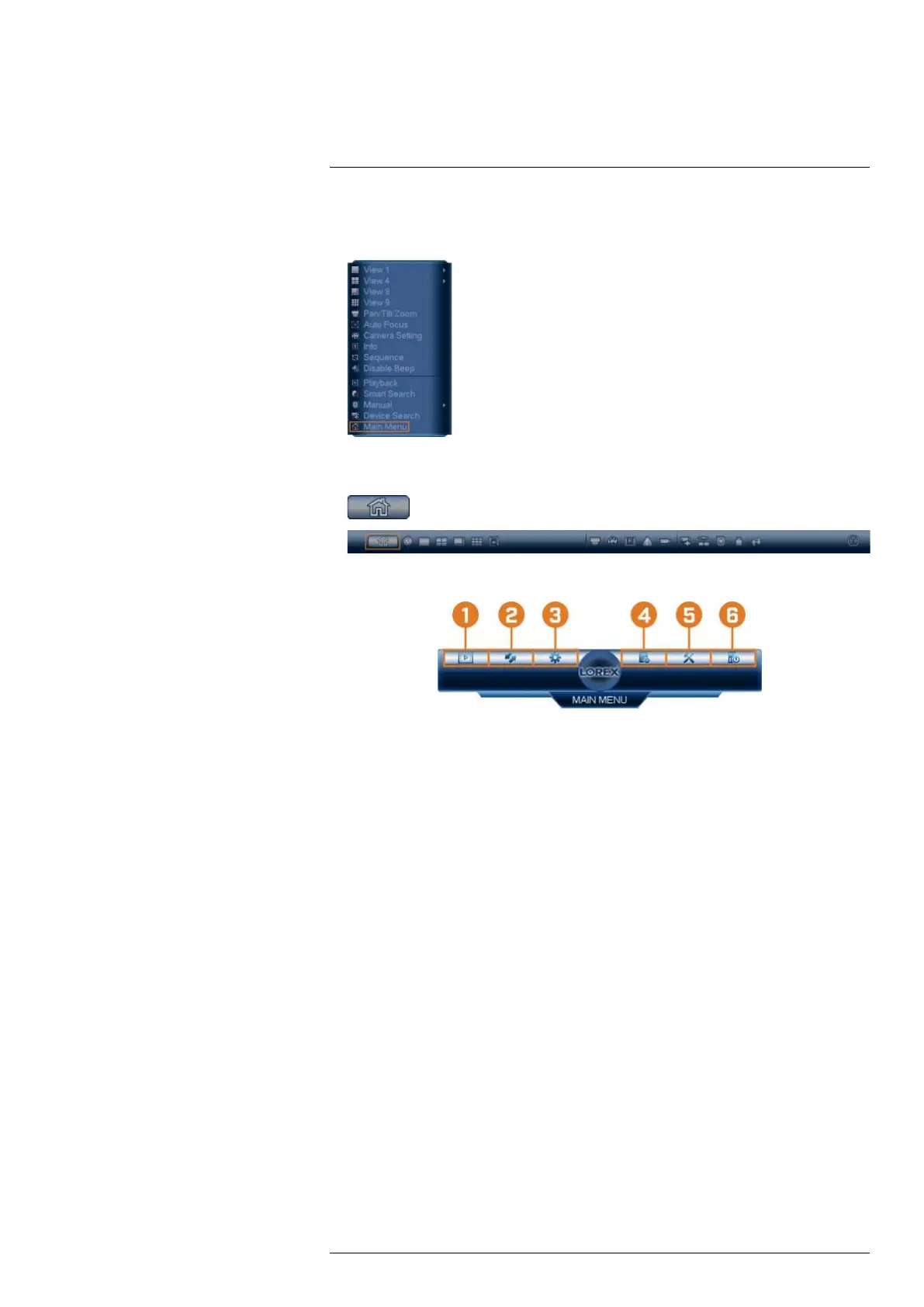Using the Main Menu16
To open the main menu:
• From the Live View display, right-click to open the Quick Menu, then click Main Menu.
OR
• From the Live View display, hover the mouse near the bottom of the screen, then click
on the Navigation Bar.
16.1 Main Menu Overview
1. Playback: Search for and play back recordings, or search for person and/or vehicle detection
events. For full details, see 10 Playback, page 26.
2. Backup: Export recordings and snapshots to a USB flash drive (not included). For full de-
tails, see 11 Backup, page 32.
3. Camera: Open the menu to manage IP cameras connected to the network, set recording pa-
rameters, and assign custom titles for your cameras.
4. Information: View system information.
5. Settings: Configure general system settings, recording schedule, motion settings, and more.
6. Shutdown: Logout, restart, or shutdown the system.
16.2 Camera Menu
The Camera Menu allows you to manage IP cameras, set recording parameters, and assign cus-
tom titles for your cameras.
16.2.1 Viewing Camera Status
View the connection and alarm status for all connected cameras.
To view camera status:
1. From the Live View display, right-click to open the Quick Menu, then click Main Menu.
#LX400117; r. 6.0/57895/57895; en-US 53
