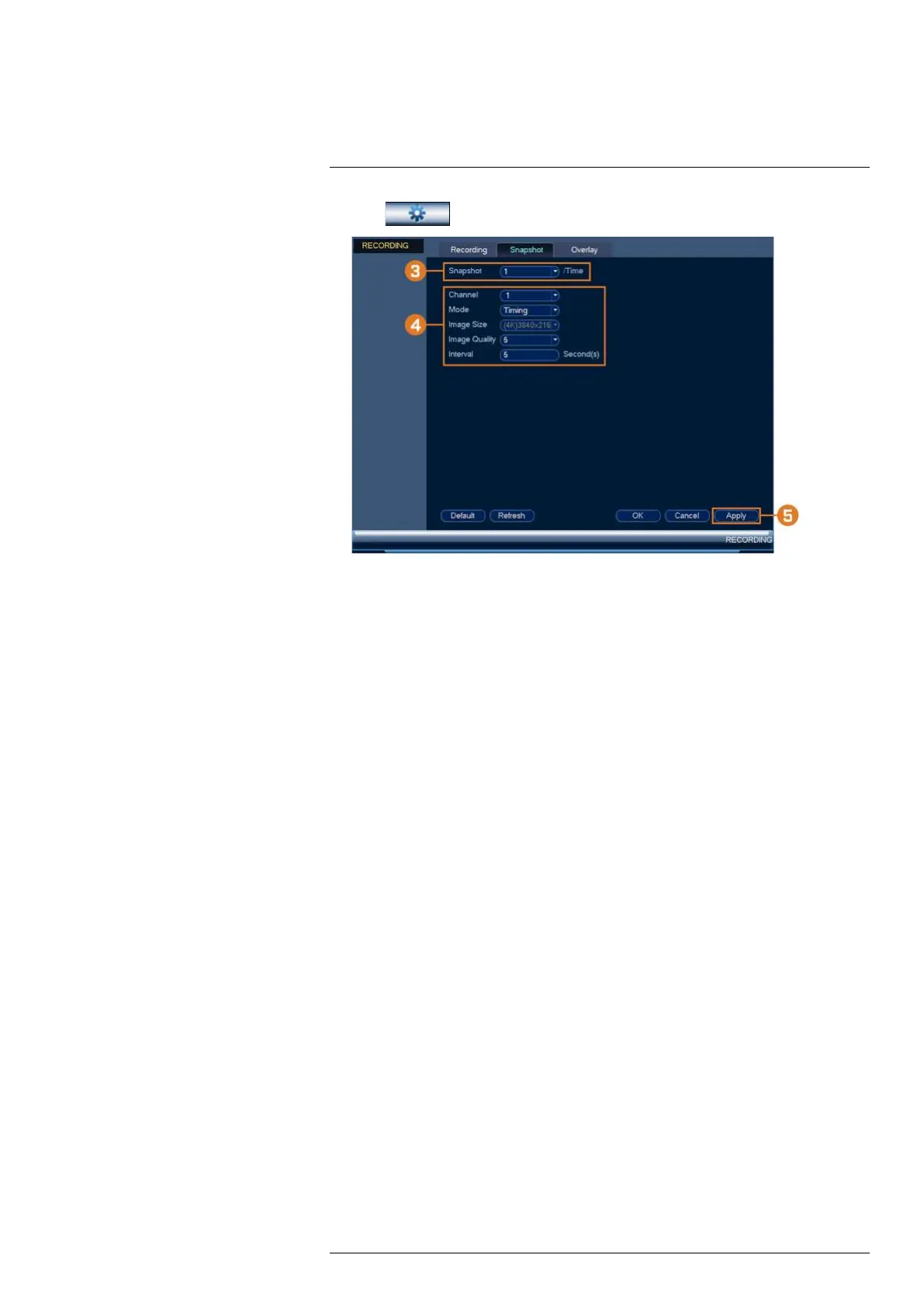Using the Main Menu16
2. Click
, then click RECORDING. Click the Snapshot tab on the top panel.
3. Under Snapshot, select the number of snapshots the system will take when the snapshot but-
ton is pressed.
4. Configure the following settings for snapshots saved automatically from motion detection or
the snapshot schedule:
• Channel: Select the channel you would like to configure.
• Mode: Select Timing for the system to take snapshots at fixed intervals throughout the
day, or select Trigger for the system to take snapshots only when triggered by motion de-
tection (snapshot recording must be enabled in the motion detection menu - see 12 Mo-
tion Detection, page 37 for details).
• Image Size: The image size is the same as the Main Stream resolution of the camera.
• Image Quality: Select the snapshot image quality between 1 (lowest) and 6 (highest)
• Interval: Enter the time between snapshots in seconds.
5. Click OK to save changes.
16.2.6 Configuring Video Overlay Settings
The Overlay tab allows you to configure the text and information that appears overtop of the
camera image, such as time and channel display.
To configure video overlay settings:
1. From the Live View display, right-click to open the Quick Menu, then click Main Menu.
#LX400117; r. 6.0/57895/57895; en-US 57