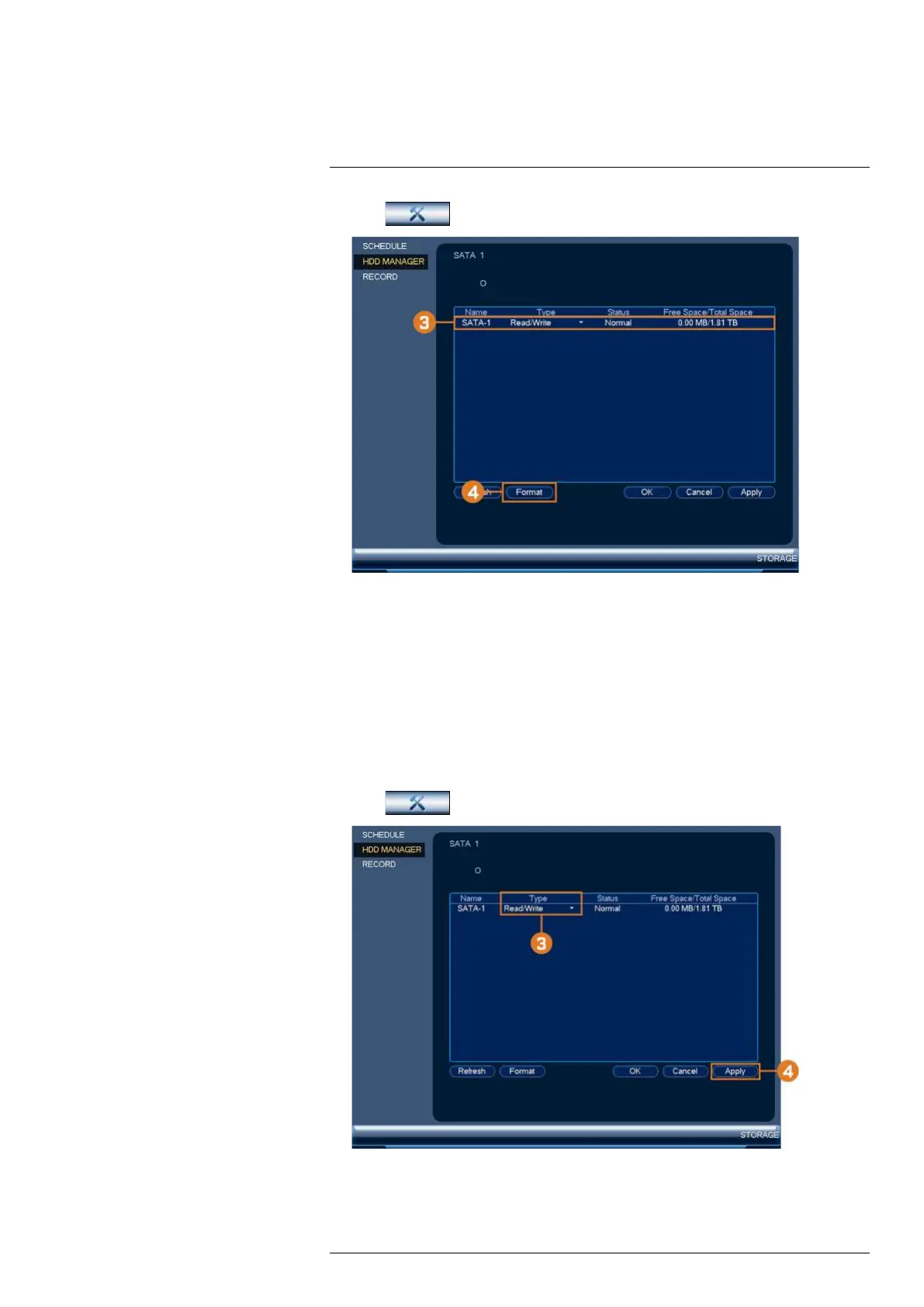Using the Main Menu16
2. Click
, then click STORAGE. Click the HDD MANAGER tab on the side panel.
3. Select the hard dive you would like to format.
4. Click Format, then click Yes to confirm.
16.4.13 Configuring Hard Drive Type
The system supports the following hard drive types:
• Read/Write: Normal recording hard drive.
• Read-Only: The system can playback data from this hard drive, but it will not record to it.
To set the hard drive type:
1. From the Live View display, right-click to open the Quick Menu, then click Main Menu.
2. Click
, then click STORAGE. Click the HDD MANAGER tab on the side panel.
3. Select the hard drive type under the Type column next to the hard drive you would like to
configure.
4. Click Apply to save changes. The system will restart to complete this operation.
#LX400117; r. 6.0/57895/57895; en-US 77