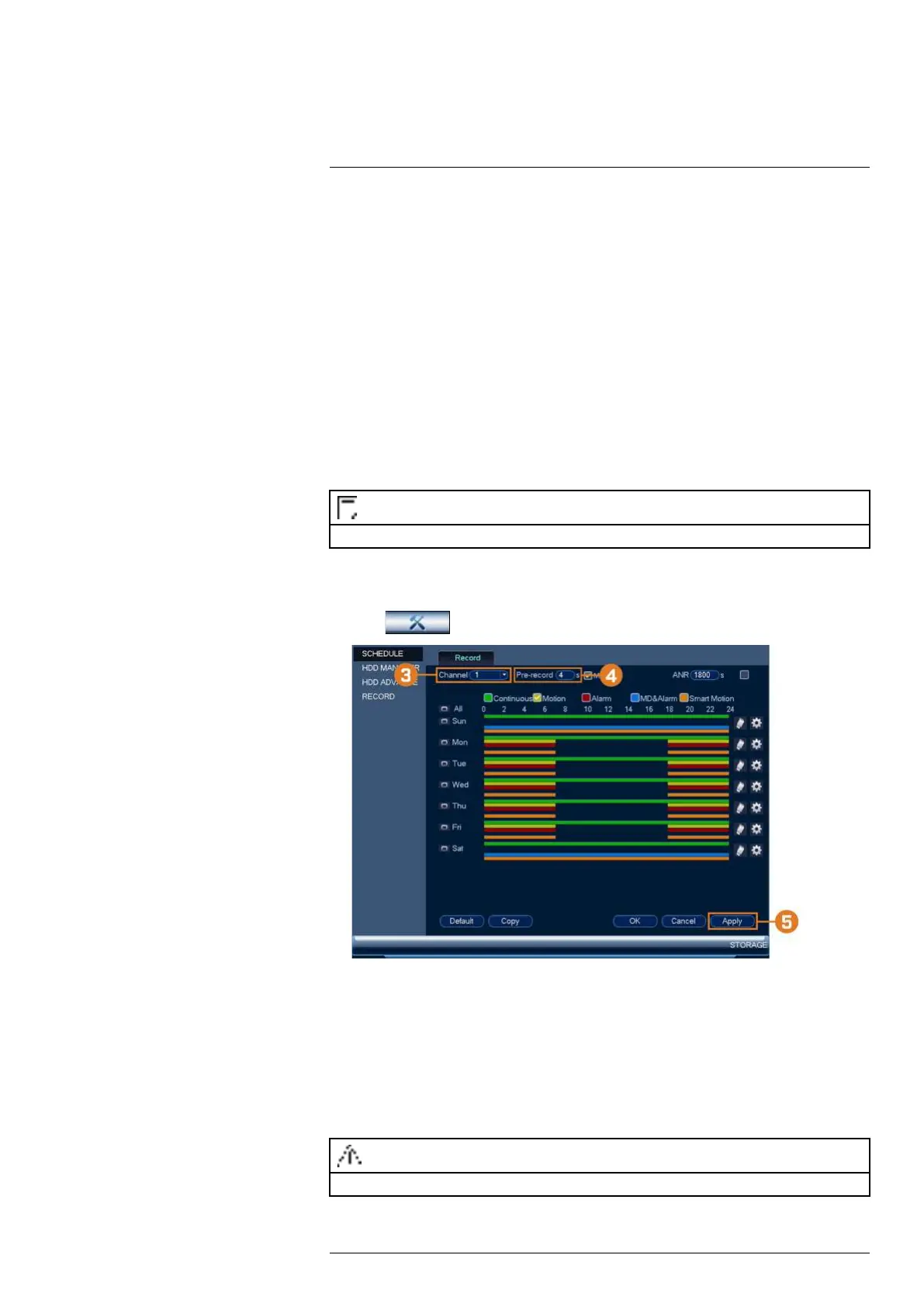Using the Main Menu16
4. Configure the following for the selected event type:
• Alarm Out: Check the box to activate alarm output devices (not included) when the se-
lected event occurs. Select the alarm output devices that will be activated, then enter the
number of seconds the alarm output device(s) will activate after the selected event occurs
next to Latch.
• Show Message: Check to show a popup message when the selected event occurs.
• Send Email: Check to enable email alerts. You must configure email alerts before you
will be able to receive them (see 16.4.4 Configuring Email Alerts, page 68).
• Buzzer: Check to activate the system buzzer.
5. Click Apply to save changes.
16.4.11 Configuring Pre-Recording
The system can pre-record video when motion detection events occur. This will ensure that the
system records the entire event when motion is detected. By default, the system pre-records 4
seconds of video every time motion is detected.
NOTE
Ensure you have set your preferences for motion detection (see 12 Motion Detection, page 37 for details).
To configure pre-recording:
1. From the Live View display, right-click to open the Quick Menu, then click Main Menu.
2. Click , then click STORAGE. Click the SCHEDULE tab on the side panel.
3. Under Channel, select the camera you would like to configure or select All.
4. Under PreRecord, select the duration for pre-recording.
5. Click OK to save settings.
16.4.12 Formatting the Hard Drive
Format the hard drive to erase all saved data. If you install a new hard drive, you must format
the hard drive using the procedure below before you will be able to record.
To format the hard drive:
CAUTION
Formatting the hard drive erases all data on the hard drive. Formatting cannot be undone.
1. From the Live View display, right-click to open the Quick Menu, then click Main Menu.
#LX400117; r. 6.0/57895/57895; en-US 76