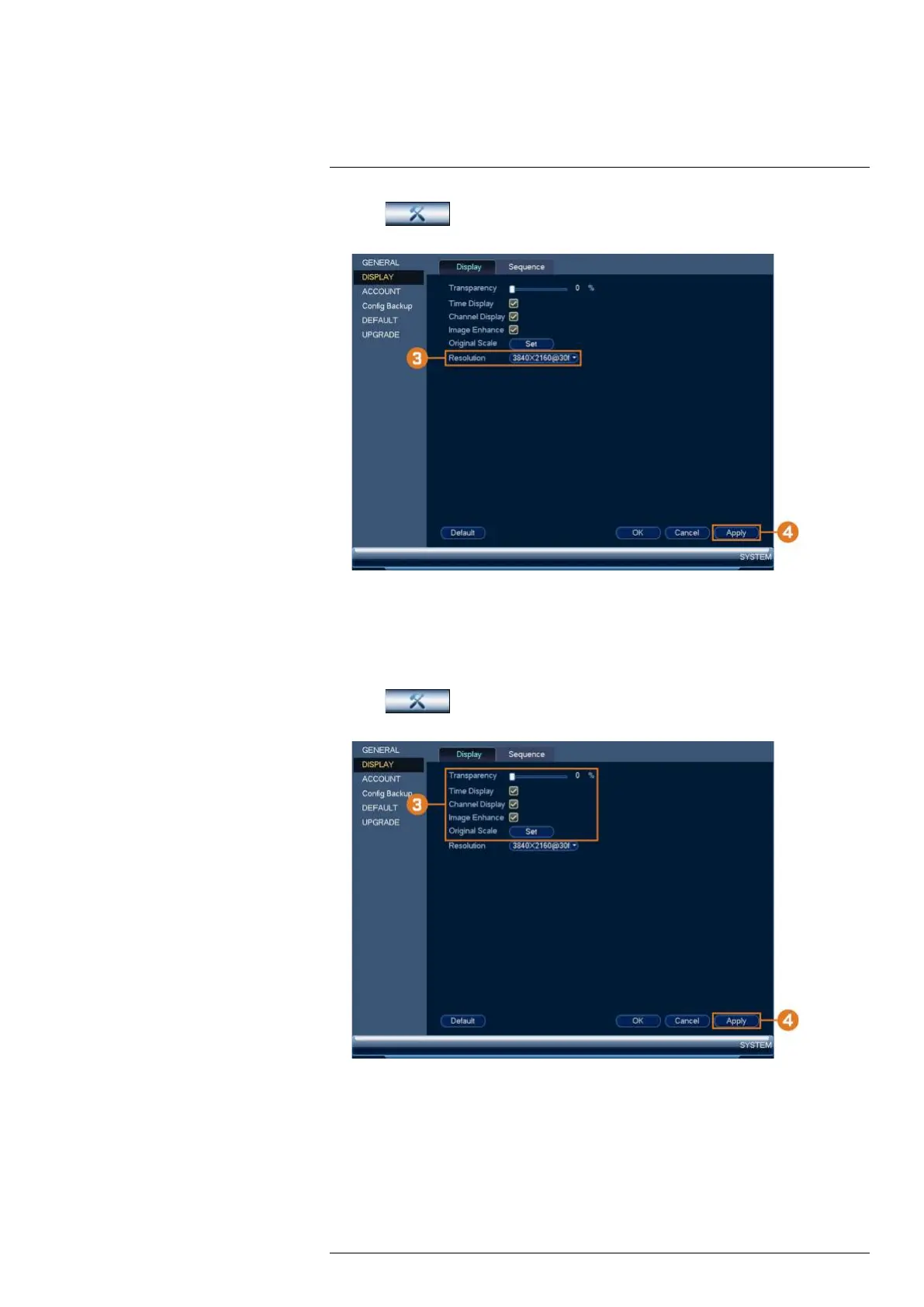Using the Main Menu16
2. Click
, then click SYSTEM. Click the DISPLAY tab on the side panel, then
click the Display tab on the top panel.
3. Under Resolution, select the correct resolution for your monitor.
4. Click Apply to save changes. Click OK again to restart the system using the new resolution.
To configure other display settings:
1. From the Live View display, right-click to open the Quick Menu, then click Main Menu.
2. Click
, then click SYSTEM. Click the DISPLAY tab on the side panel, then
click the Display tab on the top panel.
3. Configure the following:
• Transparency: Select the menu transparency.
• Time Display: Check to show the time on the monitor.
• Channel Display: Check to show the channel names on the monitor.
• Image Enhance: Check for the system to digitally improve the video quality on the live
display. This setting does not affect recordings.
• Original Scale: Set the system to show the true aspect ratio of the cameras on the live
display. This may add black bars on the top and bottom of the image.
#LX400117; r. 6.0/57895/57895; en-US 83