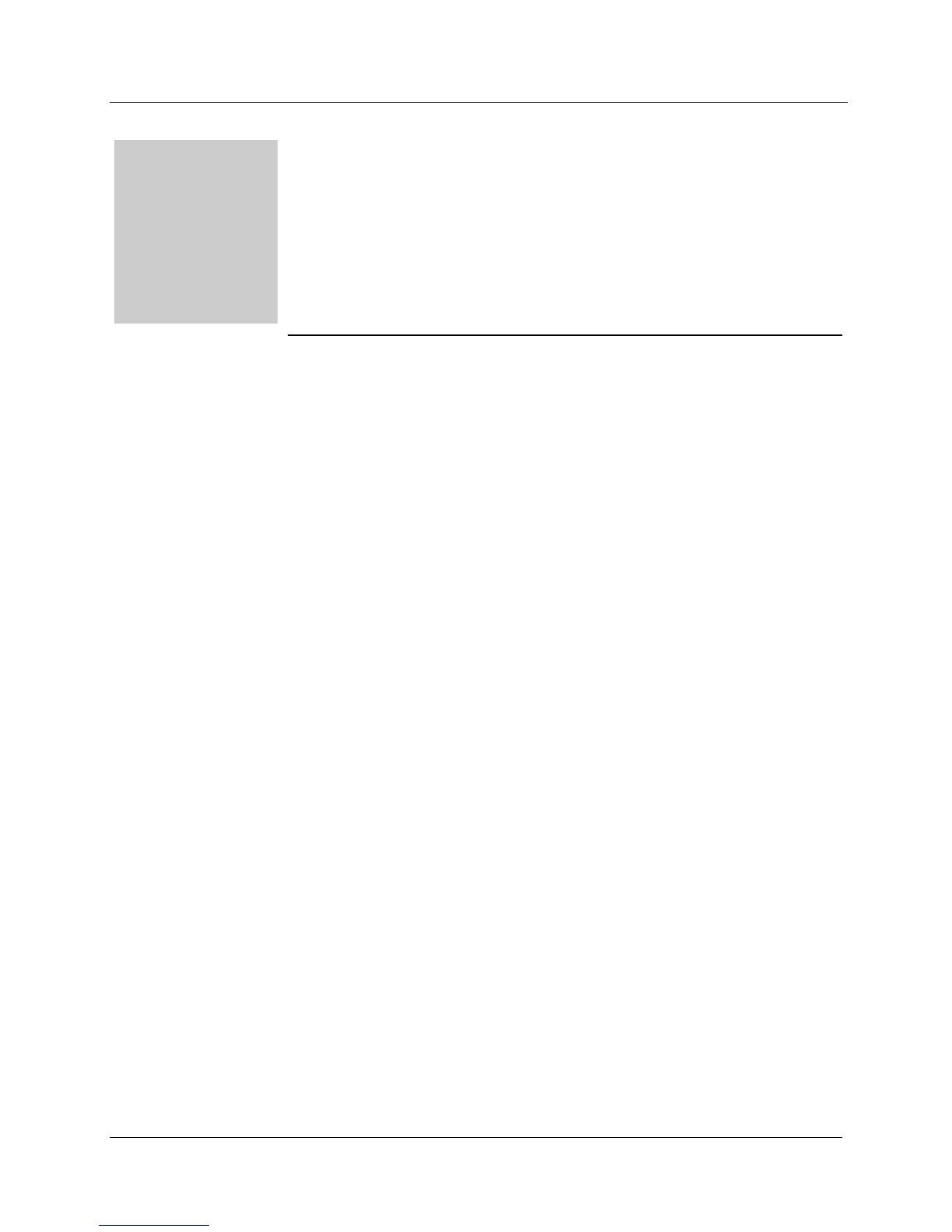MODEL 9DP-1 Operator’s Manual
Ludlum Measurements, Inc. 21 December 2015
Keyboard Menu
A standard USB keyboard may be connected to the instrument via the USB
port (with no additional USB ports, no integrated mouse or trackpad, and no
sound controls). Once connected, the keyboard icon will appear on the icon
display line letting the user know that the keyboard is attached and ready.
6.1 Keyboard Controls
Pressing “F1” on the keyboard will take the user to a menu screen that will allow
the user the ability to make changes to the instrument configuration without the
need to connect the instrument to a computer.
The menu offerings are as follows:
Settings
Controls
Features
Display
Functions
Exit
To navigate through the menu, use the up and down arrows on the keyboard. As
the arrows are pressed, the green bar will move up or down to highlight the
appropriate keyboard menu line. Once the appropriate menu line is selected,
press Enter to advance to the next screen.
6.1.1 Sub Menus
If the selected menu line is a sub-menu heading, a new menu will appear. The
user can then navigate through the new menu to select another menu line or
select “<-Back” to return to the previous menu.
